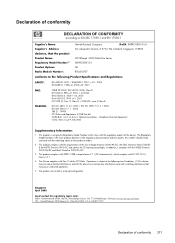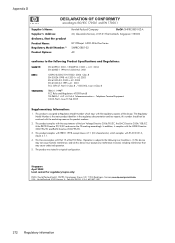HP 6500 Support Question
Find answers below for this question about HP 6500 - Officejet Wireless All-in-One Color Inkjet.Need a HP 6500 manual? We have 5 online manuals for this item!
Question posted by bajumbo on November 21st, 2013
Hp Officejet 6500 E709n Airprint When Connected Directly To Router
The person who posted this question about this HP product did not include a detailed explanation. Please use the "Request More Information" button to the right if more details would help you to answer this question.
Current Answers
Related HP 6500 Manual Pages
Similar Questions
What Is The Difference Between Hp Officejet 6500 E709n Series And Hp Officejet
6500 e710n series
6500 e710n series
(Posted by demoninpul 10 years ago)
Is Hp Officejet 6500 E709n Airprint
(Posted by Shibewesch 10 years ago)
Can Hp Officejet 6500 E709n Be Connected To Wired And Wireless At The Same Time
(Posted by kevinmoj 10 years ago)
Does The Hp C4780 Have To Be Connected To Router To Print Wirelessly
(Posted by ela6dio 10 years ago)