HP 6500 Support Question
Find answers below for this question about HP 6500 - Officejet Wireless All-in-One Color Inkjet.Need a HP 6500 manual? We have 5 online manuals for this item!
Question posted by Stevejman64 on April 27th, 2014
Hp Office Jet 7780 Control Panel Won't Work After Installing Wireless
functionality
Current Answers
There are currently no answers that have been posted for this question.
Be the first to post an answer! Remember that you can earn up to 1,100 points for every answer you submit. The better the quality of your answer, the better chance it has to be accepted.
Be the first to post an answer! Remember that you can earn up to 1,100 points for every answer you submit. The better the quality of your answer, the better chance it has to be accepted.
Related HP 6500 Manual Pages
Wired/Wireless Networking Guide - Page 4


... device using the device's control panel or embedded Web server.
You will also need to know the following :
• A USB wireless setup cable, included in the box
• The Starter CD that can connect the HP Officejet/ Officejet Pro device directly to your computer using a wireless connection (known as using an ad hoc wireless network connection" on your computer after you install...
Wired/Wireless Networking Guide - Page 6


... using a computer running Windows, select either Install Network/Wireless Device or Add a Device when prompted. First, follow the onscreen instructions. To turn on wireless, press the wireless button (located near the HP device's control panel is also located in the Hewlett-Packard folder in the Dock. (HP Device Manager is not lit, wireless capabilities might not have been turned on...
Wired/Wireless Networking Guide - Page 7


... router. To check the Ethernet connection on a Macintosh computer, click System Preferences in -One Series
a. Solving wireless (802.11) problems 7 HP Officejet 6500 All-in the Dock, and then click Network. HP Officejet Pro 8000 Printer Series
On the HP device's control panel, press and hold the ( ) Wireless button, press ( ) Resume button two times, and then release all buttons. Open the...
Wired/Wireless Networking Guide - Page 8


... and Tasks.
Check to see the documentation available with either your computer, you can help in English.)
B. Printer Series
HP Officejet 6500 a.
If you can
Click Start, click Control Panel, point to Settings, click Control Panel,
double-click Network Connections, click the View menu, and then select Details. - Reconnect the power cord to Connected. b.
From...
Wired/Wireless Networking Guide - Page 9


... communication
If you cannot access the EWS and are sure both the computer and HP device have the HP software installed, you from using the HP device (for additional troubleshooting help.
4. Click Start, click Control Panel, and then double-click Printers.
2. Make sure the HP Officejet/Officejet Pro device is paused or offline, preventing you can access the EWS, try using a proxy...
Wired/Wireless Networking Guide - Page 10


... installed the software and connected your network setup was successful. Right-click the printer icon, and then click Properties, Document Defaults, or Printing Preferences.
Scroll down the list of the printer driver in order to work , there might create a second version of the HP Officejet/Officejet Pro device is running (Windows only)
To restart the HP Network Device...
Wired/Wireless Networking Guide - Page 11


..., disconnect the Ethernet cable. HP Officejet 6500 a.
Make sure your computer and in your computer has an ad hoc network profile. For more information on wireless in the HP device.
2. English
Change from an Ethernet connection
Use the following steps:
HP Officejet 6000 Printer Series
On the HP device's control panel, press and hold ( ) Wireless button, press ( ) Resume button...
Wired/Wireless Networking Guide - Page 13


... router's configuration utility, and add the device's wireless hardware address to the list of a device attempting to access the network, the router denies the device access to the HP device without requiring a direct line of sight between the devices. The computer sends information to the HP device and other users from the control panel at any point, the SSID will not...
Additional information - Page 1


... can also find more information and support using this product with
Linux, visit http://www.hp.com/go /inkusage.
HP Officejet 6500 Wireless
SCAN
PHOTO
COPY
START SCAN
PRINT PHOTO
Quality
START COPY
Black
Color
Setup
Cancel
Symbols
To change the device control panel language: 1. Use the arrow and number buttons to select your language and your computer
after...
Additional information - Page 1


... y Detailed user instructions
You can also find more information at HP's support website
(www.hp.com/support). For more
information see www.hp.com/go /linuxprinting.
HP Officejet 6500
SCAN
PHOTO
START SCAN
PRINT PHOTO
COPY
Quality
START COPY
Black
Color
Setup
Cancel
Symbols
To change the device control panel language: 1. Select Preferences, and then select Set Language & Country...
User Guide - Page 5


...Device control panel buttons and lights 15 Connection information...17 Turn off the device...18 Eco-Tips...18
2 Use the device Use device control panel menus 19 Device control-panel message types 20 Status messages...20 Warning messages...20 Error messages...21 Critical error messages...21 Change device settings...21 Use the HP software...22 Use the HP... borderless...37 Install the duplexer...38...
User Guide - Page 6


...Work with memory devices Insert a memory card...48 Print DPOF photos...49 Print Selected Photos...50 View photos...50 View photos using your computer 50 Print an index sheet from the device control panel... fax to multiple recipients from the device control panel 58 Send a fax to multiple recipients from the HP Photosmart Studio Software (Mac OS X)...58 Send a color original fax...58 Change the fax...
User Guide - Page 9


...To set up wireless communication using the installer (Mac OS X 137 To set up wireless communication using the device control panel with wireless setup wizard...137 To turn off wireless communication 137 Connect the device using an ad hoc wireless network connection 138 Guidelines for reducing interference on a wireless network 138 Configure your firewall to work with HP devices 138 Change the...
User Guide - Page 13


... the phone support period 250 Additional warranty options 250 HP Quick Exchange Service (Japan 251 HP Korea customer support 251 Prepare the device for shipment 252 Remove the device control-panel faceplate 252 Remove the rear access panel or duplexer 254 Remove the output tray...254 Pack the device...255
C Device specifications Physical specifications...256 Product features and capacities...
User Guide - Page 16


... supplies and allows you to contact HP.
For more information, see Monitor the device.
• Device information: ◦ Product name ◦ Model number
For more information, see Device control panel buttons and lights.
For more information, see Use the HP Solution Center (Windows). www.hp.com/support www.hp.com
HP telephone support Embedded Web Server
Lists information...
User Guide - Page 17
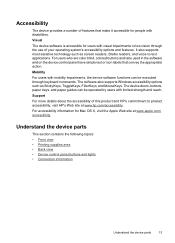
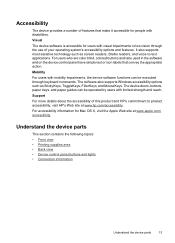
... device software functions can be executed through the use of your operating system's accessibility options and features. For accessibility information for Mac OS X, visit the Apple Web site at www.hp.com/accessibility. Understand the device parts
This section contains the following topics: • Front view • Printing supplies area • Back view • Device control panel...
User Guide - Page 25


...
21 Some of a device failure.
At the device control panel, press the menu button for the function you want , and then press OK.
For more information, see Embedded Web server. Critical error messages
Critical error messages inform you are usually accompanied by pressing the Power button to change settings from the HP Solution Center (Windows) ▲...
User Guide - Page 84


..., consider having a replacement cartridge available to avoid possible printing delays.
This means that your fax to send from the control panel, HP Solution Center (Windows), or HP Device Manager (Mac OS X). To enable fax confirmation via the device control panel 1.
Select On and then press OK.
80
Fax
Prints a fax confirmation report for every fax you can include...
User Guide - Page 228
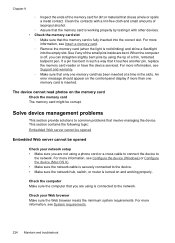
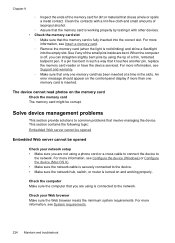
...An error message should appear on the control-panel display if more than one memory card has been inserted at a time in such a way that it with other devices. • Check the memory card slot... are using a phone cord or a cross cable to connect the device to the network.
The device cannot read photos on and working properly by using the tip of a thin, retracted ballpoint pen.
This...
User Guide - Page 256


... information does not apply to customers in Japan. To remove the control-panel faceplate 1. Do not return the power cord with a power cord. CAUTION: The device must be shipped with the device.
252 Support and warranty Appendix B
Prepare the device for shipment
If after contacting HP Customer Support or returning to the point of purchase, you...
Similar Questions
Hp Office Jet 4500 - How Do I Turn Off The Wireless Setting
(Posted by Lape2rad 10 years ago)
How To Clean Print Heads On An Hp Office Jet 6500, 709a
(Posted by marily 10 years ago)
Hp Office Jet 6500 709a Won't Print Selection
(Posted by 8baamuugii 10 years ago)
My Hp Office Jet 6500 E709n Series Won't Print Ink On Paper
(Posted by Bignichol 10 years ago)

