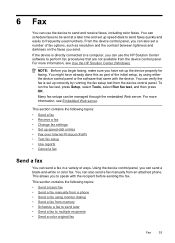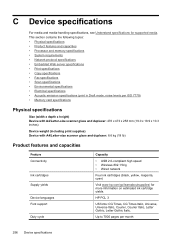HP 6500 Support Question
Find answers below for this question about HP 6500 - Officejet Wireless All-in-One Color Inkjet.Need a HP 6500 manual? We have 5 online manuals for this item!
Question posted by Bignichol on August 16th, 2013
My Hp Office Jet 6500 E709n Series Won't Print Ink On Paper
The person who posted this question about this HP product did not include a detailed explanation. Please use the "Request More Information" button to the right if more details would help you to answer this question.
Current Answers
Related HP 6500 Manual Pages
Similar Questions
Hp Office Jet 6500 E710n-z, How To See Ink Levels
(Posted by jvsh 10 years ago)
How To Clean Print Heads On An Hp Office Jet 6500, 709a
(Posted by marily 10 years ago)
How To Print Color On Hp Office Jet 6500 E710n-z
(Posted by stjfSteveR 10 years ago)
Is There Anything I Should Remove From An Hp Office Jet 6500 Wireless Printer
before disposal?
before disposal?
(Posted by cowfy 10 years ago)
Hp Office Jet 6500 E709 Printer Won't Print
(Posted by fluceyulj 10 years ago)