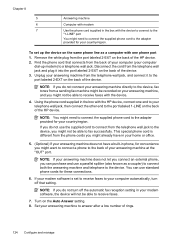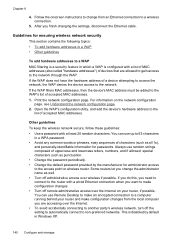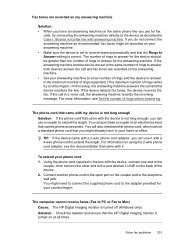HP 6500 Support Question
Find answers below for this question about HP 6500 - Officejet Wireless All-in-One Color Inkjet.Need a HP 6500 manual? We have 5 online manuals for this item!
Question posted by hossati on April 2nd, 2014
Hp Office Jet 6500a Cannot Connect To The Network
The person who posted this question about this HP product did not include a detailed explanation. Please use the "Request More Information" button to the right if more details would help you to answer this question.
Current Answers
Related HP 6500 Manual Pages
Similar Questions
Hp Office Jet 7780 Control Panel Won't Work After Installing Wireless
functionality
functionality
(Posted by Stevejman64 10 years ago)
I Have Hp Office Jet 6500 Wireless, The Fax And Copy Stopped Suddenly, It Will
still print off computer and help
still print off computer and help
(Posted by michjra 10 years ago)
How Can I Scan Wirelessly With A Hp Office Jet 6500a Plus To An Ipad
(Posted by gostwwa 10 years ago)
Won't Print Beginning Of Documents
Hp Wireless Office Jet 6500a Plus E710n-z
If document is 5 pages it only prints the last 3 pages before it errors. If document is 3 pages it o...
If document is 5 pages it only prints the last 3 pages before it errors. If document is 3 pages it o...
(Posted by cyndi30107 10 years ago)
Cannot Get My Hp Office Jet To Connect With New Dell Windows 8. Disc Just Quits.
(Posted by jeepinlinda 11 years ago)