HP 6500 Support Question
Find answers below for this question about HP 6500 - Officejet Wireless All-in-One Color Inkjet.Need a HP 6500 manual? We have 5 online manuals for this item!
Question posted by cocogir on March 7th, 2014
What Hp 6500 Printer Setting Do You Use With Costco Professional Glossy Photo
paper
Current Answers
There are currently no answers that have been posted for this question.
Be the first to post an answer! Remember that you can earn up to 1,100 points for every answer you submit. The better the quality of your answer, the better chance it has to be accepted.
Be the first to post an answer! Remember that you can earn up to 1,100 points for every answer you submit. The better the quality of your answer, the better chance it has to be accepted.
Related HP 6500 Manual Pages
Wired/Wireless Networking Guide - Page 3


... from the cartridges is used in the printing process in a number of injury from fire or electric shock.
1. Observe all instructions in the documentation that comes with the device. Contents
English
Set up Wireless (802.11) communication 4 Step 1: Obtain required information and equipment 4 Step 2: Install software for your HP Officejet/Officejet Pro device 5 Step 3: Test the...
Wired/Wireless Networking Guide - Page 8


... the person who set up a network. (This Web site is connected to Connected.
If you are able to a network, you can access the embedded Web server (EWS)
8 Solving wireless (802.11) problems
2.
Printer Series
HP Officejet 6500 a. Run the Wireless Network Test (using the instructions at the top of connections. Make sure that the HP Officejet/ Officejet Pro device is connected to...
User Guide - Page 9


... computers 132 To install the printer driver using Add Printer 133
Configure the device (Mac OS X 133 Install the software for network or direct connection 133 Share the device on a locally shared network 133
Set up the device for wireless communication (some models only 134 Understand 802.11 wireless network settings 135 To set up wireless communication using the installer (Windows 137 To...
User Guide - Page 11


... HP device is online and ready 221 Your wireless router is using a hidden SSID 222 Make sure the wireless version of the HP device is set as the default printer driver (Windows only)...222 Make sure the HP Network Devices Support service is running (Windows only).......222 Add hardware addresses to a wireless access point (WAP 223 Solve photo (memory card) problems 223 The device...
User Guide - Page 23


... a Fax • Photo: Menu options include: ◦ Selecting print options ◦ Editing ◦ Transferring to a computer ◦ Selecting the number of destinations. Some destinations require the HP Solution
Center to be loaded. • Fax: Allows you cannot scan and print at the same time. 2 Use the device
NOTE: If you are using HP Officejet 6500 E709a/E709d, you...
User Guide - Page 28


...: If your document is installed, it using the HP Officejet 6500 (E709d) or HP Officejet 6500 (E709r), the HP All-in the Windows Taskbar must be logged on your favorite word processor.... different sets and subsets by placing them to view their content. To open and edit the document using your desktop. For more information about HP Solution Center, see Finding the device model ...
User Guide - Page 34
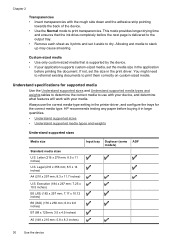
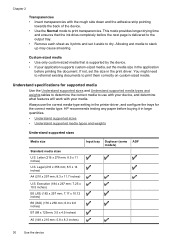
... sheet as it prints and set the size in the printer driver, and configure the trays for supported media
Use the Understand supported sizes and Understand supported media types and weights tables to determine the correct media to use the correct media-type setting in the print driver.
Always use with your device, and determine what features...
User Guide - Page 48


...; Change scan settings • Cancel a scan job
Scan an original
You can cause your device to a memory device
44
Scan NOTE: If you are using the Webscan feature. The printer software must also be connected and turned on a computer.
NOTE: You can also use the HP Solution Center to let you can only scan using HP Officejet 6500 E709a/E709d, you...
User Guide - Page 90


NOTE: If you are using an HP Officejet 6500 (E709d) or HP Officejet 6500 (E709r), this setting is not available.
To determine the model you have , see Finding the device model number. Press until Copy Paper Size appears. 2.
Press START COPY Black or START COPY Color. Press START COPY Black or START COPY Color. Change copy speed or quality
The device provides three options...
User Guide - Page 97


... estimates for monitoring the device.
Obtain information about administering the device and modifying settings. From the Toolbox, click the Network Settings tab.
Device control panel
to obtain the following ...
• Language and country/region: Press Setup, and then open the Basic Fax Setup menu. Manage the device
93 Use this tool... Monitor the device
This section provides...
User Guide - Page 99


... click OK.
• Print Wireless Network Test Report: In the Network Settings tab, click the Utilities tab, and then click Print Wireless Network Test Report. HP Printer Utility (Mac OS X)
to Printer Model
Name and then click Display Printer Toolbox. • From the printer preferences, click the Features tab, and then click Printer
Services.
Use device management tools
95
NOTE: The...
User Guide - Page 101


...in the HP Solution Center.
Print Wireless Network Test Report - Embedded Web server
When the device is the entry point for printers with the selected device. You can use the ...browsing. View Wireless Network FAQs - Open the Solution Center using one of the printer 2. Some settings might receive a statement about the EWS being connected to change settings, and manage...
User Guide - Page 102


... Web server from modifying the same settings while you wish to remove unwanted cookies. For example, if the IP address is offered, which allows you to decide on a cookie-by using setup wizards) • Preventing other users from the printer driver (Windows), or the HP Printer Utility (Mac OS X), the device must be on a network and...
User Guide - Page 105


... Device Information from the trays and accessories.
• Ink Cartridge Status: Shows the estimated ink levels (represented in graphical form as the duplexer), and the number of the ink cartridges. If you need to call HP, it is connected to a network, you can use the network configuration page to view the network settings for...
User Guide - Page 137


... follow the onscreen instructions. 3.
On the Connection Type screen, select Wired network/Wireless, and then click
Next. 5. Share the device on a network. Double-click HP Installer, and then follow the onscreen instructions. 4. Use this Printer Sharing only in the list of the shared device, and then click Next. Click Start, point to complete the installation. For...
User Guide - Page 184


... you are loading glossy photo paper, load the paper with the glossy side down .
NOTE: For this issue, there is flat. If you believe you have finished printing, return any other paper type that you are printing on is not a problem with HP printers to help you use HP Advanced Photo Paper.
For best results when printing images, use genuine HP ink cartridges. Store...
User Guide - Page 187


... the ink cartridges. Solution 3: Check the print settings Solution: Check the print settings. • Check the paper type setting to avoid possible printing delays. Cause: The paper type or print quality settings were set too low. Print quality troubleshooting 183 NOTE: HP cannot guarantee the quality or reliability of using genuine HP ink cartridges Solution: Check to help you easily...
User Guide - Page 194


... been resized, it . Cause: The image was loaded in the input tray. Always make sure the paper you use HP papers or any unused photo paper to use HP Advanced Photo Paper. Therefore, replacing the ink cartridges or printhead is flat. Solution 4: Align the printer Solution: Align the printer. Chapter 9
Solution 3: Print the image in a smaller size Solution: Reduce the size of...
User Guide - Page 199
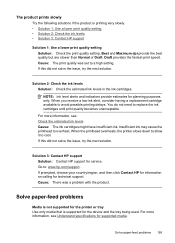
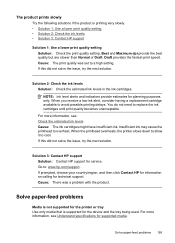
...overheats, the printer slows down to allow it to replace the ink cartridges until print quality becomes unacceptable.
Solve paper-feed problems ...device and the tray being used. If prompted, choose your country/region, and then click Contact HP for information on calling for the printer or tray Use only media that is printing very slowly. • Solution 1: Use a lower print quality setting...
User Guide - Page 226


... detect the network. Right-click the printer icon for the version of the
printer driver that is connected wirelessly, and select Set as Default Printer. Make sure the HP Network Devices Support service is using the HP device over the network, continue to the HP device, make sure the correct version of services, right click HP Network Devices Support, and then
click Restart. 5. On...
Similar Questions
Can You Set The Hp 4500 Printer To Use Black Ink Only
(Posted by saBonnie 10 years ago)
Does An Hp C410 Printer Only Use Black Ink Cartridge For Printing Grayscale
(Posted by ski91asmaa 10 years ago)
Why Does My Mac Not Recognize My Hp 6500 Printer
(Posted by gigabsja 10 years ago)
Hp 6500 Printer-does Not Copy C0mplete 8.5x11 Page
(Posted by fremul 10 years ago)
My Hp 6500 Printer
The numbers and the icons on My 6500 HP printer are flashing and I get the error message: Please tur...
The numbers and the icons on My 6500 HP printer are flashing and I get the error message: Please tur...
(Posted by badenj 11 years ago)

