HP 6500 Support Question
Find answers below for this question about HP 6500 - Officejet Wireless All-in-One Color Inkjet.Need a HP 6500 manual? We have 5 online manuals for this item!
Question posted by UllJam on May 22nd, 2014
Is Hp 6500 Printer Able To Enlarge Copy
The person who posted this question about this HP product did not include a detailed explanation. Please use the "Request More Information" button to the right if more details would help you to answer this question.
Current Answers
There are currently no answers that have been posted for this question.
Be the first to post an answer! Remember that you can earn up to 1,100 points for every answer you submit. The better the quality of your answer, the better chance it has to be accepted.
Be the first to post an answer! Remember that you can earn up to 1,100 points for every answer you submit. The better the quality of your answer, the better chance it has to be accepted.
Related HP 6500 Manual Pages
Wired/Wireless Networking Guide - Page 8


... . (For more information, click the Help button in the menu bar at http://www.hp.com/sbso/ wireless/tools-setup.html?jumpid=reg_R1002_USEN for step B. Printer Series
HP Officejet 6500 a. You will not be able to use the HP device over the network.
• If the HP device is connected to the network, and communications have active connections to a nearby network...
Wired/Wireless Networking Guide - Page 9


... firewall settings to allow the computer and HP Officejet/Officejet Pro device to communicate with HP devices" on page 12.
Or - Do one of the HP device as to scan or print) to use the HP device over the network (such as it was successful. Solving wireless (802.11) problems 9 If you can use the HP device after performing the steps above but...
Wired/Wireless Networking Guide - Page 10


... cable when prompted. For more than one icon in the Printers or Printers and Faxes folder is running (Windows only)
To restart the HP Network Device Support service 1. Windows
1. Make sure the wireless version of the printer driver that is set up your HP Officejet/Officejet Pro device using the HP device over the network, your firewall might be interfering. Determine if...
Additional information - Page 1


... ink is left in the cartridge after you install the software-either from the cartridges is used .
On the device control panel, press Setup. 2.
HP Officejet 6500 Wireless
SCAN
PHOTO
COPY
START SCAN
PRINT PHOTO
Quality
START COPY
Black
Color
Setup
Cancel
Symbols
To change the device control panel language: 1. This guide provides information on your location. www...
User Guide - Page 9


... installer (Mac OS X 137 To set up wireless communication using the device control panel with wireless setup wizard...137 To turn off wireless communication 137 Connect the device using an ad hoc wireless network connection 138 Guidelines for reducing interference on a wireless network 138 Configure your firewall to work with HP devices 138 Change the connection method 139 Guidelines...
User Guide - Page 45


...the ink dries.
Do not grab it into the device and the second side is dropped onto the output tray. NOTE: The printer driver does not support manual duplexing. For more ... application or in the printer driver. • Do not print on both sides of a page • Perform duplexing
Guidelines for supported media. Two-sided printing requires an HP Automatic Two-sided Printing...
User Guide - Page 63


..., or press Redial/Pause to the number you send from the device control panel do not affect copy settings.
If the receiving fax machine does not support the resolution you use only color originals for documents that you have chosen, the HP all color faxes using the keypad, press Speed Dial or a one sends faxes...
User Guide - Page 65
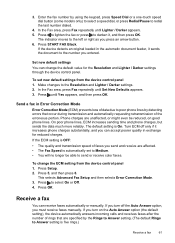
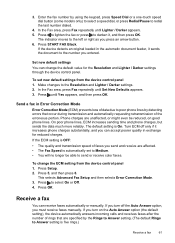
...that occur during transmission and automatically requesting retransmission of data due to send or receive color faxes. If the ECM setting is OFF: • The quality and transmission ...Darker settings through the device control panel. Receive a fax
You can change the ECM setting from the device control panel 1. To set to Medium. • You will no longer be able to poor phone lines ...
User Guide - Page 89


... a color original, pressing START COPY Black or START PC COPY Black produces a black-and-white copy of the color original, while pressing START COPY Color or START PC COPY Color produces a full-color copy of the color original.
For
more information, see Load originals. 3. Press the arrow keys to select Yes, and then press OK. To set the number of copies from the device...
User Guide - Page 93


... following : • Press to darken the copy. • Press to Plain.
Press START COPY Color. Collating allows you are not using an HP Officejet 6500 (E709d) or HP Officejet 6500 (E709r), this setting is too large, break the job into the device memory before they are printed. or A4- Press START COPY Black or START COPY Color. To determine the model you must...
User Guide - Page 113
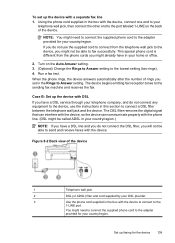
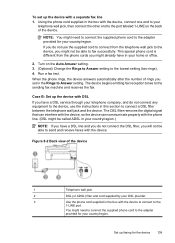
... between the telephone wall jack and the device.
Turn on the back of rings you might not be able to fax successfully. Case B: Set up faxing for the device 109 When the phone rings, the device answers automatically after the number of the device.
NOTE: You might be able to send and receive faxes with the...
User Guide - Page 114
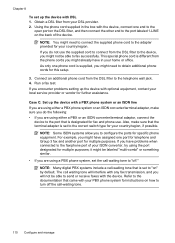
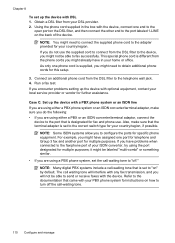
.... This special phone cord is set to the fax/phone port of the device. For example, you might be able to the adapter provided for your local service provider or vendor for your DSL provider. 2. it might not be able to turn off ." NOTE: You might need to connect the supplied phone cord...
User Guide - Page 119


... wall jack
2
Use the phone cord supplied in the box with the device to connect to the
"1-LINE" port
You might not be able to connect from the port labeled 2-EXT on the back of the device. 2. You will not be able to send an e-mail or access the Internet.
• Set up the...
User Guide - Page 139


... mode
Set up the device for wireless communication (some models only). (continued) set up wireless communication using the device control panel with HP devices • Change the connection method • Guidelines for ensuring wireless network security
Understand 802.11 wireless network settings
Network name (SSID) By default, the device looks for the wireless network name or SSID...
User Guide - Page 141


.... 3. NOTE: If the firewall software on your computer.
4. Disconnect the USB wireless setup cable when prompted. Connect a USB wireless setup cable to the port on the back of the HP device and then to any applications that
came with wireless setup wizard
The Wireless Setup Wizard provides an easy way to set up and running. Double...
User Guide - Page 224


... as there might be able to your network
If your router or computer. You will not be a hardware issue with either your device is the network address assigned to the correct network. jumpid=reg_R1002_USEN for help in English.)
Make sure that the HP device is not connected to a wireless network, print the device's Wireless Configuration page. For...
User Guide - Page 226


... icon in the folder for the HP device, right-click the printer icon for additional troubleshooting help.
Make sure the HP Network Devices Support service is using a hidden SSID, your HP device will not automatically detect the network. Scroll down the list of the printer driver that is connected wirelessly: a. If you are able to the next section for the...
User Guide - Page 251


... at the following information ready: • Device model number. Call HP support. Software programs from the HP Customer Care Center. For information on service options in -one • Valuable troubleshooting information for the latest troubleshooting information, or product fixes and updates. For more information, see Understand the
printer status page. For more information, see...
User Guide - Page 289


...device control panel 44 from Webscan 45 OCR 47 quality 202 scan specifications 260 Scan To button 16 send to a computer 45 settings for 47 slow 200 Start Color Photo button 17 Start Color... wireless
communication 140 wireless settings 136 send faxes basic fax 54 color ...50 print quality report 154 Printer Status page 101 quality, troubleshoot... reduce fax 66 reduce/enlarge copies resize to fit letter 88...
User Guide - Page 292


... stripes, troubleshoot copies 199 scans 202
WIA (Windows Image Application), scan from 46
Windows Add Printer installation 133 borderless printing 37 duplexing 41 HP Photosmart Software 22 HP Solution Center 97 install software 129 network setup 131 print on special or customsized media 36 print settings 40 set up wireless communication 137 sharing device 131 system...
Similar Questions
Cannot Get Hp Printer To Enlarge Copy To Size Of Page
(Posted by nana8fores 10 years ago)
Hp 6500 Printer Ethernet Won't Print Multiple Copies
(Posted by Sumpko 10 years ago)
How To Lighten Copies On Hp 6500 Printer
(Posted by hessober 10 years ago)
Hp 6500 Printer-does Not Copy C0mplete 8.5x11 Page
(Posted by fremul 10 years ago)

