HP 6500 Support Question
Find answers below for this question about HP 6500 - Officejet Wireless All-in-One Color Inkjet.Need a HP 6500 manual? We have 5 online manuals for this item!
Question posted by adumlKim on September 4th, 2013
Hp 6500 E710n-z Won't Print In Color
The person who posted this question about this HP product did not include a detailed explanation. Please use the "Request More Information" button to the right if more details would help you to answer this question.
Current Answers
There are currently no answers that have been posted for this question.
Be the first to post an answer! Remember that you can earn up to 1,100 points for every answer you submit. The better the quality of your answer, the better chance it has to be accepted.
Be the first to post an answer! Remember that you can earn up to 1,100 points for every answer you submit. The better the quality of your answer, the better chance it has to be accepted.
Related HP 6500 Manual Pages
User Guide - Page 5


...messages...21 Critical error messages...21 Change device settings...21 Use the HP software...22 Use the HP photo and imaging software 22 Use the HP productivity software 23 Load originals...24 ... Set minimum margins...34 Load media...35 Print on special and custom-sized media 36 Print borderless...37 Install the duplexer...38
3 Print Change print settings...40 Change settings from an application ...
User Guide - Page 15


... and to resolve problems. • Find other resources for setting up the device's wireless document is provided with the device software as access to change device settings, order supplies, start, and access the onscreen Help.
A printed version of this guide from the following resources:
Resource
Description
Location
Setup poster
Provides illustrated setup information. Fax Getting...
User Guide - Page 16


... supplies or accessories are available for the product and the printing supplies and allows you to contact HP.
For more information, see HP Printer Utility (Mac OS X). For more information, see Device control panel buttons and lights.
For more information, see Obtain HP telephone support.
The HP Printer Utility is often free of charge. Provides information...
User Guide - Page 22


...the device for more information, see Print on both sides (duplexing).
• Smart Web printing: The HP Smart Web Printing ...HP Eco Solutions website for wireless communication (some models only)
Recommended number of your printing choices.
All features are supported, including Webscan. www.hp.com/hpinfo/globalcitizenship/environment/
• Duplex printing: Use Paper-saving Printing...
User Guide - Page 23


... originals • Select print media • Load media • Print on special and custom-sized media • Print borderless • Install the duplexer
Use device control panel menus
The following sections provide a quick reference to print ◦ Selecting the page layout
Use the device
19 2 Use the device
NOTE: If you are using HP Officejet 6500 E709a/E709d, you to...
User Guide - Page 31


... less smearing, bolder blacks and vivid colors. It is acidfree for longer lasting documents.
HP Office Paper is a high-quality multifunction paper. It features ColorLok Technology for less smearing, bolder blacks and vivid colors. HP Brochure Paper HP Superior Inkjet Paper HP Bright White Inkjet Paper
HP Printing Paper
HP Office Paper
HP Office Recycled Paper
These papers are the...
User Guide - Page 32


... professional photos with any inkjet printer.
HP Advanced Photo Paper
This thick photo paper features an instant-dry finish for easy handling. This affordable, photo paper dries quickly for easy handling without smudging. To order HP papers and other supplies, go to work together so your HP printer. HP Everyday Photo Paper Print colorful, everyday snapshots at...
User Guide - Page 45


... the pages over and feeding it before printing is pulled back into the device again. Two-sided printing requires an HP Automatic Two-sided Printing Accessory to the device specifications. This section contains the following topics: • Guidelines for printing on both sides of a page • Perform duplexing
Guidelines for printing on both sides of the media, the...
User Guide - Page 48


... software, you cannot scan and print at the lower-right side of the screen, near the clock.
If a scanner is running on a computer running on your device to lose some of destinations,...
You can edit a scanned image and create special projects using HP Officejet 6500 E709a/E709d, you can start a scan from a computer or from the device control panel only. NOTE: If you are using a scanned ...
User Guide - Page 63


... and white.
If the receiving fax machine does not support the resolution you have chosen, the HP all color faxes using the keypad, press Speed Dial or a one-touch speed
dial button (some models...Fax. NOTE: You can change from the device control panel do not affect copy settings. Enter the fax number by the receiving fax machine. The device sends all -in-one automatically sends the fax...
User Guide - Page 67


...to receive the fax, you might have received, print the Fax Log. The device continues to memory limitations.
If an error condition ...Color on your country/region, the device might receive the fax automatically when you might not be stored in memory. The Fax Log is not deleted when the device is in an error condition.
The phone line is low, it overwrites the oldest, printed...
User Guide - Page 74
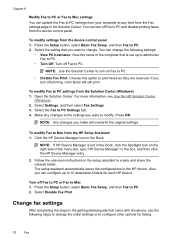
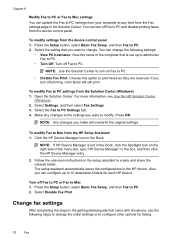
... click the HP Device Manager entry.
2. The setup assistant automatically saves the configurations to PC 2. Press the Setup button, select Basic Fax Setup, and then Fax to Mac 1.
Also, you can turn on the right side of the computer that is set up to Mac from the device control panel 1. Turn off printing, color faxes...
User Guide - Page 105


..., select Printer Status, and
then press OK. • Toolbox (Windows): Click the Services tab, and then click Print a Test Page. • HP Printer Utility (Mac OS X): Click Device Information from the trays and accessories.
• Ink Cartridge Status: Shows the estimated ink levels (represented in graphical form as gauges) and the part numbers...
User Guide - Page 106


... information about the active wireless network connection, such as described in the embedded Web server, a configuration and status tool you need to call HP, it is used . 5. Chapter 8 help troubleshoot network connectivity problems. If you access from the device control panel Press the Setup button, select Network Setup, select Print Network Configuration Page, and...
User Guide - Page 148


...be the result of box, with label facing down. • Turn off the HP all -in-one, the print carriage might not return to the correct position causing problems with crumpled newspaper to the...C or 59-95° F). • You do the following tips help maintain HP ink cartridges and ensure consistent print quality.
• Make sure you follow the instructions in the setup poster for installing...
User Guide - Page 191
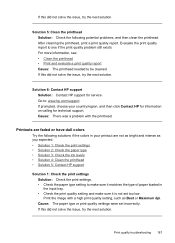
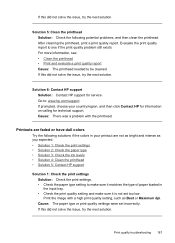
... report. Solution 6: Contact HP support Solution: Contact HP support for technical support. Print the image with the printhead. Print quality troubleshooting 187 For more information, see if the print quality problem still exists. If prompted, choose your printout are faded or have dull colors
Try the following potential problems, and then clean the printhead.
Go to...
User Guide - Page 229


... one of the device from outside and
inside the device. • Make sure that the device is loaded with a two-line display, the user must obtain the IP address by printing a network configuration ...should be
on the device control panel.
For devices with paper. • Make sure that all packing tape and material have been removed from the control panel (color display models
only), touch...
User Guide - Page 246


...may also make purchases through the Web site. Accessories
HP Wireless Printing Upgrade Q6236A, Q6259A Kit HP Wireless G Print Server Q6301A, Q6302A
Upgrade non-wireless devices to use 802.11g wireless technology
802.11g print server for wireless communication to changes, visit the HP Web site (www.hpshopping.com) for the device. This section contains the following topics: • Supported...
User Guide - Page 250
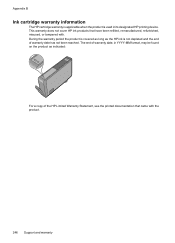
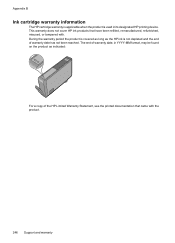
...the product is covered as long as indicated:
For a copy of the HP Limited Warranty Statement, see the printed documentation that have been refilled, remanufactured, refurbished, misused, or tampered with... be found on the product as the HP ink is used in its designated HP printing device. Appendix B
Ink cartridge warranty information
The HP cartridge warranty is applicable when the product ...
User Guide - Page 254
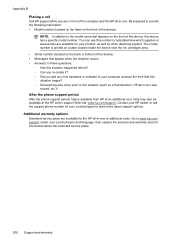
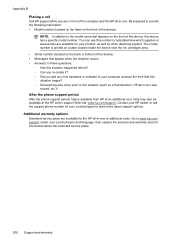
... as a thunderstorm, HP all-in -one at additional costs.
Be prepared to provide the following information: • Model number (located on the label on the front of the device) NOTE: In addition to the model name that this situation began? ◦ Did anything else occur prior to help is printed on a label located...
Similar Questions
Hp Officejet 6500 E710n-z Does Not Print Color
(Posted by JJjejeb 10 years ago)
Hp 8600 Printer Ink Streaks When Printing Color
(Posted by KaukSaj 10 years ago)
Hp 6500 E710n-z Does Not Print Black
(Posted by gjTRITON 10 years ago)
Troubleshooting For Hp Photosmart Printer C4780 Won't Print Color
(Posted by harpdan 10 years ago)
How Do I Determine How Much Memory My Hp 6500 E710n-z Has?
(Posted by etro1286 11 years ago)

