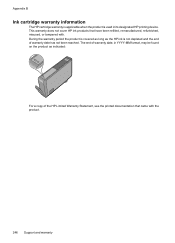HP 6500 Support Question
Find answers below for this question about HP 6500 - Officejet Wireless All-in-One Color Inkjet.Need a HP 6500 manual? We have 5 online manuals for this item!
Question posted by mjarvchr on October 2nd, 2013
Hp 6500 709a Series Won't Print In Black
The person who posted this question about this HP product did not include a detailed explanation. Please use the "Request More Information" button to the right if more details would help you to answer this question.
Current Answers
There are currently no answers that have been posted for this question.
Be the first to post an answer! Remember that you can earn up to 1,100 points for every answer you submit. The better the quality of your answer, the better chance it has to be accepted.
Be the first to post an answer! Remember that you can earn up to 1,100 points for every answer you submit. The better the quality of your answer, the better chance it has to be accepted.
Related HP 6500 Manual Pages
User Guide - Page 5


...messages...21 Critical error messages...21 Change device settings...21 Use the HP software...22 Use the HP photo and imaging software 22 Use the HP productivity software 23 Load originals...24 ... Set minimum margins...34 Load media...35 Print on special and custom-sized media 36 Print borderless...37 Install the duplexer...38
3 Print Change print settings...40 Change settings from an application ...
User Guide - Page 6


... with memory devices Insert a memory card...48 Print DPOF photos...49 Print Selected Photos...50 View photos...50 View photos using your computer 50 Print an index sheet from the device control panel ... fax to multiple recipients from the device control panel 58 Send a fax to multiple recipients from the HP Photosmart Studio Software (Mac OS X)...58 Send a color original fax...58 Change the fax ...
User Guide - Page 15


... option. Depending on the Starter CD. A printed version of the document is provided with the device software as access to the HP photo and imaging
Typically installed with the device.
A printed version of this guide from the following resources:
Resource
Description
Location
Setup poster
Provides illustrated setup information. Wireless Getting Started Guide (some features might...
User Guide - Page 16


....
Contains tools to help determine which supplies or accessories are available for the product and the printing supplies and allows you to contact HP. Provides status, error, and warning information about events that appears on a label located inside the device, near the ink cartridges area.
12
Get started
For more information, see Obtain...
User Guide - Page 22


... in -one , the print carriage might not return to the correct position causing problems with multiple pages on same sheet to the device using a hub or router.
Wait until the Power light turns off before unplugging the power cord or turning off the HP all -in Set up the device for wireless communication (some models...
User Guide - Page 23


... to a computer ◦ Selecting the number of destinations. 2 Use the device
NOTE: If you are using HP Officejet 6500 E709a/E709d, you want to use. • Scan: Presents a list of copies to print ◦ Selecting the page layout
Use the device
19 Some destinations require the HP Solution
Center to be loaded. • Fax: Allows you to...
User Guide - Page 31


... papers might not be available. Select print media
The device is a high-quality multifunction paper. They are printing. It features ColorLok Technology for less smearing, bolder blacks and vivid colors. It features ColorLok Technology for less smearing, bolder blacks and vivid colors. Visit the HP Web site at www.hp.com for less
Select print media
27
It is acid-free...
User Guide - Page 32


...-free for casual photo printing.
NOTE: At this paper with your digital photos. It is acid-free for easy handling without smudging. Depending on the page. This affordable, photo paper dries quickly for longer lasting documents. Chapter 2 (continued)
smearing, bolder blacks and vivid colors. HP Premium Inkjet Transparency Film
HP Premium Inkjet Transparency Film makes your...
User Guide - Page 45


... support manual duplexing. Jams might occur with the print side facing down. • For auto-duplexing, when printing finishes on both sides of a page • Perform duplexing
Guidelines for supported media. Print on the device. Two-sided printing requires an HP Automatic Two-sided Printing Accessory to open the print driver. 4. Once the ink dries, the media is...
User Guide - Page 48


...optional HP software, you cannot scan and print at the lower-right side of the screen, near the clock. The device must also be connected and turned on a computer. To use the HP ...Scan an original
You can start a scan from a computer or from the device control panel only. NOTE: If you are using HP Officejet 6500 E709a/E709d, you can only scan using the Webscan feature.
4 Scan
You...
User Guide - Page 63


... fax machine only supports black-and-white faxes, the HP all-in the automatic document feeder, it sends the document to clear the message.
Send a fax
59
If the device detects an original loaded ... the number you use only color originals for color faxing. NOTE: These settings do not affect faxes you are faxing.
NOTE: You can change from the device control panel do not affect ...
User Guide - Page 67


... them to store incoming faxes as long as there is memory available. (If the memory becomes full, the device stops answering incoming fax calls.) When the error condition is low, it overwrites the oldest, printed faxes as a very detailed color photo, it receives.
This enables you to reprint all received faxes in memory...
User Guide - Page 105


..., select Printer Status, and
then press OK. • Toolbox (Windows): Click the Services tab, and then click Print a Test Page. • HP Printer Utility (Mac OS X): Click Device Information from the trays and accessories.
• Ink Cartridge Status: Shows the estimated ink levels (represented in graphical form as gauges) and the part numbers...
User Guide - Page 106


Chapter 8 help troubleshoot network connectivity problems. If you access from the device control panel Press the Setup button, select Network Setup, select Print Network Configuration Page, and then press OK. mDNS: Shows information about the active wireless network connection, such as the IP address, the communication mode, the network name, authentication type, and signal...
User Guide - Page 148


...first time installation.
• If you need to prevent the
print carriage from the HP Solution Center, Toolbox (Windows), the HP Printer Utility (Mac OS X), or the embedded Web server. Cleaning...Information on ink cartridges and the printhead
The following tips help maintain HP ink cartridges and ensure consistent print quality.
• Make sure you improperly turn off the product by...
User Guide - Page 185


... to replace the ink cartridges until print quality becomes unacceptable. NOTE: On some computer screens, colors might need to avoid possible printing delays. Print quality troubleshooting 181
For more information, see if the color settings are running into each other. For more information, see if advanced color settings such as HP Advanced Photo Paper, is set incorrectly...
User Guide - Page 191
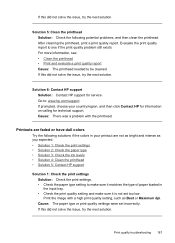
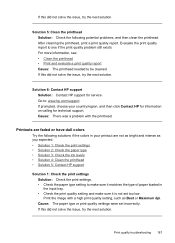
... are faded or have dull colors
Try the following potential problems, and then clean the printhead. If this did not solve the issue, try the next solution. Print the image with the printhead. Solution 6: Contact HP support Solution: Contact HP support for technical support. After cleaning the printhead, print a print quality report.
Print quality troubleshooting 187 If...
User Guide - Page 229


...color display models
only), touch the Setup button, select Network, select View Network Settings, and then select either Display Wired Summary or Display Wireless Summary. If a time-out response appears, the IP address is running one of the device... by printing a network configuration page.
Check the computer system • Make sure that the phone cord is correct. For devices with ...
User Guide - Page 246


...supplies and accessories However, many countries have information on ink alert messages. Accessories
HP Wireless Printing Upgrade Q6236A, Q6259A Kit HP Wireless G Print Server Q6301A, Q6302A
Upgrade non-wireless devices to HP, and you need. The HP supplies that came with your printer, see the cover of HP supplies. Click 'Send' to send printer information (such as model number, serial...
Similar Questions
How To Connect Hp 6500 E709a Series To Network Via Ethernet
(Posted by crnasa 10 years ago)
How To Clean Print Head Of Hp 6500 709a Printer
(Posted by DarkDrgait 10 years ago)
My Hp Deskjet F4400 Series Won't Print Black
(Posted by thuFern 10 years ago)
Hp 6500 709a Won't Print Black
(Posted by davisDRUL 10 years ago)