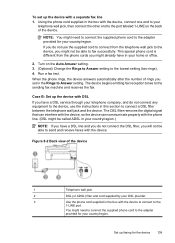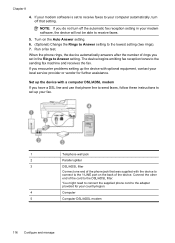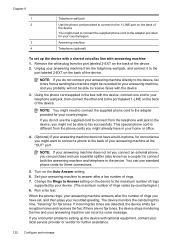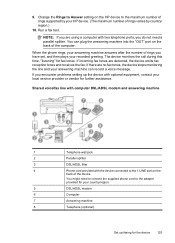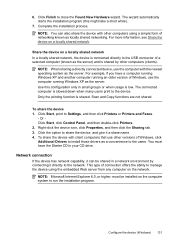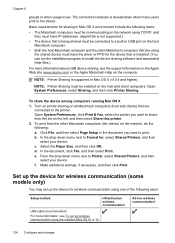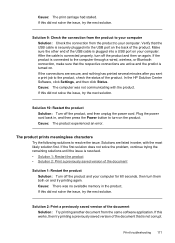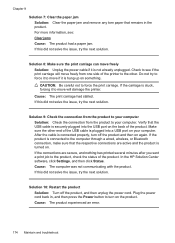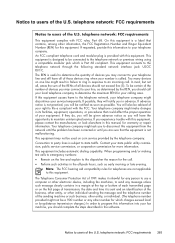HP 6500 Support Question
Find answers below for this question about HP 6500 - Officejet Wireless All-in-One Color Inkjet.Need a HP 6500 manual? We have 5 online manuals for this item!
Question posted by waldiaelv on November 13th, 2013
How Do I Connect My Ipad To Office Jet 6500 709
The person who posted this question about this HP product did not include a detailed explanation. Please use the "Request More Information" button to the right if more details would help you to answer this question.
Current Answers
Related HP 6500 Manual Pages
Similar Questions
Up Office Jet 6500 Will Print Photos From Ipad But Not Documents
(Posted by ullhollyh 10 years ago)
How To Connect Hp Office Jet 6500 Fax Through Didital
(Posted by lopeje 10 years ago)
I Have Hp Office Jet 6500 Wireless, The Fax And Copy Stopped Suddenly, It Will
still print off computer and help
still print off computer and help
(Posted by michjra 10 years ago)
Office Jet 6500. ..... 920xl H Cartridge
Installed new 920XL cartridge ....black will not print. Did everything I know, reinstalling, going t...
Installed new 920XL cartridge ....black will not print. Did everything I know, reinstalling, going t...
(Posted by Grans 11 years ago)
My Office Jet 6500 Wireless Prints Very Slow Both Bw And Color
(Posted by rabo8180 11 years ago)