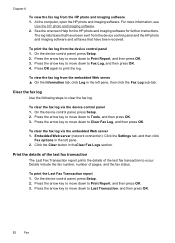HP 6500 Support Question
Find answers below for this question about HP 6500 - Officejet Wireless All-in-One Color Inkjet.Need a HP 6500 manual? We have 5 online manuals for this item!
Question posted by rabo8180 on October 20th, 2012
My Office Jet 6500 Wireless Prints Very Slow Both Bw And Color
The person who posted this question about this HP product did not include a detailed explanation. Please use the "Request More Information" button to the right if more details would help you to answer this question.
Current Answers
Related HP 6500 Manual Pages
Similar Questions
Up Office Jet 6500 Will Print Photos From Ipad But Not Documents
(Posted by ullhollyh 10 years ago)
I Have Hp Office Jet 6500 Wireless, The Fax And Copy Stopped Suddenly, It Will
still print off computer and help
still print off computer and help
(Posted by michjra 10 years ago)
Why Doesnt My Hp Office Jet 6500 A Print Pictures
(Posted by Pradejrj 10 years ago)
How To Print Color On Hp Office Jet 6500 E710n-z
(Posted by stjfSteveR 10 years ago)
Is There Anything I Should Remove From An Hp Office Jet 6500 Wireless Printer
before disposal?
before disposal?
(Posted by cowfy 10 years ago)