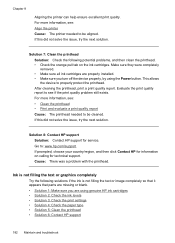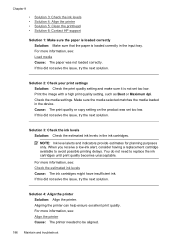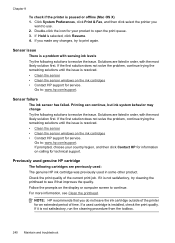HP 6500 Support Question
Find answers below for this question about HP 6500 - Officejet Wireless All-in-One Color Inkjet.Need a HP 6500 manual? We have 5 online manuals for this item!
Question posted by ritasteve on February 12th, 2016
My Printer C309a-f Says The Alignment Has Failed.
When I try and print copy it is so light that I can't read it. I bought new Ink and it is still the same.....it can't be read. I have cleaned the heads and tried to an alignment...but it says it has failed. I have tried everything and even set it to the original settings. Help!!It's a HP Photosmart premium C309a-f
Current Answers
Answer #1: Posted by TommyKervz on February 13th, 2016 12:20 AM
For print quality troubleshooting go here
For 'Alignment failed' Error Message Displays go here
Related HP 6500 Manual Pages
Similar Questions
My Printer Keeps Telling Me 'alignment Failed'
My printer keeps trying to "align cartridges", then concludes with "alignment failed" and won't prin...
My printer keeps trying to "align cartridges", then concludes with "alignment failed" and won't prin...
(Posted by traci13 9 years ago)
I Put The 920xl Black In The Printer N Still Say Low Ink But It Copy's Only
(Posted by Getoverit 9 years ago)
Is There A Bluetooth Button Setting On My Hp Office 6500
(Posted by quamyb 10 years ago)
Hp Photosmart Premium Fax E-all-in-one C410
I would like to print off a log of all fax messages sent. How can I do this
I would like to print off a log of all fax messages sent. How can I do this
(Posted by lorenzn 11 years ago)
Price Of Hp Photosmart Premium Fax E-all-in-one Printer C410d (cq521d)
What is the Price of HP Photosmart Premium Fax e-All-in-One Printer C410d (CQ521D) in INR ?
What is the Price of HP Photosmart Premium Fax e-All-in-One Printer C410d (CQ521D) in INR ?
(Posted by malvikagupta2907 11 years ago)