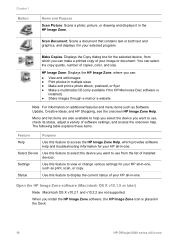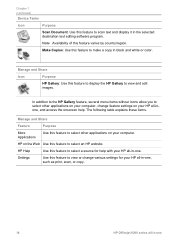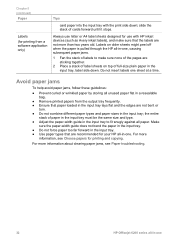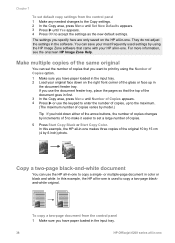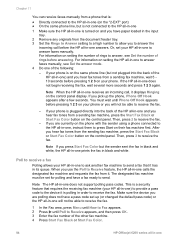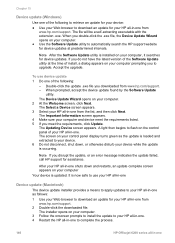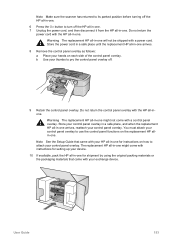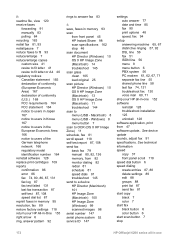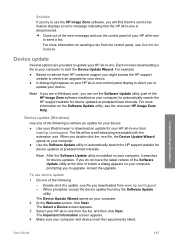HP 6210 Support Question
Find answers below for this question about HP 6210 - Officejet All-in-One Color Inkjet.Need a HP 6210 manual? We have 3 online manuals for this item!
Question posted by AshtonChemicals on January 30th, 2012
Ip Address
What is the IP address for my HP 6210?
Current Answers
Related HP 6210 Manual Pages
Similar Questions
What Is The Ip Address For Officejet 6210 All In One
(Posted by hermaCloser 9 years ago)
Hp Officejet 6210 Will Not Print Color
(Posted by woodMoody 10 years ago)
Officejet 6210 Won't Print With Empty Color Cart
(Posted by sarmaphilol 10 years ago)
How To Face Double Sided Document With Hp Officejet 4500 Inkjet Multifunction
(Posted by PhyToni 10 years ago)
Hp L7590 - Officejet Pro All-in-one Color Inkjet.
how do i chance the header on my printer?
how do i chance the header on my printer?
(Posted by annette98254 11 years ago)