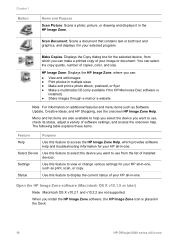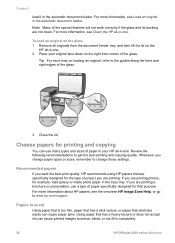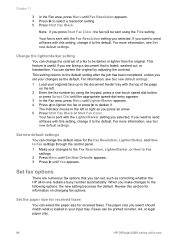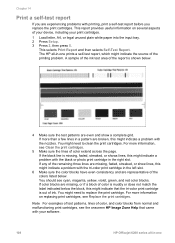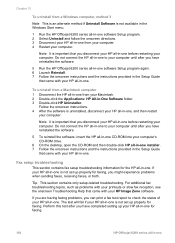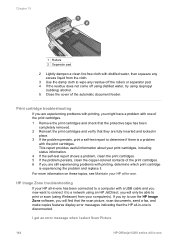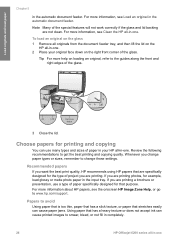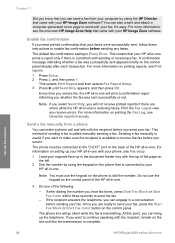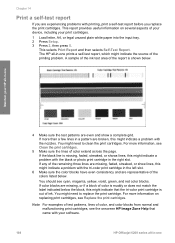HP 6210 Support Question
Find answers below for this question about HP 6210 - Officejet All-in-One Color Inkjet.Need a HP 6210 manual? We have 3 online manuals for this item!
Question posted by makmottag on February 1st, 2014
Hp Officejet 6210 Won't Complete Printing
The person who posted this question about this HP product did not include a detailed explanation. Please use the "Request More Information" button to the right if more details would help you to answer this question.
Current Answers
Related HP 6210 Manual Pages
Similar Questions
How To Add A Hp Officejet 6210 To My New Print Server?
(Posted by muBl 10 years ago)
Hp 6500 E710n-z Won't Print In Color
(Posted by adumlKim 10 years ago)
Hp Officejet Pro 8600 Will Only Print One Copy When I Ask It For Multiple Copies
How Can I get my HP office jet pro 8600 to print multiple copies. Mine only prints when copy from Of...
How Can I get my HP office jet pro 8600 to print multiple copies. Mine only prints when copy from Of...
(Posted by wblindmj 11 years ago)
I Have An Hp Officejet 6210. How Can I Scan A Document To A Pdf Format?
(Posted by alpacas 11 years ago)
Hp Officejet 6210 Error Message 'cartridge Access Door Open'
Hi! I own an HP Officejet 6210 purchased in the US. Recently, right after I'dreplaced the ink cartri...
Hi! I own an HP Officejet 6210 purchased in the US. Recently, right after I'dreplaced the ink cartri...
(Posted by thepapadop 12 years ago)