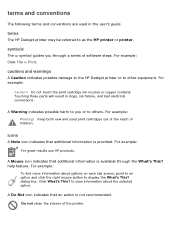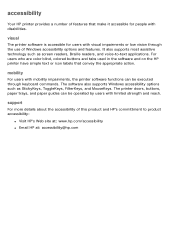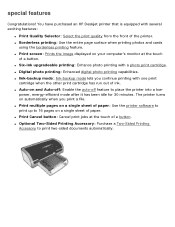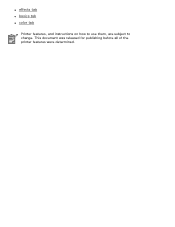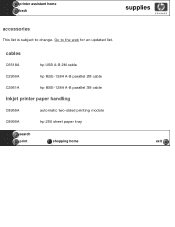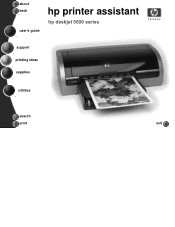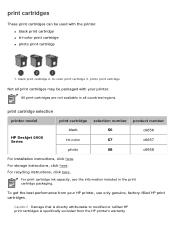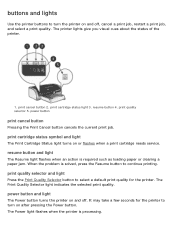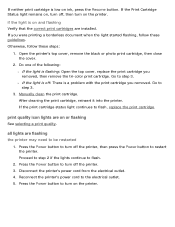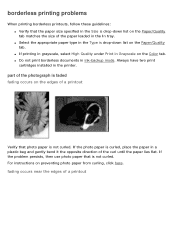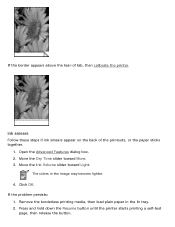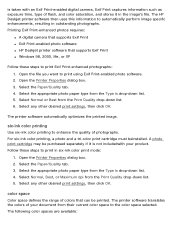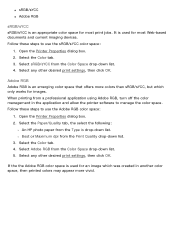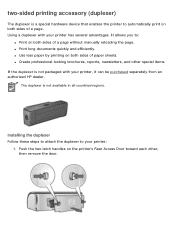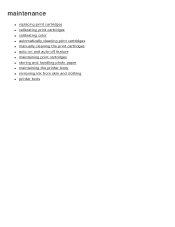HP 5650 Support Question
Find answers below for this question about HP 5650 - Deskjet Color Inkjet Printer.Need a HP 5650 manual? We have 1 online manual for this item!
Question posted by Boompole on June 30th, 2011
Cfd-g500 Service Manual
The person who posted this question about this HP product did not include a detailed explanation. Please use the "Request More Information" button to the right if more details would help you to answer this question.
Current Answers
Answer #1: Posted by Odin on June 30th, 2011 5:43 PM
HelpOwl is indicating you need this for the HP 5650. The service manual for this product does not seem to be available on the Web, although the user guide is here. For a service manual, your best bet is to phone the company, at 800-474-6836.
Hope this is useful. Please don't forget to click the Accept This Answer button if you do accept it. My aim is to provide reliable helpful answers, not just a lot of them. See https://www.helpowl.com/profile/Odin.
Related HP 5650 Manual Pages
Similar Questions
Where Can I Find A Service Manual For Officejet Pro K850
where can i find a service manual for officejet pro k850
where can i find a service manual for officejet pro k850
(Posted by syseng 7 years ago)
Seeking A Service Manual For Our Designjet 650c Model C2859b Drafting Plotter
I am seeking a service manual for our Designjet 650C Model C2859B drafting plotter. Can't find the d...
I am seeking a service manual for our Designjet 650C Model C2859B drafting plotter. Can't find the d...
(Posted by dinsley 8 years ago)
How To Align Hp Deskjet 5650 Color Inkjet Printer Using Vista
(Posted by DUskb 9 years ago)
My Hp Deskjet 5650 Color Inkjet Printer Won't Print Black
(Posted by jedMart 10 years ago)