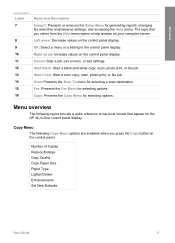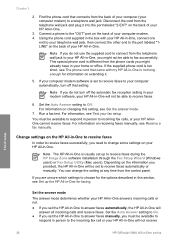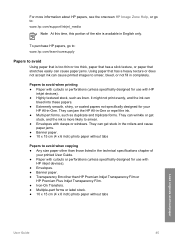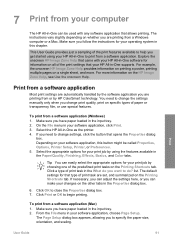HP 5610 Support Question
Find answers below for this question about HP 5610 - Officejet All-in-One Color Inkjet.Need a HP 5610 manual? We have 3 online manuals for this item!
Question posted by r36232165 on October 30th, 2016
Hpofficejet 5610 All In One For Window -10cartridge Errer
The person who posted this question about this HP product did not include a detailed explanation. Please use the "Request More Information" button to the right if more details would help you to answer this question.
Current Answers
Answer #1: Posted by Odin on October 30th, 2016 7:26 AM
Hope this is useful. Please don't forget to click the Accept This Answer button if you do accept it. My aim is to provide reliable helpful answers, not just a lot of them. See https://www.helpowl.com/profile/Odin.
Related HP 5610 Manual Pages
Similar Questions
I Have A Windows 7 And A Hpofficejet 5610 Printer And Fax How Can I Retreave
and print the faxes i sent out today?
and print the faxes i sent out today?
(Posted by RMorsbrave 9 years ago)
Hp Officejet 5610 Wont Print On Windows 7 64bit
(Posted by subsMEAC 9 years ago)
What Features Are Missing From Windows 7 Starter Officejet Pro 8600
(Posted by ltal 10 years ago)
Hp L7590 - Officejet Pro All-in-one Color Inkjet.
how do i chance the header on my printer?
how do i chance the header on my printer?
(Posted by annette98254 11 years ago)
Price On 2nd Hand Printers?
I am looking to sell my HP 5610 - Officejet All-in-one Color Inkjet, what is a decent price to ask?
I am looking to sell my HP 5610 - Officejet All-in-one Color Inkjet, what is a decent price to ask?
(Posted by whoogland 11 years ago)