HP 5610 Support Question
Find answers below for this question about HP 5610 - Officejet All-in-One Color Inkjet.Need a HP 5610 manual? We have 3 online manuals for this item!
Question posted by banejrodri on June 18th, 2014
Hp Officejet 5610 How To Enlarge Image When Copying From Glass
The person who posted this question about this HP product did not include a detailed explanation. Please use the "Request More Information" button to the right if more details would help you to answer this question.
Current Answers
There are currently no answers that have been posted for this question.
Be the first to post an answer! Remember that you can earn up to 1,100 points for every answer you submit. The better the quality of your answer, the better chance it has to be accepted.
Be the first to post an answer! Remember that you can earn up to 1,100 points for every answer you submit. The better the quality of your answer, the better chance it has to be accepted.
Related HP 5610 Manual Pages
User Guide - Page 5


... 125 Print specifications 126 Copy specifications 127 Fax specifications 127 Scan specifications 128 Physical specifications 128 Power specifications 128 Environmental specifications 128 Additional specifications 128 Environmental product stewardship program 129 Regulatory notices 130 Declaration of conformity (European Economic Area 133 HP Officejet 5600 All-in-One series...
User Guide - Page 7


...the device.
One-touch speed dial buttons: Access the first five speed dial numbers. Overview
Chapter 1 (continued) Label 8 9 10 11 12 13 14
Description Glass Lid...HP Officejet 5600 All-in -One is on or off. To completely disconnect the power supply to the HP All-in -One is off , and then unplug the power cord.
The light blinks while performing a job. 'When the HP All-in -One, turn the device...
User Guide - Page 9


...in the fax number, the HP All-in -One series These topics display on your computer screen. When the HP All-in-One dials the number, it will
6
HP Officejet 5600 All-in -One will...options are available when you press the Fax button on the control panel.
HP Image Zone Microsoft PowerPoint Adobe Photoshop HP Instant Share
Setup Menu
The following Setup Menu options are available when you press...
User Guide - Page 11


... differs by selecting and holding the mouse button over the HP Image Zone icon in the Dock.
8
HP Officejet 5600 All-in-One series For example, if you have a Mac, the HP Image Zone software entry point is the HP Image Zone window. Do one HP device installed, select the HP All-in -One. On the Windows desktop, double-click the...
User Guide - Page 13


... OK. This website offers technical support, drivers, supplies, and ordering information.
10
HP Officejet 5600 All-in other publications.
Install the software to check for HP software updates, see Use the onscreen Help.
Find more information
Chapter 2 (continued)
www.hp.com/support
HP Image Zone Help
The HP Image Zone Help provides detailed instructions on features of your...
User Guide - Page 15


...features available from the control panel of index entries relevant to the topics in the HP Image Zone Help.
12
HP Officejet 5600 All-in-One series Chapter 2
Find more information
1 Contents, Index, ...such as printing photos. - sign when the section is a useful way to find any topic in the HP Image Zone Help.
● Contents The Contents tab provides a top-down view of the topics in -One...
User Guide - Page 17


..., Index, and Search tabs by clicking the Hide button. For example, if you need .
14
HP Officejet 5600 All-in the display area on the computer screen. Finally, the Print button enables you click the... "Show me how". Use the Help on a Mac
This section explains how to the HP Image Zone help topics in -One series These animations are identified by a video camera icon, followed by ...
User Guide - Page 21


... Fax Setup Wizard (Windows) or Fax Setup Utility (Mac) through the HP Image Zone
Finish setup
18
HP Officejet 5600 All-in-One series If your HP All-in the 12-hour format, press 1 for AM, or 2 for...month, day, and year by pressing the appropriate numbers on the control panel display. If your HP All-in-One so that faxing works successfully with equipment and services you might enter the date ...
User Guide - Page 33
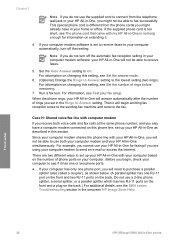
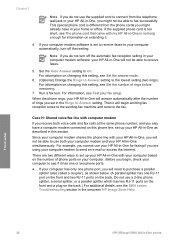
...HP Image Zone Help. Then it has one or two phone ports.
● If your computer has only one RJ-11 port on the front and two RJ-11 ports on changing this setting, see Set the number of rings before answering.
7. Finish setup
30
HP Officejet... 5600 All-in your HP All-in the Rings to set up your HP All-in-One, you might already ...
User Guide - Page 37


... parallel splitter (also called a coupler), as shown below .
34
HP Officejet 5600 All-in -One as described in -One will need to ... HP All-in -One, you will answer after four or fewer rings. 7. Before you begin, check your HP All-in the onscreen HP Image Zone... device. (The maximum number of rings varies by country/region.) For information on this phone line, set , and then play your HP All...
User Guide - Page 47


... can use different types and sizes of the glass. Load originals and load paper
3. Note This device supports 10 x 15 cm (4 x 6 inch) with tab.
44
HP Officejet 5600 All-in-One series
Tip For more information, see Clean the HP All-in-One.
Choose papers for printing and copying
If you are printing. For more help...
User Guide - Page 51


... 3. Load the photo paper so that does not work well in the HP All-in-One.
For information on one short edge.
48
HP Officejet 5600 All-in -One to you. 4. Load index cards
You can load..., set the paper type and paper size before copying or printing. Note The device leaves a 1.2 cm (.5 inch) border on changing paper settings, see the onscreen HP Image Zone Help. If the paper is no higher...
User Guide - Page 56
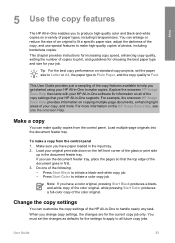
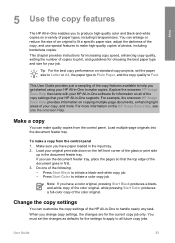
... corner of copies to initiate a color copy job.
Copy
5 Use the copy features
The HP All-in-One enables you get started using your HP All-in-One to make copies.
For example, the onscreen HP Image Zone Help provides information on the HP Image Zone Help, see Use the onscreen Help. Make a copy
You can customize the copy settings of the color original. Load...
User Guide - Page 57


... are
available: - You might also want to display the appropriate menu.
Copy Quality - Enhancements - Do one of the glass.
54
HP Officejet 5600 All-in the input tray and change more settings, press Copy.
Press until the appropriate setting appears. 3.
To make a successful borderless copy, you have 10 x 15 cm (4 x 6 inch) tabbed photo paper loaded. For...
User Guide - Page 61


...image. The HP All-in -One sends the scanned image to your computer, where you chose the HP Image Zone, it using HP Instant Share.
Note Availability of the glass. 2. To share scanned images 1. Press or to the selected application. The HP...press Cancel on saving a scanned image, see Scan an original to a network-connected HP device.
58
HP Officejet 5600 All-in your original print ...
User Guide - Page 73


...system reports you can generate, see the onscreen HP Image Zone Help.
Print fax error reports
You can configure your HP All-in-One.
Fax
70
HP Officejet 5600 All-in Memory. Press Setup. 3....following , and then press OK. Off
Does not print a fax confirmation report when you lost the copy of the following , and then press OK. This is an error during transmission.
1.
Press 2, ...
User Guide - Page 87


... and then selects Clean Print Cartridge.
If copy or print quality still seem poor after installing a print cartridge for cleaning print cartridges.
● Distilled, filtered, or bottled water (tap water might contain contaminants that nothing is muddy after you can damage the print cartridges).
84
HP Officejet 5600 All-in -One aligns the...
User Guide - Page 97


..., remove and then install the HP Image Zone software again. During a normal installation of the HP All-in -One to your HP All-in -One software CD-...copied to your computer. 7. To check the installation on the control panel display, there might be a problem with your computer. If you encounter a problem during setup, see the topics below for the HP All-in-One to
94
HP Officejet...
User Guide - Page 131
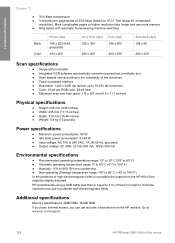
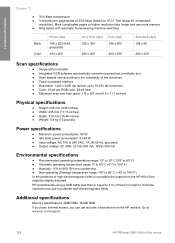
.... Go to www.hp.com/support.
128
HP Officejet 5600 All-in length to minimize injected noise due to potential high electromagnetic fields. More complicated pages or higher resolution take longer and use more memory ● Ring detect with automatic fax/answering machine switching
Black Color
Photo (dpi)
196 x 203 (8-bit grayscale)
200 x 200...
User Guide - Page 139


... 9 use onscreen Help 11 HP Instant Share e-mail 58 scan images 58 send a scan 58 send images 58, HP Solution Center, missing icons 96
I images
edit scanned 59 scan 57 send a scan 58 ink cartridges. See computer modem phone receive fax 68 send fax 66 phone cord check 101
136
HP Officejet 5600 All-in-One series...
Similar Questions
Please Help Me To Disassembly Hp Officejet 5610
(Posted by christodouloschrysiliou 7 years ago)
Hp Officejet 5610 Won't Copy
(Posted by barisgoul 9 years ago)
Does The Hp Photosmart D110 Enlarge Images?
(Posted by gol1950 10 years ago)
How Can I Print Wirelessly With My Hp Officejet 5610?
(Posted by saDocto 10 years ago)

