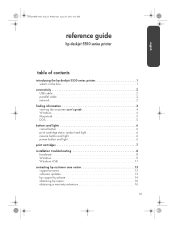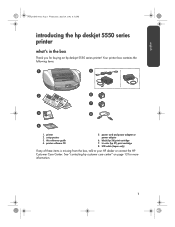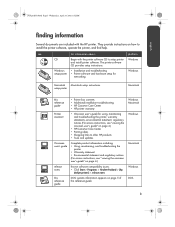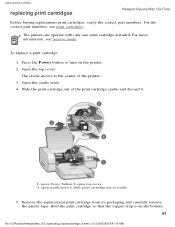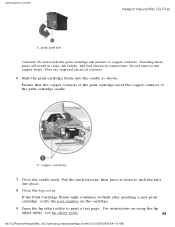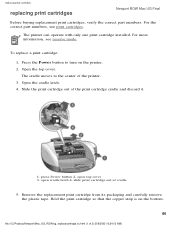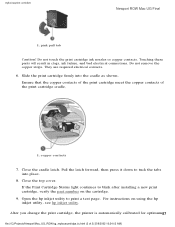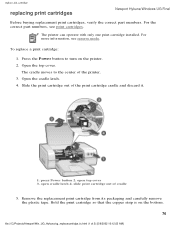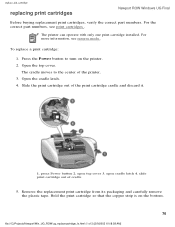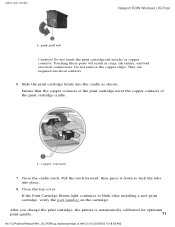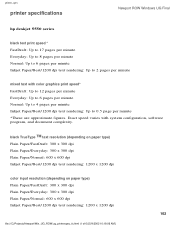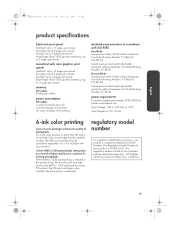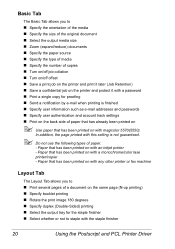HP 5550 Support Question
Find answers below for this question about HP 5550 - Deskjet Color Inkjet Printer.Need a HP 5550 manual? We have 8 online manuals for this item!
Question posted by bw9180 on June 19th, 2016
Hp Deskjet 5550 Parts Needed - Model C6487c
Hi. I need the two cradle latches and the movable front cover (dark plastic) for my HP Deskjet 5550 printer.Thank youBruce Wilson
Current Answers
Answer #1: Posted by Odin on June 19th, 2016 10:14 AM
Your first step should be to call the manufacturer. see the contact information here: https://www.contacthelp.com/hewlett-packard/customer-service. If you can't get the part from the company you may be able to obtain the part number. Then try the following:
- Try an online parts source like http://www.ereplacementparts.com/ or https://www.partstore.com/
- Contact local parts dealers, who might be able to supply or maybe fix the part
- Contact local printer dealers/technicians, who might be able to supply or maybe fix the part
- Enter your part number in a search engine like Google or Yahoo
- Try https://www.searchtempest.com/, which displays global listings from eBay, Craigslist, and other sources
- Take the part you have to a printer technician, who might possibly be able to fix or replace the part
- Contact refurbishing companies
Hope this is useful. Please don't forget to click the Accept This Answer button if you do accept it. My aim is to provide reliable helpful answers, not just a lot of them. See https://www.helpowl.com/profile/Odin.
Related HP 5550 Manual Pages
Similar Questions
Deskjet 5550 Does Not Print Mac Lion
(Posted by azjacanjay6 9 years ago)
Hp Deskjet 5550 Inkjet Printer Won't Turn On
(Posted by tripbogg 10 years ago)
My Hp Deskjet 5650 Color Inkjet Printer Won't Print Black
(Posted by jedMart 10 years ago)
Hp Deskjet Color Inkjet Printer Driver
(Posted by kkljeyamurugan1995 11 years ago)
Do You Have The Parts Manual For Th1s Pr1nter? Model #c6487c Deskjet 5550
need parts manual
need parts manual
(Posted by jenvalhopkins 11 years ago)