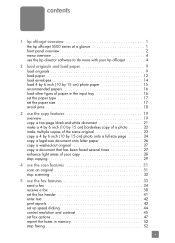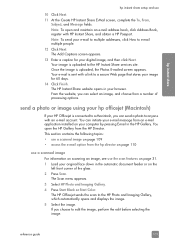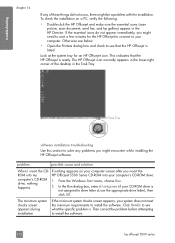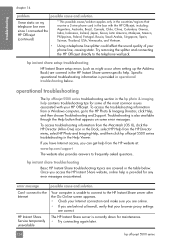HP 5510 Support Question
Find answers below for this question about HP 5510 - Officejet All-in-One Color Inkjet.Need a HP 5510 manual? We have 2 online manuals for this item!
Question posted by salmed on November 21st, 2012
Printer Won't Scan
Current Answers
Answer #1: Posted by RathishC on November 21st, 2012 11:17 PM
Since you have upgraded to Windows 7, would recommend clicking the below mentioned link to download the software and drivers for HP 5510 printer which may fix the issue:
http://h10025.www1.hp.com/ewfrf/wc/softwareCategory?cc=us&lc=en&dlc=en&product=311255
Hope this helps.
Thanks & Regards
Rathish C
#iworkfordell
Related HP 5510 Manual Pages
Similar Questions
cartridge
I have had a 5510 All-in-One printer for a few years. I ran a Laptop with Windows XP and had downloa...
I keep getting an Ink Cartridge Problem message saying the cyan appears to be missing or damaged. I ...