HP 5510 Support Question
Find answers below for this question about HP 5510 - Officejet All-in-One Color Inkjet.Need a HP 5510 manual? We have 2 online manuals for this item!
Question posted by KingdNick7 on December 31st, 2013
Hp 5510 Officejet Does Not Recognize Distinctive Ring
The person who posted this question about this HP product did not include a detailed explanation. Please use the "Request More Information" button to the right if more details would help you to answer this question.
Current Answers
There are currently no answers that have been posted for this question.
Be the first to post an answer! Remember that you can earn up to 1,100 points for every answer you submit. The better the quality of your answer, the better chance it has to be accepted.
Be the first to post an answer! Remember that you can earn up to 1,100 points for every answer you submit. The better the quality of your answer, the better chance it has to be accepted.
Related HP 5510 Manual Pages
HP Officejet 5500 series All-in-One - (English) Reference Guide - Page 6


...print job 55
7 order supplies 57 order media 57 order print cartridges 57
8 maintain your hp officejet 59 clean the glass 59 clean the lid backing 60 clean the exterior 60 work with print... 95 case B: faxing with a distinctive ring service on the same line 96 case C: shared voice/fax line 97 case D: fax line shared with PC modem (no voice calls received 98
vi
hp officejet 5500 series
HP Officejet 5500 series All-in-One - (English) Reference Guide - Page 16


... HP Director icon appears in the Dock. Tip: If you do not want the HP Director to shop for each device appears in the Dock to start a copy. HP Gallery: use this feature to display the HP Photo & Imaging Gallery, where you can select the copy quality, number of copies, color, size, and then start your HP Officejet...
HP Officejet 5500 series All-in-One - (English) Reference Guide - Page 18


... Imaging Director in black and
white or color.
5
Send Fax: use this feature to device
settings.
8
hp officejet 5500 series
The following graphic shows some of the features available through the HP Director for a brief explanation of specific features. If your device is selected. For more information, see the onscreen hp photo and imaging help that pertain...
HP Officejet 5500 series All-in-One - (English) Reference Guide - Page 48


... then Start Black or Start Color on the HP Officejet before the recipient presses Start on the receiving fax machine.
4 Wait for the fax tones, and then hang up your HP Officejet, you have selected No for incoming faxes on setting up the hp officejet to set the number of rings required before the HP Officejet begins receiving the fax...
HP Officejet 5500 series All-in-One - (English) Reference Guide - Page 49
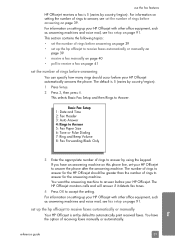
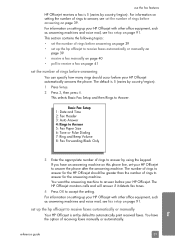
This section contains the following topics:
• set by default to answer for the HP Officejet should occur before answering on page 39 • set up the hp officejet to receive faxes automatically or manually
Your HP Officejet is set the number of rings to automatically print received faxes. Basic Fax Setup 1: Date and Time 2: Fax Header 3: Auto...
HP Officejet 5500 series All-in-One - (English) Reference Guide - Page 50
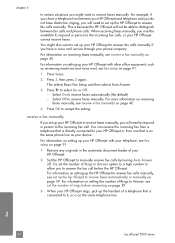
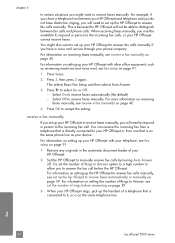
... faxes automatically (the default). -
receive a fax manually
If you set up your HP Officejet to answer fax calls manually if you have distinctive ringing, you will not be available to respond in person to the incoming fax calls, or your HP Officejet.
2 Set the HP Officejet to manually receive fax calls by turning Auto Answer off.
For example...
HP Officejet 5500 series All-in-One - (English) Reference Guide - Page 57
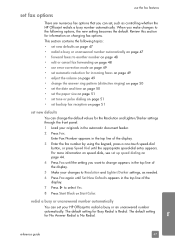
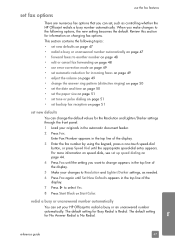
...; adjust the volume on page 49 • change the answer ring pattern (distinctive ringing) on page 50 • set the date and time on page... your changes to Resolution and Lighter/Darker settings, as controlling whether the HP Officejet redials a busy number automatically. When you make changes to the following ... or Start Color. For more information on speed dials, see set up speed dialing on...
HP Officejet 5500 series All-in-One - (English) Reference Guide - Page 58
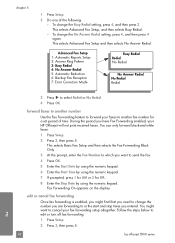
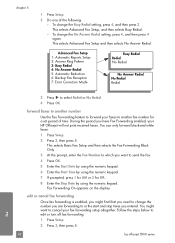
...Busy Redial setting, press 4, and then press 3. Advanced Fax Setup 1: Automatic Reports Setup 2: Answer Ring Pattern 3: Busy Redial 4: No Answer Redial 5: Automatic Reduction 6: Backup Fax Reception 7: Error Correction... to edit or turn off fax forwarding. 1 Press Setup. 2 Press 3, then press 8.
48
hp officejet 5500 series
fax You can only forward black-and-white faxes. 1 Press Setup. 2 Press 3,...
HP Officejet 5500 series All-in-One - (English) Reference Guide - Page 60
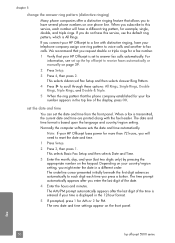
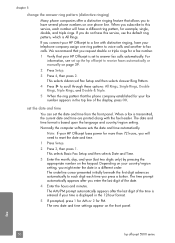
... date and time format is transmitted, the current date and time are printed along with distinctive ringing, have your telephone company assign one phone line. We recommend that you press a button. For information, see set up the hp officejet to receive faxes automatically or manually on the keypad. This selects Advanced Fax Setup and...
HP Officejet 5500 series All-in-One - (English) Reference Guide - Page 67


... supplies
order supplies
7
You can order print cartridges, recommended types of HP paper, and HP Officejet accessories online from the HP website: www.hp.com Choose your country/region, and then select Buy or Shopping.
57
print cartridges HP black inkjet print cartridge HP tri-color inkjet print cartridge
hp reorder number #56, 19 ml black print cartridge #57, 17 ml...
HP Officejet 5500 series All-in-One - (English) Reference Guide - Page 101
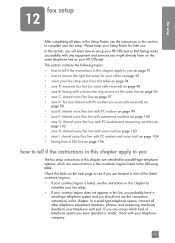
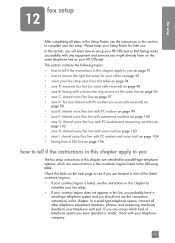
...8226; case A: separate fax line (no voice calls received) on page 95 • case B: faxing with a distinctive ring service on the same line on page 96 • case C: shared voice/fax line on page 97 •...in the Setup Poster, use . In this section, you will learn how to set up your HP Officejet so that faxing works successfully with PC modem and voice mail on page 104 • faxing from ...
HP Officejet 5500 series All-in-One - (English) Reference Guide - Page 102


... need to tell the difference between voice and fax calls when the phone rings.
92
hp officejet 5500 series
No.
Many phone companies offer a distinctive ring feature that provides multiple phone numbers with double rings to connect some fax settings before you -and your HP Officejet. This is important because you might need to know what types of...
HP Officejet 5500 series All-in-One - (English) Reference Guide - Page 104


..." to question 3 only.)
Case D: Fax line shared with PC modem (no voice calls received)
Distinctive ring service (You answered "Yes" to choose the best setup case for each case later in this table... instructions are ready to question 1 only.)
Case B: Faxing with a distinctive ring service on page 106.
94
hp officejet 5500 series
From the first column in the following table, choose the ...
HP Officejet 5500 series All-in-One - (English) Reference Guide - Page 106


... it might already have the ring pattern you might not answer at all ring patterns.
how your hp officejet will answer fax calls
Your HP Officejet will automatically answer incoming calls that have in the box with your HP Officejet, connect one phone line, each with a distinctive ring service on the back of rings you subscribe to a distinctive ring service through your phone...
HP Officejet 5500 series All-in-One - (English) Reference Guide - Page 113
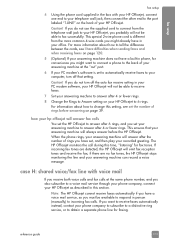
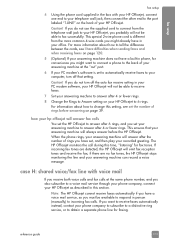
... the other end to the port labeled "1-LINE" on your phone company to subscribe to a distinctive ring service, or to obtain a separate phone line for faxing. If you want to connect a phone to the back of rings before the HP Officejet. For information about how to tell the difference between the cords, see set your...
HP Officejet 5500 series All-in-One - (English) Reference Guide - Page 114
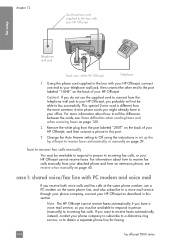
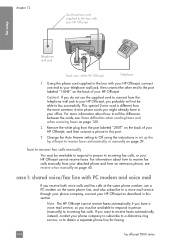
... faxes on page 120.
2 Remove the white plug from the telephone wall jack to your HP Officejet, you do not use a PC modem on the same phone line, and also subscribe to a...faxes automatically instead, contact your phone company to subscribe to a distinctive ring service, or to obtain a separate phone line for faxing.
104
hp officejet 5500 series how to answer fax calls manually
You must be ...
HP Officejet 5500 series All-in-One - (English) Reference Guide - Page 132
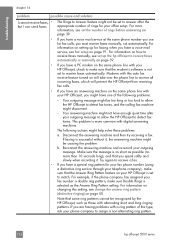
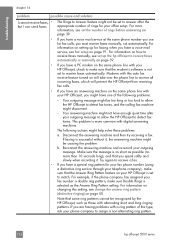
...those with your HP Officejet, you might have a voice mail service, see set to detect fax tones, and the calling fax machine might be recognized by the HP Officejet, such as possible...have one of rings for your fax phone number (using a distinctive ring service through your telephone company), make sure that the Answer Ring Pattern feature on setting up the hp officejet to receive faxes...
HP Officejet 5500 series All-in-One - (English) Reference Guide - Page 133
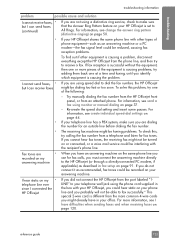
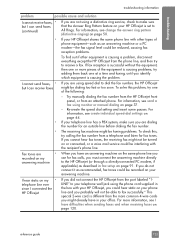
For information, see send a fax using a distinctive ring service, check to All Rings. For information, see change the answer ring pattern (distinctive ringing) on page 50.
• If your HP Officejet shares the same phone line with other types of phone equipment-such as an answering machine or a PC modem-the fax signal level could be ...
HP Officejet 5500 series All-in-One - (English) Reference Guide - Page 135


... 59
lid backing, 60 print cartridge contacts, 68 print cartridges, 67 color enhance photos, 28 faxes, 35 intensity, 27 contrast, fax, 45 copy, 19 black and ...115 digital subscriber line (DSL), 93 distinctive ringing, 50
E empty print cartridge, 118 envelopes
load, 14 environment
energy consumption, 84 environmental product
stewardship program, 84 inkjet supplies recycling, 85 material safety data ...
HP Officejet 5500 series All-in-One - (English) Reference Guide - Page 136


..., 45 rings to answer, 39 schedule, 36 send, 34 send a color fax, 35 send from memory, 37 send manually, 37, 38 set up distinctive ring line, ...HP customer support, 71 HP Director
e-mail option access (Macintosh), 110
HP Instant Share access (Windows), 108
HP distribution center, 75 HP Instant Share
access in Windows, 108 overview, 107 simplified approach, 107 use a scanned image, 108 HP Officejet...
Similar Questions
Can I Buy Power Cord Adapter For Hp 5510 Printer At Best Buy?
(Posted by DanimalGedandsi 9 years ago)
Hp 8600 Officejet Pro Recognizes Router But Will Not Connect
(Posted by Lincmaduri 10 years ago)
How Do I Print Mirror Images On My Hp 5510
How do I print a mirror image on my HP 5510
How do I print a mirror image on my HP 5510
(Posted by Anonymous-93037 11 years ago)
Calibrate Hp 5510 Printer
how do i calibrate the hp 5510 printer with my monitor
how do i calibrate the hp 5510 printer with my monitor
(Posted by jainswor99 11 years ago)
Hp Color Laserjet Cm1312 Mfp And Distinctive Ring
can anyone help me configure the above mentioned fax to work with the distinctive-ring service from ...
can anyone help me configure the above mentioned fax to work with the distinctive-ring service from ...
(Posted by afox1 12 years ago)

