HP 5510 Support Question
Find answers below for this question about HP 5510 - Officejet All-in-One Color Inkjet.Need a HP 5510 manual? We have 2 online manuals for this item!
Question posted by bleGOV on September 20th, 2014
Can Hp 5510 Create Mirror Image
The person who posted this question about this HP product did not include a detailed explanation. Please use the "Request More Information" button to the right if more details would help you to answer this question.
Current Answers
There are currently no answers that have been posted for this question.
Be the first to post an answer! Remember that you can earn up to 1,100 points for every answer you submit. The better the quality of your answer, the better chance it has to be accepted.
Be the first to post an answer! Remember that you can earn up to 1,100 points for every answer you submit. The better the quality of your answer, the better chance it has to be accepted.
Related HP 5510 Manual Pages
HP Officejet 5500 series All-in-One - (English) Reference Guide - Page 14


...
Scan HP Photo & Imaging Gallery
Note: Contents of potential scan destinations on the HP Officejet front panel display. Basic Fax Setup 4. Advanced Fax Setup 5.
Double-click the HP Director icon on your HP Officejet. hp officejet overview
chapter 1
menu overview
The following : - You can quickly and easily expand the functionality of installed HP devices.
4
hp officejet 5500...
HP Officejet 5500 series All-in-One - (English) Reference Guide - Page 16


... to shop for your device.
You access the device capabilities via the HP Director menu that is launched automatically during the HP Photo and Imaging software installation, and causes the HP Director (All-in-One) icon to be created in the Dock for HP products. HP Shopping: use this arrow to display tool tips that kind.
6
hp officejet 5500 series Software...
HP Officejet 5500 series All-in-One - (English) Reference Guide - Page 17


...6
More Applications: use this feature to launch the HP Photo and Imaging Director.
reference guide
7 Use one of the following methods to change device settings. hp officejet overview
hp officejet overview
1 2 3 4
5 6
7 8 9
feature purpose
1
Scan Picture: use this feature to scan an image and display it in
the HP Photo and Imaging Gallery.
2
Scan document: use this feature to scan...
HP Officejet 5500 series All-in-One - (English) Reference Guide - Page 18


...below might appear differently on your software. Double-click the HP Photo and Imaging Director alias on your fax.
6
HP Gallery: use this feature to display the HP Photo and
Imaging Gallery to view and edit images.
7
Settings: use this feature to device
settings.
8
hp officejet 5500 series Note: The HP Director graphic below .
1
2
34
5
6
7
feature purpose
1
Scan Picture: use...
HP Officejet 5500 series All-in-One - (English) Reference Guide - Page 26


... not accept ink can cause printed images to smear, bleed, or not be filled in the input tray
The following table provides guidelines for use with HP inkjet products (like Avery Inkjet Labels), and make sure none of... certain types of labels to our website at a time.
16
hp officejet 5500 series For best results, adjust the paper type each time you want the best print quality, we ...
HP Officejet 5500 series All-in-One - (English) Reference Guide - Page 29


... to fit a specific paper size, adjust the copy's darkness and color intensity, and use the copy features
3
The HP Officejet enables you might find that the software offers easier access to perform common copy tasks from the HP Director, see the onscreen hp photo & imaging help that came with your software. copy
use special features to...
HP Officejet 5500 series All-in-One - (English) Reference Guide - Page 31


... hp photo & imaging help that the top of the document goes in the HP Copy dialog box. In this example, the HP Officejet is used settings as the defaults in first. reference guide
21 The HP Officejet uses...do not adjust the settings in color or black and white. copy a two-page black-and-white document
You can use the HP Officejet to make , you use the HP Director software to copy a two...
HP Officejet 5500 series All-in-One - (English) Reference Guide - Page 33


...automatic document feeder tray. copy
You might find it easier to fill the size of your HP Officejet. For information on using the automatic document feeder, place the pages so that the top...x 6 inch appears. 5 Press Start Black or Start Color. The following options are available in the HP Director, see the onscreen hp photo & imaging help that you are using these features in the Copy Paper...
HP Officejet 5500 series All-in-One - (English) Reference Guide - Page 34


...images around the margins, or reduce or enlarge an original to create a borderless 4 by 6 inch (10 by 15 cm) photo. In this example, Fit to Page is along the front edge of the glass.
24
hp officejet... increments of 5 to make it easier to set a large number of copies.
4 Press Start Black or Start Color. chapter 3
3 Press or use the keypad to enter the number of copies, up to the maximum. (The...
HP Officejet 5500 series All-in-One - (English) Reference Guide - Page 37


... to lighten the copy. 4 Press Copy until Color Intensity appears in the top line of black text. Note: You can also press to make the image more vivid. copy a document that has been ... circles on a scale on your copy more vivid or more pale. 6 Press Start Color. reference guide
27 The HP Officejet reduces the size of the copies you are using the automatic document feeder, place the...
HP Officejet 5500 series All-in-One - (English) Reference Guide - Page 41


... Start Black or Start Color.
31
scan Note: High resolution scanning (600 dpi or higher) requires a large amount of your scans, see the onscreen hp photo & imaging help that are set up to scan to. A Scan menu appears, listing destinations that came with your computer prior to scanning. The HP Officejet software must be installed...
HP Officejet 5500 series All-in-One - (English) Reference Guide - Page 42


... original and sends it automatically opens and displays the image. You can improve the overall image quality by adjusting the brightness, sharpness, color tone, or saturation. scan
32
hp officejet 5500 series You can also crop, straighten, rotate, or resize the image.
If you chose the HP Photo & Imaging Gallery (HP Gallery), it to the selected destination. When the...
HP Officejet 5500 series All-in-One - (English) Reference Guide - Page 43


...HP Officejet, you can set up speed dials to send faxes quickly and easily to do these tasks and more with your device. From the front panel, you should explore the HP Photo & Imaging Director (HP...from your computer and include a cover page • create a cover page from your computer • preview a fax on your HP Officejet. You can send and receive faxes, including color faxes.
HP Officejet 5500 series All-in-One - (English) Reference Guide - Page 45


...hp photo & imaging help that the recipient's fax machine only supports black-and-white faxes, the HP Officejet will send the fax in the automatic document feeder. - It's easy. You can also create and attach a computer-generated cover page with your HP Officejet....
You can only fax a single page from your fax. send a color original or photo fax
You can send a fax from your computer by...
HP Officejet 5500 series All-in-One - (English) Reference Guide - Page 46


...hp officejet 5500 series Did you know that came with your software. For more information, see the onscreen hp photo & imaging help that you can also create and attach a computer-generated cover page with your HP Officejet... Do one -touch speed-dial button. -
send a fax using the HP Director software. chapter 5
5 Press Start Color.
6 If you placed the original on page 44.
1 Load your ...
HP Officejet 5500 series All-in-One - (English) Reference Guide - Page 63


...options for all jobs, see the onscreen HP Photo & Imaging Help that you select the HP Officejet to print. If you need to ...Color tabs. 4 Click OK to create your document. Windows users 1 Load the input tray with your software. Macintosh users To specify a document's paper size, scaling, and orientation, use the Print dialog box.
53 The settings you select apply only to the HP Officejet...
HP Officejet 5500 series All-in-One - (English) Reference Guide - Page 67


... your country/region, and then select Buy or Shopping.
57
print cartridges HP black inkjet print cartridge HP tri-color inkjet print cartridge
hp reorder number #56, 19 ml black print cartridge #57, 17 ml color print cartridge
Get more information about print cartridges from the HP website. Use this information to determine which print cartridge to : www...
HP Officejet 5500 series All-in-One - (English) Reference Guide - Page 98
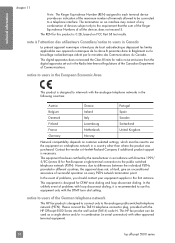
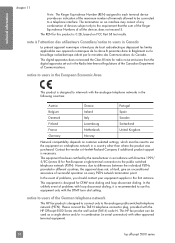
...
Network compatibility depends on customer selected settings, which must be used as a single device and/or in combination (in the Radio Interference Regulations of the Canadian Department of ... for radio noise emissions from the digital apparatus set out in serial connection) with the HP Officejet 5500 Series into the wall socket (TAE 6) code N. This equipment is necessary. Contact ...
HP Officejet 5500 series All-in-One - (English) Reference Guide - Page 117
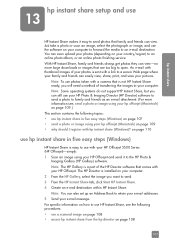
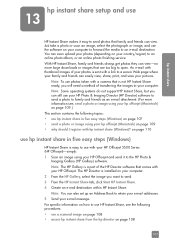
... following procedures: • use a scanned image on page 108 • access hp instant share from the hp director on your pictures. hp instant share
hp instant share setup and use
13
HP Instant Share makes it to the HP Photo &
Imaging Gallery (HP Gallery) software.
An e-mail with thumbnail images of transferring the images to your HP Officejet and send it easy to...
HP Officejet 5500 series All-in-One - (English) Reference Guide - Page 119
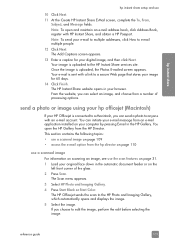
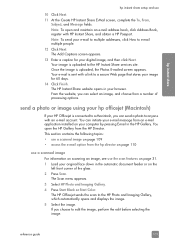
....
The Scan menu appears. 3 Select HP Photo and Imaging Gallery. 4 Press Start Black or Start Color. Note: To send your browser. The HP Officejet sends the scan to e-mail multiple people. 12 Click Next. Your image is uploaded, the Photos E-mailed screen appears. send a photo or image using your hp officejet (Macintosh)
If your HP Officejet is sent with a link to...
Similar Questions
How To Create Mirror Image With A Hp Deskjet 2050
(Posted by jschsluja 10 years ago)
Hp Officejet Pro 8600 Plus Manual How To Create Mirror Image In Settings?
(Posted by lalommos 10 years ago)
Mirror Image Printing
I need to print a Mor row image for a t shirt transfer. How do I do this?
I need to print a Mor row image for a t shirt transfer. How do I do this?
(Posted by Wbdiva 10 years ago)
How Do I Print Mirror Images On My Hp 5510
How do I print a mirror image on my HP 5510
How do I print a mirror image on my HP 5510
(Posted by Anonymous-93037 11 years ago)
How Do You Set The Printer To Do A Mirror Image?
How do I get my HP 5512 Photosmart All-in-One Series to print a mirror image for an iron-on transfer...
How do I get my HP 5512 Photosmart All-in-One Series to print a mirror image for an iron-on transfer...
(Posted by steph1998 11 years ago)

