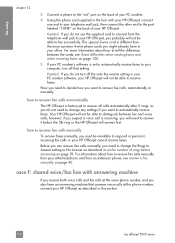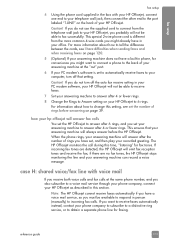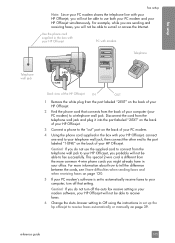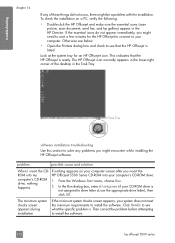HP 5510 Support Question
Find answers below for this question about HP 5510 - Officejet All-in-One Color Inkjet.Need a HP 5510 manual? We have 2 online manuals for this item!
Question posted by lebzillio on June 16th, 2014
How To Download Software Driver For Hp 5510 To An Ipad
Current Answers
Answer #1: Posted by techygirl on June 17th, 2014 6:01 AM
http://support.apple.com/kb/ht4356
If YES, it's in there, then please check using this:
https://support.apple.com/en-us/HT201311
Thanks
Techy Girl
Related HP 5510 Manual Pages
Similar Questions
How do I print a mirror image on my HP 5510
how do i calibrate the hp 5510 printer with my monitor