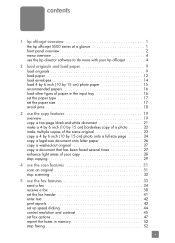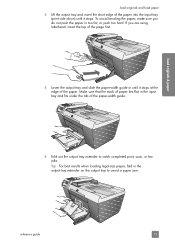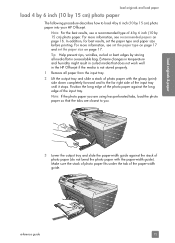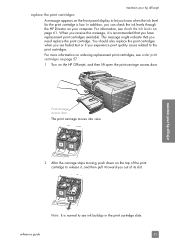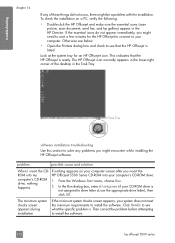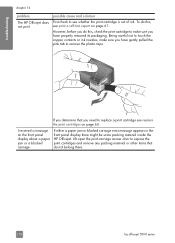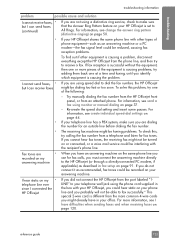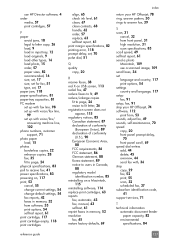HP 5510 Support Question
Find answers below for this question about HP 5510 - Officejet All-in-One Color Inkjet.Need a HP 5510 manual? We have 2 online manuals for this item!
Question posted by bobdibbs on February 4th, 2013
The Carriage On My Hp5510 Printer Jammed. I Tried The Recommended Fix But Cartri
Current Answers
Answer #1: Posted by tintinb on February 6th, 2013 8:15 AM
- Fixing a Paper Jam - HP Photosmart 5510 e-All-in-One Printer (B111a)
- Replacing a Cartridge - HP Photosmart 5510 e-All-in-One Printer (B111a)
If you have more questions, please don't hesitate to ask here at HelpOwl. Experts here are always willing to answer your questions to the best of our knowledge and expertise.
Regards,
Tintin
Related HP 5510 Manual Pages
Similar Questions
I dont have a manual and I need to put in the ink cartrigdes.
I have run the paper feeder cleaner thru the tools, still not working.
I keep getting an Ink Cartridge Problem message saying the cyan appears to be missing or damaged. I ...