HP 5510 Support Question
Find answers below for this question about HP 5510 - Officejet All-in-One Color Inkjet.Need a HP 5510 manual? We have 2 online manuals for this item!
Question posted by trexarblrl on August 27th, 2014
How To Calibrate Ink Cartridges Hp 5510
The person who posted this question about this HP product did not include a detailed explanation. Please use the "Request More Information" button to the right if more details would help you to answer this question.
Current Answers
There are currently no answers that have been posted for this question.
Be the first to post an answer! Remember that you can earn up to 1,100 points for every answer you submit. The better the quality of your answer, the better chance it has to be accepted.
Be the first to post an answer! Remember that you can earn up to 1,100 points for every answer you submit. The better the quality of your answer, the better chance it has to be accepted.
Related HP 5510 Manual Pages
HP Officejet 5500 series All-in-One - (English) Reference Guide - Page 14


... this one of installed HP devices.
4
hp officejet 5500 series hp officejet overview
chapter 1
menu overview
The following provides a quick reference to top-level menus that provide topic-specific tips, and helpful information for your projects. Copy Number of Copies Reduce/Enlarge Copy Quality Copy Paper Size Paper Type Lighter/Darker Enhancements Color Intensity Set New Defaults...
HP Officejet 5500 series All-in-One - (English) Reference Guide - Page 26


...The following table provides guidelines for use with HP inkjet products (like Avery Inkjet Labels), and make sure that has a heavy texture or does not accept ink can cause printed images to smear, bleed,... for loading certain types of labels to our website at a time.
16
hp officejet 5500 series For more information about HP Papers, go to make sure none of the pages are not over two ...
HP Officejet 5500 series All-in-One - (English) Reference Guide - Page 30


... Paper Type Lighter/Darker Enhancements Color Intensity Set New Defaults
Copy Quality Normal Fast Best
3 Press until Copy Quality appears in the Copy menu. copy
20
hp officejet 5500 series If you are ... the front panel or the HP Director, they apply only to the Normal setting, but the graphics might be of replacing your print cartridges, because it uses less ink.
• Best produces the...
HP Officejet 5500 series All-in-One - (English) Reference Guide - Page 61
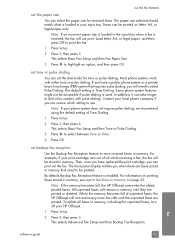
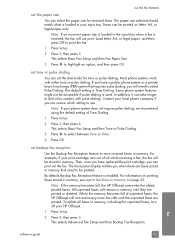
For example, if your print cartridge runs out of ink while receiving a fax, the fax will be stored in memory that requires pulse ...for tone or pulse dialing. If you have replaced the print cartridge, you are printed or deleted. The default setting is Tone Dialing. Note: If the memory becomes full, the HP Officejet overwrites the oldest, printed faxes.
Load letter, A4, or ...
HP Officejet 5500 series All-in-One - (English) Reference Guide - Page 65


...quality panel Use the Paper Type/Quality panel on OS X and General panel on OS X, color settings. stop a print job from the HP Officejet, press Cancel on a sheet and to arrange the order in your file as a PDF ... use this panel. ! summary panel Use the Summary panel in the lower left corner of ink you want to print, then select Print from this panel to change the contrast and sharpness ...
HP Officejet 5500 series All-in-One - (English) Reference Guide - Page 67


...Buy or Shopping. print cartridges HP black inkjet print cartridge HP tri-color inkjet print cartridge
hp reorder number #56, 19 ml black print cartridge #57, 17 ml color print cartridge
Get more information about print cartridges from the HP website. This section contains the following table lists the print cartridges that are compatible with your HP Officejet. order supplies
order supplies...
HP Officejet 5500 series All-in-One - (English) Reference Guide - Page 70


... prompted by a front panel message, replace the print cartridges. work with print cartridges
To ensure the best print quality from the interior of the device. For more information, see set the date and time on the white document backing located underneath the lid of the HP Officejet does not require cleaning. Note: When you unplug...
HP Officejet 5500 series All-in-One - (English) Reference Guide - Page 71


...might indicate the source of ink remaining in the print cartridges. maintain your print cartridges, including status information. 1 Press Setup. 2 Press 1, then press 4.
maintain your hp officejet
check the ink levels You can only be done from the HP Photo & Imaging Director (HP Director). to check the ink level for Windows users 1 From the HP Director, choose Settings, choose Print...
HP Officejet 5500 series All-in-One - (English) Reference Guide - Page 72


... more information on cleaning the print cartridges, see replace the print cartridges on page 67. Streaks might need to handle the print cartridge.
chapter 8
maintain your hp officejet
Black bar
Color bars
Check the Self-Test Report for streaking or white lines. You might indicate that there is out of ink. Ink nozzles under tape
Copper contacts
Plastic...
HP Officejet 5500 series All-in-One - (English) Reference Guide - Page 73
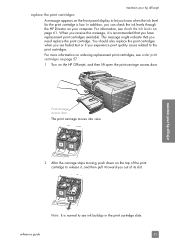
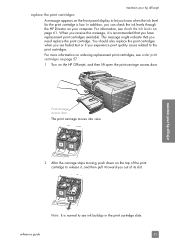
.... Print-carriage access door
The print carriage moves into view.
2 After the carriage stops moving, push down on your hp officejet
Note: It is recommended that you can check the ink levels through the HP Director on the top of the print cartridge to release it, and then pull it is normal to the print...
HP Officejet 5500 series All-in-One - (English) Reference Guide - Page 74


... at a slight angle into the left side of the print carriage.
Press firmly until the print cartridge snaps into the slot. Do not attempt to work.
64
hp officejet 5500 series Caution! Do not touch the copper contacts or ink nozzles. maintain your HP Officejet to push the cartridge straight into place. Press firmly until the print...
HP Officejet 5500 series All-in-One - (English) Reference Guide - Page 76


... the page is complete.
Top of the HP Officejet. For information on accessing the HP Director see, use the hp director software to align the print cartridges from the hp director
1 Access the HP Director. Choose Settings, choose Print Settings, and then choose Printer Toolbox. b. c. From the list, select Calibrate. Click Align.
The HP Officejet prints an alignment page.
3 For...
HP Officejet 5500 series All-in-One - (English) Reference Guide - Page 77
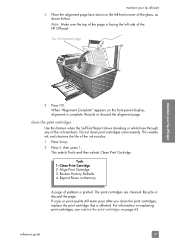
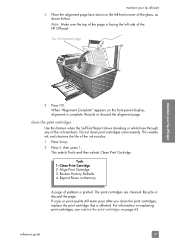
... Memory
A page of alignment page
maintain your hp officejet
4 Place the alignment page face down on page 63. For information on replacing print cartridges, see replace the print cartridges on the left side of the colored bars. Top of patterns is facing the left front corner of the ink nozzles. 1 Press Setup. 2 Press 5, then press 1. If...
HP Officejet 5500 series All-in-One - (English) Reference Guide - Page 78
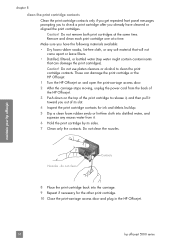
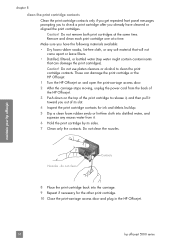
.... maintain your hp officejet
chapter 8
clean the print cartridge contacts
Clean the print cartridge contacts only if you get repeated front panel messages prompting you to check a print cartridge after you have cleaned or aligned the print cartridges.
Nozzles - do not clean
Contacts
8 Place the print cartridge back into the carriage. 9 Repeat if necessary for ink and debris...
HP Officejet 5500 series All-in-One - (English) Reference Guide - Page 87
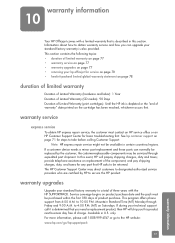
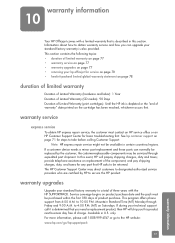
...cartridge has been reached, whichever occurs first. If during your hp officejet for steps to take before calling Customer Support. Available in certain countries/regions. See hp...device needs a minor part replacement and these parts can upgrade your standard factory warranty to be available in U.S. to the HP website: www.hp... (print cartridges): Until the HP ink is described...
HP Officejet 5500 series All-in-One - (English) Reference Guide - Page 88


... countries/regions where the product is covered by an authorized representative.
78
hp officejet 5500 series
warranty information returning your hp officejet for service
Before returning your local HP Customer Support office. For any hardware Product, the use of a non-HP or refilled print cartridge, HP shall charge its standard labor and materials charges to the Customer or...
HP Officejet 5500 series All-in-One - (English) Reference Guide - Page 95
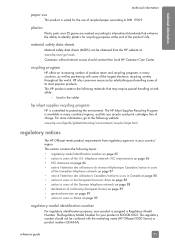
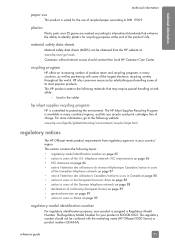
... HP Officejet meets product requirements from the HP website at endof-life:
- Lead in the solder
hp inkjet supplies recycling program
HP is SDGOB-0302. For more information, go /msds Customers without Internet access should not be obtained from regulatory agencies in many countries/regions, and lets you recycle used print cartridges free of charge. recycling program
HP...
HP Officejet 5500 series All-in-One - (English) Reference Guide - Page 128
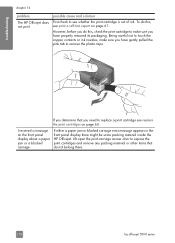
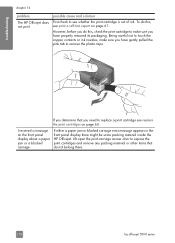
... cartridge is out of ink. To do this , see print a self-test report on the front panel display about a paper jam or a blocked carriage
If either a paper jam or blocked carriage error message appears in the front panel display there might be some packing material inside the HP Officejet. troubleshooting
chapter 14
problem
The HP Officejet...
HP Officejet 5500 series All-in-One - (English) Reference Guide - Page 135


...ink level, 61 clean, 67 clean contacts, 68 handle, 62 order, 57 replace, 63 self-test report, 61 CD-ROM, 112 clean exterior, 60 glass, 59
lid backing, 60 print cartridge contacts, 68 print cartridges, 67 color... ringing, 50
E empty print cartridge, 118 envelopes
load, 14 environment
energy consumption, 84 environmental product
stewardship program, 84 inkjet supplies recycling, 85 material safety ...
HP Officejet 5500 series All-in-One - (English) Reference Guide - Page 136


... FCC statement, 86 fit to ship, 74 return, 78
I icons missing, 114 ink
check level, 61 ink cartridge, 117
ink cartridge empty, 118 ink cartridges. See PC modem monitor dialing, 37
N Normal copy setting, 20 number of copies
copy, 23
O officejet overview
hp officejet 5500 series see print
cartridges installation fails, 113 installation incomplete, 114 installing software, 112
K keypad, enter text...
Similar Questions
Trouble With Black Ink Cartridge With Hp Photo Smart 5510
I have installed three different HP black ink cartridges in my Photosmart 5510, and each time I try ...
I have installed three different HP black ink cartridges in my Photosmart 5510, and each time I try ...
(Posted by kathyr44 9 years ago)
How To Calibrate Ink Cartridges Hp 6500 E709n
(Posted by Skibp 9 years ago)
How To Calibrate Ink Cartridge Hp 6500
(Posted by oluolsmokin 9 years ago)
How To Change Setting To Black Ink Only Hp 5510
(Posted by L2mtpa 10 years ago)
How To Reset Chip On Ink Cartridge Hp 5510
(Posted by donniimt 10 years ago)

