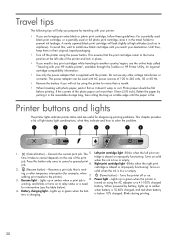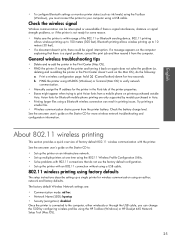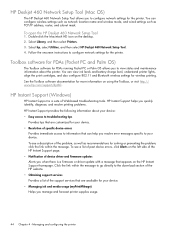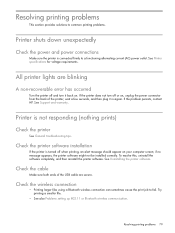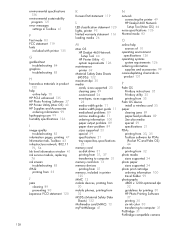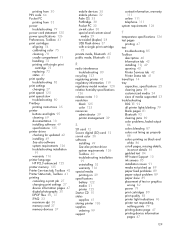HP 460wbt Support Question
Find answers below for this question about HP 460wbt - Deskjet Color Inkjet Printer.Need a HP 460wbt manual? We have 4 online manuals for this item!
Question posted by hans41233 on June 11th, 2011
No Message After Printing One Side Of The Manual Duplex Printing Job. Hp 460
Current Answers
Answer #1: Posted by Tefik on June 11th, 2011 9:37 AM
To perform duplexing (Windows)
1. Load the appropriate media. See Guidelines for printing on both sides of a page and Loading media.
2. With a document open, on the File menu, click Print, and then click Properties.
3. Click the Finishing tab.
4. Select the Print on Both Sides check box.
5. To automatically resize each page to match the document's onscreen layout, ensure Preserve Layout is
selected. Clearing this option might result in unwanted page breaks.
6. Select or clear the Flip Pages Up check box to match the way you want the binding. See the graphics
in the printer driver for examples.
7. Change any other desired settings and click OK.
8. Print your document.
9. After the first side of the document is printed, follow the onscreen instructions and reload the paper into
the tray to complete printing.
10. After reloading the paper, click Continue in the onscreen instructions to continue the print job.
Related HP 460wbt Manual Pages
Similar Questions
Dear Sirs, My Printer is HP Deskjet460 C8151A L with a regulation model No. SNPRC-0502. Original ca...