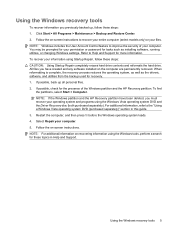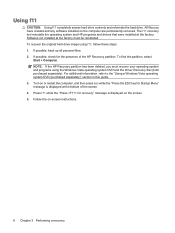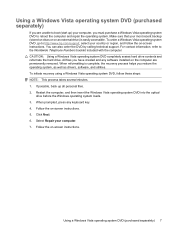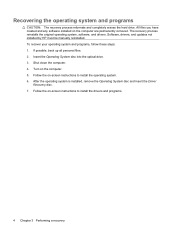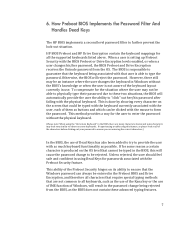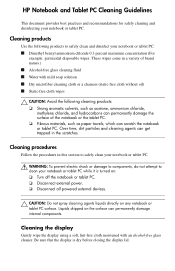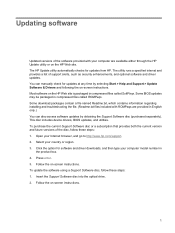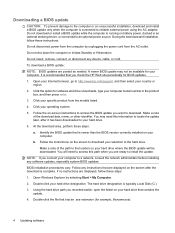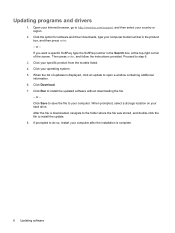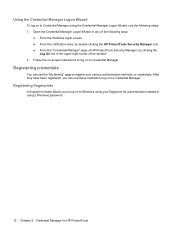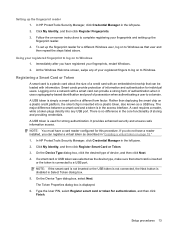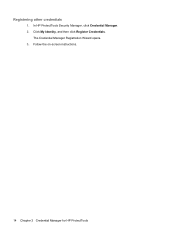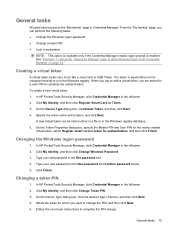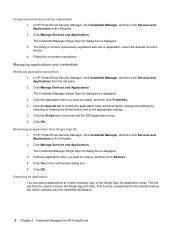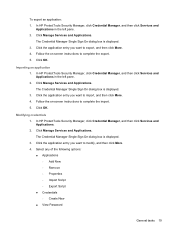HP 4510s Support Question
Find answers below for this question about HP 4510s - ProBook - Celeron 1.8 GHz.Need a HP 4510s manual? We have 43 online manuals for this item!
Question posted by Ashkredbear7 on March 30th, 2014
Hp Probook 4510s Screen Won't Come On
The person who posted this question about this HP product did not include a detailed explanation. Please use the "Request More Information" button to the right if more details would help you to answer this question.
Current Answers
Related HP 4510s Manual Pages
Similar Questions
Hp Probook 4420s Screen Is Flickering
hp probook 4420s screen is flickering- no flickering noticed when conected to external monitor
hp probook 4420s screen is flickering- no flickering noticed when conected to external monitor
(Posted by suppinangady 9 years ago)
How To Restore Factory Default For Hp Probook 4510s Laptop
(Posted by mjmsc 9 years ago)
Hp Probook 4510s Hard Drive Light Will Not Come On
(Posted by Cherublerinx7 10 years ago)
Hp Probook 4510s Screen Replacement How To
(Posted by kistr81l 10 years ago)
Hp Probook 6555b Laptop Headphone Sound Coming But Side Speaker Sound Not Coming
hp probook 6555b laptop headphone sound coming but side speaker sound not coming this is happen afte...
hp probook 6555b laptop headphone sound coming but side speaker sound not coming this is happen afte...
(Posted by mmchandrakant 11 years ago)