HP 4510s Support Question
Find answers below for this question about HP 4510s - ProBook - Celeron 1.8 GHz.Need a HP 4510s manual? We have 43 online manuals for this item!
Question posted by Datadjc on October 19th, 2013
How To Change A Power Adapter On Probook 4510s
The person who posted this question about this HP product did not include a detailed explanation. Please use the "Request More Information" button to the right if more details would help you to answer this question.
Current Answers
There are currently no answers that have been posted for this question.
Be the first to post an answer! Remember that you can earn up to 1,100 points for every answer you submit. The better the quality of your answer, the better chance it has to be accepted.
Be the first to post an answer! Remember that you can earn up to 1,100 points for every answer you submit. The better the quality of your answer, the better chance it has to be accepted.
Related HP 4510s Manual Pages
Software Update - Windows XP - Page 8
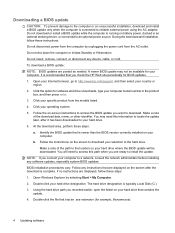
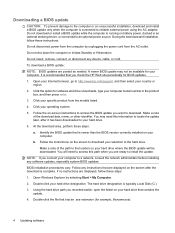
.... It is running on the screen after it has been downloaded to reliable external power using the AC adapter. NOTE: If you want to the hard drive. Double-click your operating system....the update. At the download area, perform these steps: 1. Open Windows Explorer by unplugging the power cord from the models listed. 4. Double-click the file that you are posted as needed.
Make...
HP ProtectTools - Windows Vista and Windows XP - Page 65
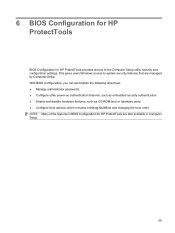
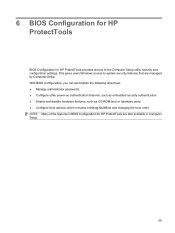
...can accomplish the following objectives: ● Manage administrator passwords. ● Configure other power-on authentication features, such as embedded security authentication. ● Enable and disable hardware...or hardware ports. ● Configure boot options, which includes enabling MultiBoot and changing the boot order. This gives users Windows access to the Computer Setup utility ...
HP ProtectTools - Windows Vista and Windows XP - Page 72
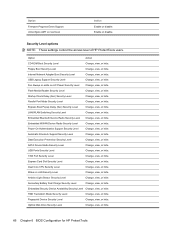
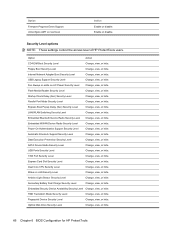
... ProtectTools users.
Fan Always on while on AC Power Security Level
Change, view, or hide. Embedded Bluetooth Device Radio Security Level Change, view, or hide.
Express Card Slot Security Level
Change, view, or hide.
Ambient Light Sensor Security Level
Change, view, or hide. HDD Translation Mode Security Level
Change, view, or hide. Optical Disk Drive Security...
Power Management - Linux - Page 3


... and exiting Suspend 3 Initiating and exiting Hibernation 4 Using the Power icon ...4 Using power management ...4 Viewing the current power management settings 4 Changing the current power management settings 4
3 Using external AC power Connecting the AC adapter ...6 Testing an AC adapter ...7
4 Using battery power Inserting or removing the battery ...8 Charging a battery ...9 Maximizing...
Power Management - Linux - Page 9
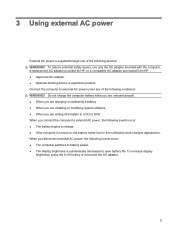
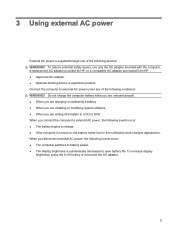
... following conditions: WARNING! 3 Using external AC power
External AC power is supplied through one of the following devices: WARNING! To reduce potential safety issues, use only the AC adapter provided with the computer, a replacement AC adapter provided by HP, or a compatible AC adapter purchased from HP. ● Approved AC adapter ● Optional docking device or expansion...
Power Management - Linux - Page 14


... when the computer is fully charged. ● Allow the battery to discharge below 5 percent of a full charge through an AC adapter, an optional power adapter, or an optional expansion product. Under Battery Powered, select Powersave. 4. To prolong battery life and optimize the accuracy of simply charging it is charging, the battery meter in use...
Power Management - Linux - Page 15


... The computer takes the following devices: ● AC adapter ● Optional expansion product or docking device ● Optional power adapter
Resolving a low battery level when a charged battery is... battery level when external power is available
1. or - Some lowbattery alerts and system responses can be changed using Power Management do not restore power until the power lights turn off the...
Power Management - Linux - Page 16


... computer turns off . Do not charge the computer battery while you observe a significant change in use, but it should not need to an AC adapter, optional power adapter, optional expansion product, or
optional docking device, and then plug the adapter or device into external power until the battery is inactive for : 3. Insert the battery into external...
Power Management - Windows Vista - Page 10


.... 4. Viewing the current power plan
▲ Move the pointer over the battery meter icon in the notification area, at the far right of system settings that manages how the computer uses power. or - To change power plan settings or create your changes.
6 Chapter 2 Setting power options or - Power plans can change additional settings, click Change advanced power settings and make...
Power Management - Windows Vista - Page 12
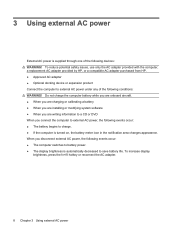
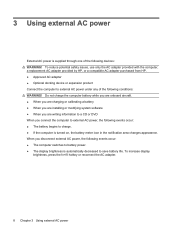
... adapter purchased from HP. ● Approved AC adapter ● Optional docking device or expansion product Connect the computer to external AC power under any of the following events occur: ● The battery begins to save battery life. 3 Using external AC power
External AC power is turned on, the battery meter icon in the notification area changes...
Power Management - Windows Vista - Page 14
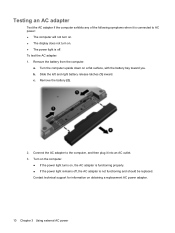
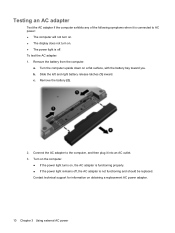
Turn the computer upside down on obtaining a replacement AC power adapter.
10 Chapter 3 Using external AC power c. Turn on the computer.
● If the power light turns on . ● The power light is off , the AC adapter is not functioning and should be replaced. a. Contact technical support for information on a flat surface, with the battery bay toward...
Power Management - Windows Vista - Page 20


... battery is fully charged, in use , or not installed.
16 Chapter 4 Using battery power To prolong battery life and optimize the accuracy of battery charge displays, follow these recommendations:...weeks or more , calibrate the battery instead of a full charge through an AC adapter, an optional power adapter, an optional expansion product, or an optional docking device. Charging may show 100 ...
Power Management - Windows Vista - Page 22
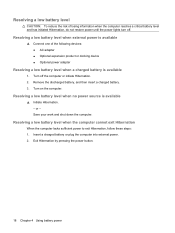
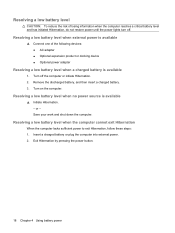
...discharged battery, and then insert a charged battery. 3.
Resolving a low battery level
CAUTION: To reduce the risk of the following devices: ● AC adapter ● Optional expansion product or docking device ● Optional power adapter
Resolving a low battery level when a charged battery is available
▲ Initiate Hibernation. -
Resolving a low battery level when external...
Power Management - Windows Vista - Page 23
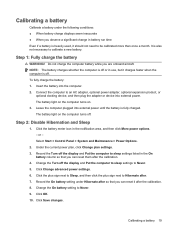
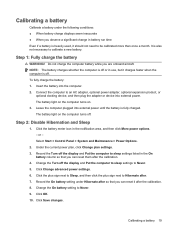
... to an AC adapter, optional power adapter, optional expansion product, or
optional docking device, and then plug the adapter or device into the computer. 2. Leave the computer plugged into external power until the battery is off the display and Put the computer to be calibrated more than once a month. or - Click Save changes. To fully charge...
Power Management - Windows XP - Page 14


... it is connected to the computer, and then plug it into an AC outlet. 3. Turn the computer upside down on obtaining a replacement AC power adapter.
10 Chapter 3 Using external AC power Remove the battery (2).
2. b. c. Slide the left and right battery release latches (1) inward. Contact technical support for information on a flat surface, with the...
Power Management - Windows XP - Page 20
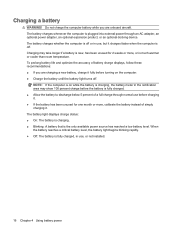
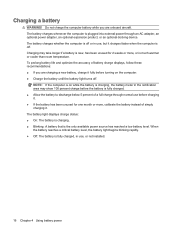
...2 weeks or more , calibrate the battery instead of a full charge through an AC adapter, an optional power adapter, an optional expansion product, or an optional docking device. When the battery reaches a ...battery meter in the notification area may take longer if a battery is the only available power source has reached a low battery level. The battery light displays charge status: ●...
Power Management - Windows XP - Page 22
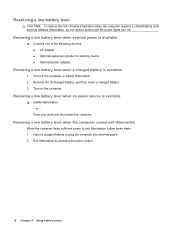
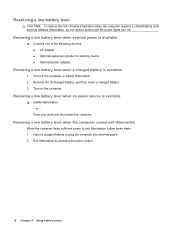
... off the computer or initiate Hibernation. 2. Exit Hibernation by pressing the power button.
18 Chapter 4 Using battery power Resolving a low battery level
CAUTION: To reduce the risk of the following devices: ● AC adapter ● Optional expansion product or docking device ● Optional power adapter
Resolving a low battery level when a charged battery is available
▲...
Power Management - Windows XP - Page 23
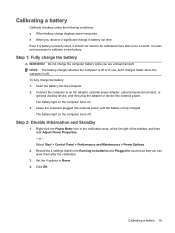
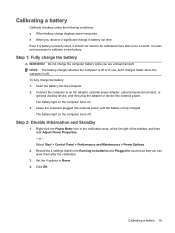
...is also not necessary to an AC adapter, optional power adapter, optional expansion product, or
optional docking device, and then plug the adapter or device into the computer. 2. The... Power Properties. -
Click OK.
Insert the battery into external power. Connect the computer to calibrate a new battery. or - Do not charge the computer battery while you observe a significant change ...
Service Guide - Page 122
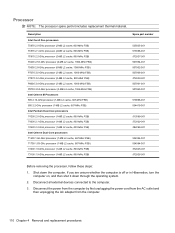
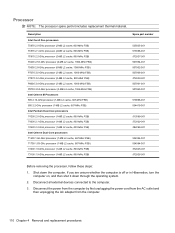
...GHz processor (3-MB L2 cache, 1066-MHz FSB) P7570 2.2-GHz processor (2-MB L2 cache, 800-MHz FSB) P8600 2.4-GHz processor (3-MB L2 cache, 1066-MHz FSB) P8700 2.53-GHz processor (3-MB L2 cache, 1066-MHz FSB) Intel Celeron M Processors 585 2.16-GHz...:
1. Disconnect the power from the computer by first unplugging the power cord from the AC outlet and then unplugging the AC adapter from the computer.
...
Service Guide - Page 139
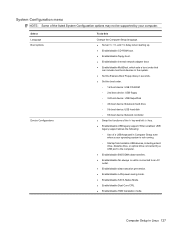
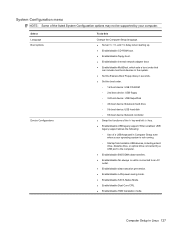
... Enable/disable data execution prevention. ● Enable/disable LAN power saving mode. ● Enable/disable SATA Native Mode. ●... mode. Select Language Boot options
Device Configurations
To do this
Change the Computer Setup language. ● Set an f9, f10...; Enable/disable floppy boot. ● Enable/disable internal network adapter boot. ● Enable/disable MultiBoot, which sets a boot ...
Similar Questions
I Want A Generic Power Adapter The Hp One With The' Blue Tip'
I'm looking for a non hp power adapter
I'm looking for a non hp power adapter
(Posted by robbiekanoff 9 years ago)
Hp Probook 4510s Power Button Blinking Won't Start
(Posted by soviemr 10 years ago)
Hp Probook 4510s Won't Turn On With Power Button
(Posted by leohpevilwi 10 years ago)
Hp Probook 4510s Won't Power On
(Posted by eltdougeo 10 years ago)

