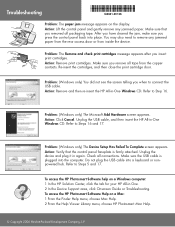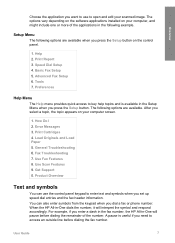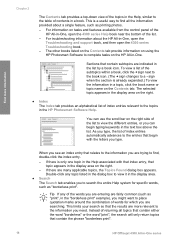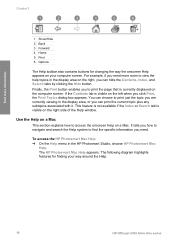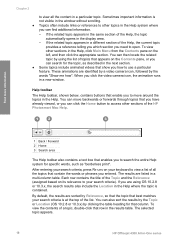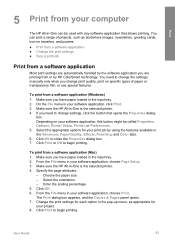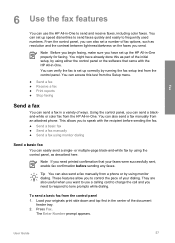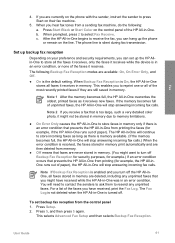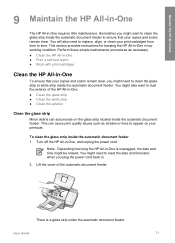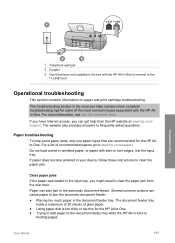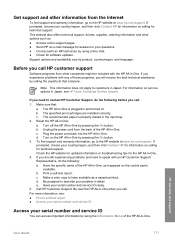HP 4315 Support Question
Find answers below for this question about HP 4315 - Officejet All-in-One Color Inkjet.Need a HP 4315 manual? We have 2 online manuals for this item!
Question posted by loveseeds on May 2nd, 2013
I Need To Print Some Importan Documents And I Need The Print To Be Larger I Trie
can you help making the print on my printer to be bigger?
Current Answers
Related HP 4315 Manual Pages
Similar Questions
How To Make Your Printer Print Larger On A Officejet 4500 Wireless
(Posted by shAbee 10 years ago)
How Can I Make My Printer Print Larger Print
(Posted by marionsci 10 years ago)
Can You Connect It To The Internet And Print From The
Hp 4315?
can the 4315 print from the internet?
can the 4315 print from the internet?
(Posted by bernicemcinnes 11 years ago)
Copy Problems- Vertical Lines. Printing From Computer Ok
Copying photos in black and white. Installed new HP black ink. Printing from computer OK
Copying photos in black and white. Installed new HP black ink. Printing from computer OK
(Posted by fergie0261 12 years ago)
Print Function
Cannot Print! Printer screen is showing "Answer Machine"; how do I get out of this mode so that I ca...
Cannot Print! Printer screen is showing "Answer Machine"; how do I get out of this mode so that I ca...
(Posted by leticiabuck 12 years ago)