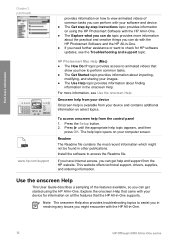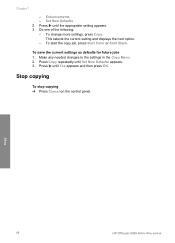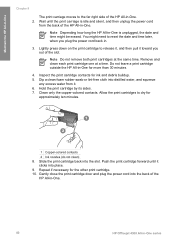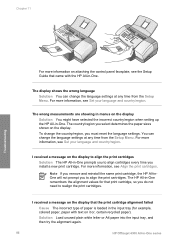HP 4315 Support Question
Find answers below for this question about HP 4315 - Officejet All-in-One Color Inkjet.Need a HP 4315 manual? We have 2 online manuals for this item!
Question posted by shreeAnto on December 21st, 2013
How To Install My Hp Officejet 4315 All-in-one
The person who posted this question about this HP product did not include a detailed explanation. Please use the "Request More Information" button to the right if more details would help you to answer this question.
Current Answers
Related HP 4315 Manual Pages
Similar Questions
Hp Officejet 4315 All-in-one Drivers Won't Install On Xp
(Posted by carljken 10 years ago)
How To Check Ink Levels On Hp Officejet 4315
(Posted by nbalaRgle 10 years ago)
Install Hp Officejet 4620 Series
My MacAir does not have a CD/DVD Drive, how can I install it in my MacAir?
My MacAir does not have a CD/DVD Drive, how can I install it in my MacAir?
(Posted by fatherlawrence 11 years ago)
Installing Hp Officejet 6600 Using Disc Provided With Mac Os 10.8.2
computer wont read installating disc as we have Mac OS 10.8/2
computer wont read installating disc as we have Mac OS 10.8/2
(Posted by rospie 11 years ago)
No Scan Options On My Hp Officejet 4315 When Using Vista...whats Up With That...
(Posted by dave27056 13 years ago)