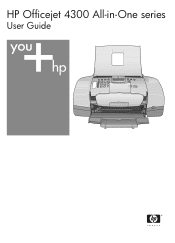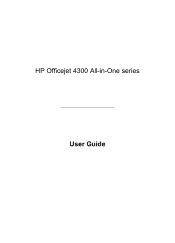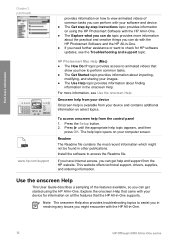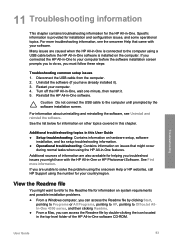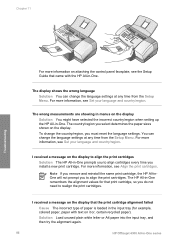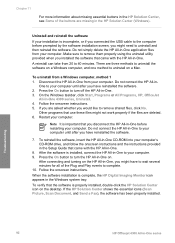HP 4315 Support Question
Find answers below for this question about HP 4315 - Officejet All-in-One Color Inkjet.Need a HP 4315 manual? We have 2 online manuals for this item!
Question posted by carljken on April 20th, 2014
Hp Officejet 4315 All-in-one Drivers Won't Install On Xp
The person who posted this question about this HP product did not include a detailed explanation. Please use the "Request More Information" button to the right if more details would help you to answer this question.
Current Answers
Related HP 4315 Manual Pages
Similar Questions
How To Insert 4x6 Paper Hp Officejet 4315 All In One
(Posted by chupsje 10 years ago)
How To Check Ink Levels On Hp Officejet 4315
(Posted by nbalaRgle 10 years ago)
How To Install My Hp Officejet 4315 All-in-one
(Posted by shreeAnto 10 years ago)
Hp 3050 Laserjet Drivers Won't Install
(Posted by roredhat 10 years ago)
Hp Deskjet 3050 Driver Won't Install
(Posted by starheinri 10 years ago)