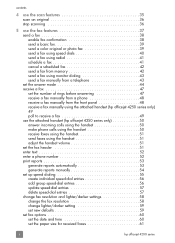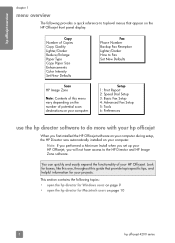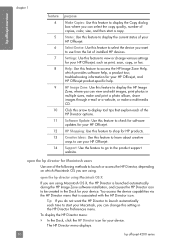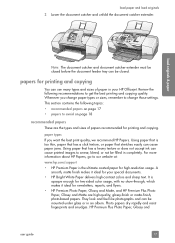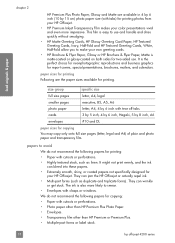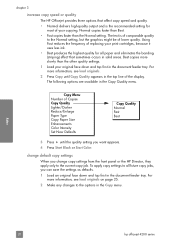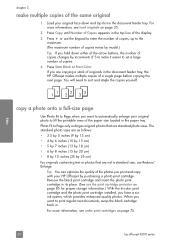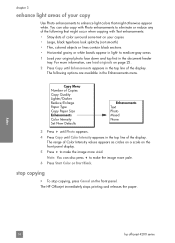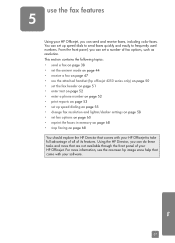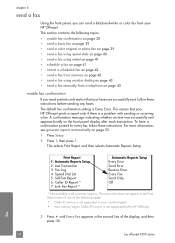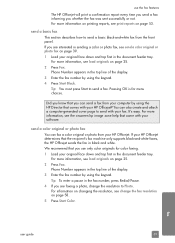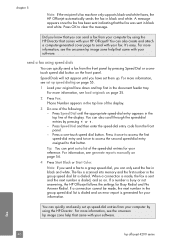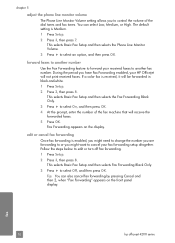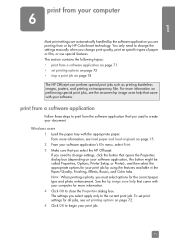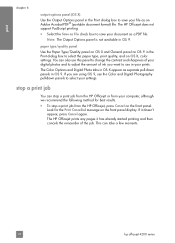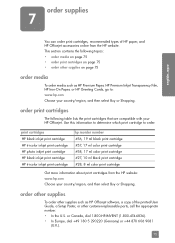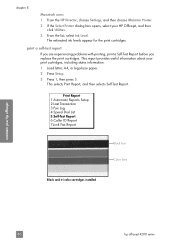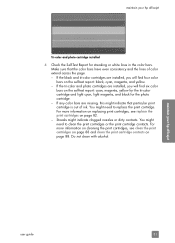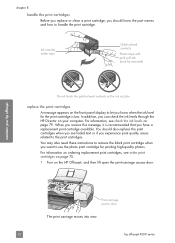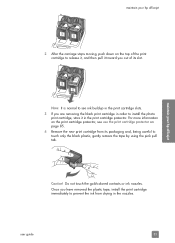HP 4215 Support Question
Find answers below for this question about HP 4215 - Officejet All-in-One Color Inkjet.Need a HP 4215 manual? We have 2 online manuals for this item!
Question posted by kaleiwong09 on December 20th, 2012
Why Isn't It Printing In Color
The person who posted this question about this HP product did not include a detailed explanation. Please use the "Request More Information" button to the right if more details would help you to answer this question.
Current Answers
Related HP 4215 Manual Pages
Similar Questions
Hp Officejet 4200 All In One Can It Do Borderless Printing
(Posted by Bladap 9 years ago)
My Brand New Printer Won't Print Black Text. Prints Color And Black Photos O.k
my brand new printer won't print black text. prints color and black photos o.k
my brand new printer won't print black text. prints color and black photos o.k
(Posted by cncvnpttn 10 years ago)
Will The Hp Photosmart 7515 Print Color Images In B&w. How?
I can not find any setting to force my HP Photosmart 7515 to print color images in black and white.
I can not find any setting to force my HP Photosmart 7515 to print color images in black and white.
(Posted by ble94526 11 years ago)
Cannot Get Hp 4215 To Print With New Pc. How Can I Try To Fix?
(Posted by slg4240 12 years ago)
Print A Faxes Sent Log
(Posted by mmann91512 12 years ago)