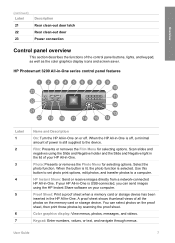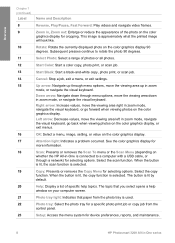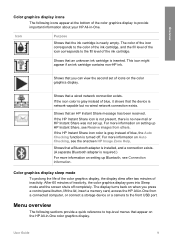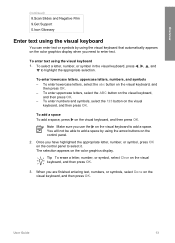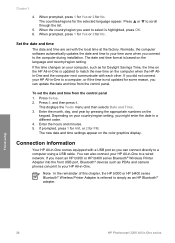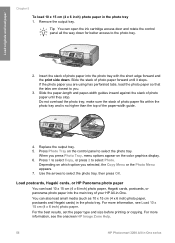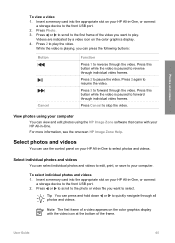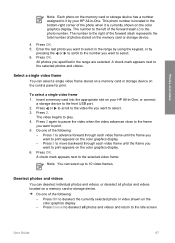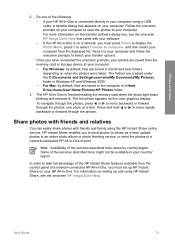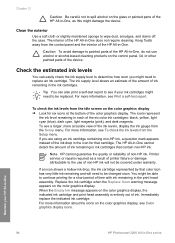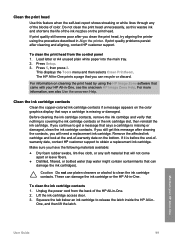HP 3210 Support Question
Find answers below for this question about HP 3210 - Photosmart All-in-One Color Inkjet.Need a HP 3210 manual? We have 1 online manual for this item!
Question posted by vicky37723 on November 19th, 2014
The Colour Graphics Display Panel Is Not Lit. No Icons And Not Coming On Atall.
The person who posted this question about this HP product did not include a detailed explanation. Please use the "Request More Information" button to the right if more details would help you to answer this question.
Current Answers
Related HP 3210 Manual Pages
Similar Questions
Durante Una Stampa Dal Retro é Venuto Fuori Un Piccolo Ingranaggio Rotto
Durante Una stampa dal retro é Venuto fuori un piccolo ingranaggio rotto vale la pena riparare ...
Durante Una stampa dal retro é Venuto fuori un piccolo ingranaggio rotto vale la pena riparare ...
(Posted by ginoromice 3 years ago)
My Printer Scan The Colour Document. But After Scanning It Comes Black&white.how
(Posted by pavanibevara2004 10 years ago)
Mulfunctioned Color Graphics Display On Hp Psc 2350 Printer
the Color graphics display on my hp psc 2350 is displaying only light, but NO writings or any pictu...
the Color graphics display on my hp psc 2350 is displaying only light, but NO writings or any pictu...
(Posted by engolm20 11 years ago)
Enable / Disable Duplex Function On Hp M2727 /3390 From Printer Display Panel.
Hi, how do I permanently enable/ disable the duplex function from the printer control panel? I have ...
Hi, how do I permanently enable/ disable the duplex function from the printer control panel? I have ...
(Posted by grantneame 12 years ago)
Display Panel
How can I get the display panel on my printer to appear more clearly?
How can I get the display panel on my printer to appear more clearly?
(Posted by dshea109 12 years ago)