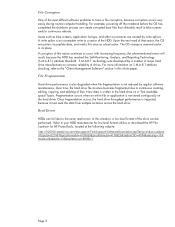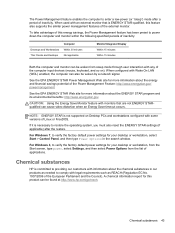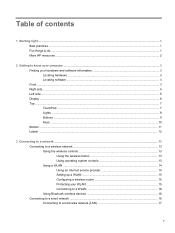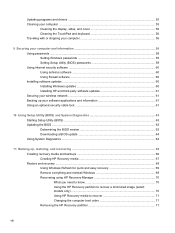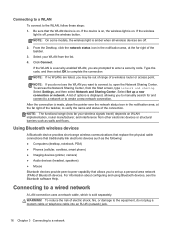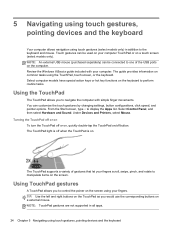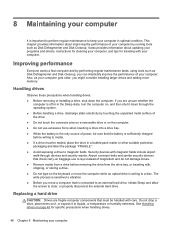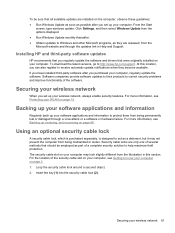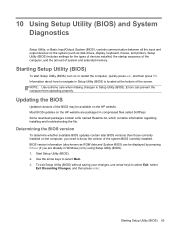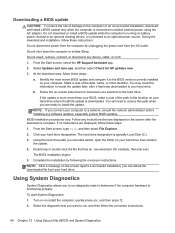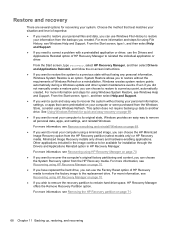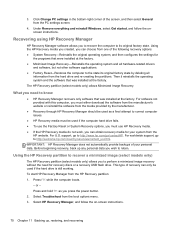HP 3125 Support Question
Find answers below for this question about HP 3125.Need a HP 3125 manual? We have 3 online manuals for this item!
Question posted by ivelaflaca on August 16th, 2013
I Want To Know If My Hp 3125 Is Touch Screen?
The person who posted this question about this HP product did not include a detailed explanation. Please use the "Request More Information" button to the right if more details would help you to answer this question.
Current Answers
Answer #1: Posted by SoCalWoman on August 16th, 2013 3:24 PM
The HP3125 does not have touch screen capabilities, only the square shaped touch pad above the left/right mouse buttons.
The specs for your device can be viewed here
Hope this helps
Much appreciation to those who acknowledge our members for their contribution toward finding a solution.
~It always seems impossible until it is done~
Nelson Mandela
Related HP 3125 Manual Pages
Similar Questions
Accidentally Uninstalled My Laptop Touch Screen Driver
My laptop is an HP 11-n010dx and I meant to temporarily disable my touch screen, but I accidentally ...
My laptop is an HP 11-n010dx and I meant to temporarily disable my touch screen, but I accidentally ...
(Posted by dashmartin 9 years ago)
I Was Trying To Disable My Touch Screen Driver But I Accidentally Uninstalled It
I wanted to trace something on my screen so I tried to disable the touch screen so I could touch it ...
I wanted to trace something on my screen so I tried to disable the touch screen so I could touch it ...
(Posted by dashmartin 9 years ago)
Thank You, I Want To Start Webcam & Touch Screen.
(Posted by yochimjanie 11 years ago)
Hp Mini 5103 Touch Screen Problem
I just bought a fairly new hp mini 5103 from a friend and i only recently found out about the touch ...
I just bought a fairly new hp mini 5103 from a friend and i only recently found out about the touch ...
(Posted by dillonlorentz 12 years ago)