HP 2840 Support Question
Find answers below for this question about HP 2840 - Color LaserJet All-in-One Laser.Need a HP 2840 manual? We have 8 online manuals for this item!
Question posted by daudintl on December 30th, 2012
What Is Scan Error 3
The person who posted this question about this HP product did not include a detailed explanation. Please use the "Request More Information" button to the right if more details would help you to answer this question.
Current Answers
There are currently no answers that have been posted for this question.
Be the first to post an answer! Remember that you can earn up to 1,100 points for every answer you submit. The better the quality of your answer, the better chance it has to be accepted.
Be the first to post an answer! Remember that you can earn up to 1,100 points for every answer you submit. The better the quality of your answer, the better chance it has to be accepted.
Related HP 2840 Manual Pages
HP Color LaserJet 2820/2830/2840 All-In-One - Software Technical Reference - Page 40
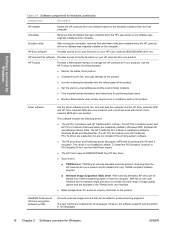
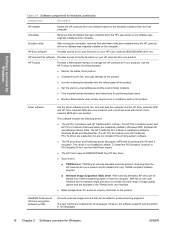
... HP Traditional PCL 6 Driver. To install the PS Emulation Unidriver or PS Emulation Driver, use the Add Printer wizard.`
■ The HP Color LaserJet 2820/2830/2840 Fax (PC fax) driver
■ Scan drivers
■ TWAIN driver. Provides access to folder locations.
■ Find troubleshooting information and instructions for performing basic tasks.
■ Receive...
HP Color LaserJet 2820/2830/2840 All-In-One - Software Technical Reference - Page 55
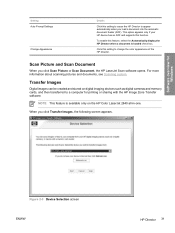
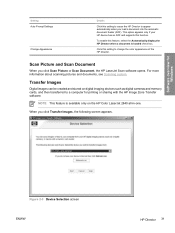
... feeder (ADF). Figure 2-3 Device Selection screen ENWW
HP Director 31 Software overview for printing or sharing with the HP Image Zone Transfer software.
Scan Picture and Scan Document
When you click Transfer Images, the following screen appears. Transfer Images
Digital images can be created and stored on the HP Color LaserJet 2840 all-in-one.
When...
HP Color LaserJet 2820/2830/2840 All-In-One - Software Technical Reference - Page 61
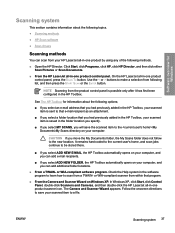
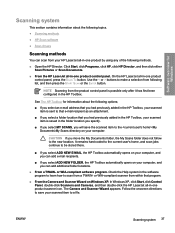
... the HP Toolbox. Click Start, click Programs, click HP, click HP Director, and then click either Scan Pictures or Scan Documents.
■ From the HP LaserJet all-in-one product control panel, press the SCAN TO button.
NOTE Scanning from the product control panel is saved in the folder location you specify.
■ If you...
HP Color LaserJet 2820/2830/2840 All-In-One - Software Technical Reference - Page 62
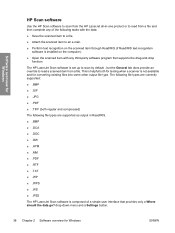
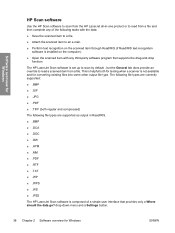
... .PDF ■ .TIFF (both for Windows
ENWW Software overview for Windows
HP Scan software
Use the HP Scan software to scan from the HP LaserJet all-in ReadIRIS. ■ .BMP ■ .DCA ■ .DOC &#... .TXT ■ .WP ■ .WPS ■ .WS ■ .WS2 The HP LaserJet Scan software is not available and for converting existing files into some other output file type. The following file...
HP Color LaserJet 2820/2830/2840 All-In-One - Software Technical Reference - Page 65
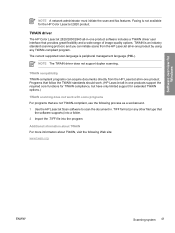
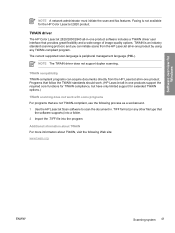
..., visit the following process as a workaround. 1 Use the HP LaserJet Scan software to scan the document in -one product software includes a TWAIN driver user interface that
the software supports) into a folder. 2 Import the .TIFF file into the program.
TWAIN driver
The HP Color LaserJet 2820/2830/2840 all -in .TIFF format (or any TWAIN-compliant program...
HP Color LaserJet 2820/2830/2840 All-In-One - Software Technical Reference - Page 365
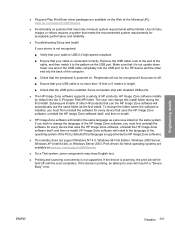
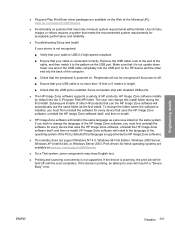
... supports a variety of many images or videos requires a system that your USB cable is no more than 15 feet or 5 meters in a "Device Busy" error. ■ Plug and Play Print/Scan driver packages are available at www.hp.com/support/clj2800series
■ On a Thai system, some components may show English text.
■ Printing...
HP Color LaserJet 2820/2830/2840 All-In-One - Software Technical Reference - Page 390
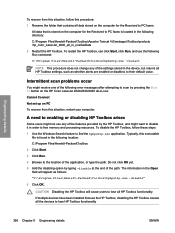
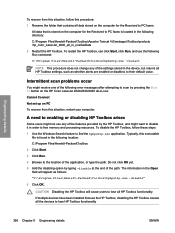
...use the HP Toolbox, disabling the HP Toolbox causes all the devices to lose HP Toolbox functionality
366 Chapter 8 Engineering details
ENWW ... OK yet. 5 Add the disabling option by pressing the SCAN TO button on the HP Color LaserJet 2820/2830/2840 all HP Toolbox functionality.
To disable the HP Toolbox, follow...error messages after attempting to free memory and processing resources.
HP Color LaserJet 2820/2830/2840 All-In-One - Software Technical Reference - Page 396
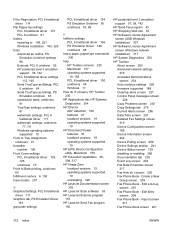
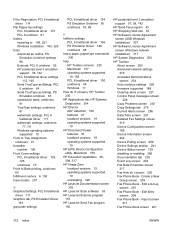
... versions 19 operating systems supported
19 HP EWS Device Configuration
utility, Macintosh 159 HP Extended Capabilities 26,
308, 317 HP Image Zone
localized versions 19 operating systems supported
19 uninstalling 326 HP LaserJet Documentation screen 303 HP LaserJet Scan software 38 HP LaserJet Scanner program 157 HP LaserJet Send Fax program 156
HP postscript level 3 emulation...
HP Color LaserJet 2820/2830/2840 All-In-One - Software Technical Reference - Page 397
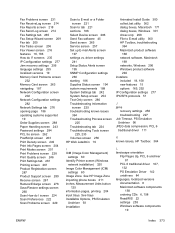
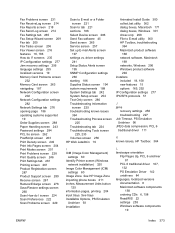
... 171 dialog boxes, Windows 301 driver-only 298 File to tab 221 sections 186 Select Device screen 286 Send Fax software 45 Send screen 265 Service screen 257 Set up E-mail ...Enlarge screen 276 Save/Restore settings screen
260 Scan How do I ICM (Image Color Management)
settings 60 Identify Printer screen (Windows
network installation) 320 Image Color Management (ICM)
settings 60 Image Zone. Fax...
HP Color LaserJet 2820/2830/2840 All-In-One - User Guide - Page 22
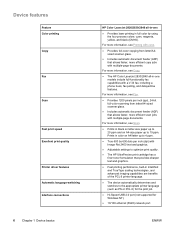
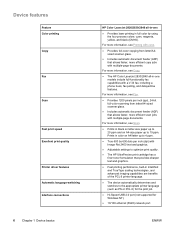
... jobs with a V.34 fax, including a phone book, fax polling, and delayed-fax features. Device features
Feature Color printing Copy
Fax
Scan
Fast print speed Excellent print quality
Printer driver features Automatic language-switching Interface connections
6 Chapter 1 Device basics
HP Color LaserJet 2820/2830/2840 all -in black on letter-size paper up to 20 ppm and on...
HP Color LaserJet 2820/2830/2840 All-In-One - User Guide - Page 27
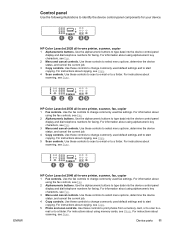
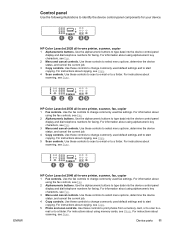
.... For instructions about using alphanumeric key characters, see Scan. Use these controls to scan to e-mail or to type data into the device control-panel display and dial telephone numbers for faxing.
Control panel
Use the following illustrations to change commonly used fax settings. ENWW
HP Color LaserJet 2840 all -in -one printer, scanner, fax, copier...
HP Color LaserJet 2820/2830/2840 All-In-One - User Guide - Page 130
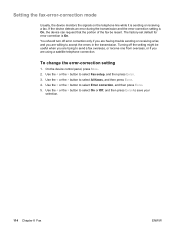
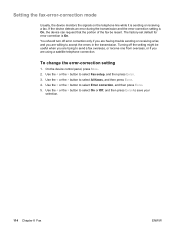
... receiving a fax, and you are willing to accept the errors in the transmission. If the device detects an error during the transmission and the error-correction setting is sending or receiving a fax. Use the < or the > button to select Error correction, and then press ENTER. 5. On the device control panel, press MENU. 2. The factory-set default...
HP Color LaserJet 2820/2830/2840 All-In-One - User Guide - Page 142
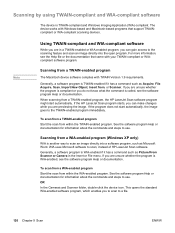
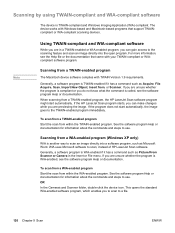
... steps to use . For more information, see the Help file or the documentation that support TWAINcompliant or WIA-compliant scanning devices. If you are previewing the image. When scanning from , or Scanner. If the HP LaserJet Scan program starts, you do not know what the command is WIA-enabled if it has a command such as...
HP Color LaserJet 2820/2830/2840 All-In-One - User Guide - Page 197


...Device Status and Alerts icon. ● On the Windows Start menu, click Programs (or All Programs in a Web browser. HP Toolbox is not supported for Windows 98 SE, Windows NT, and Macintosh operating systems. To use for more information.
HP Toolbox opens in Windows XP), click HP, click HP Color LaserJet 2820/2830/2840... tab ● Fax tab ● Scan to the network. After you open and...
HP Color LaserJet 2820/2830/2840 All-In-One - User Guide - Page 198
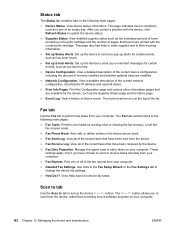
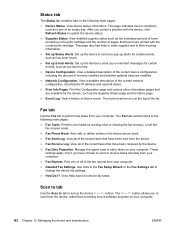
...device fax tasks. Scan to tab
Use the Scan to tab to store faxes on your computer. ● Detailed Fax Settings. View device status information. After you e-mail alert messages for certain events, such as low toner levels. ● Device Configuration. The most recent error...find recycling information. ● Set up the device SCAN TO button. This page also has links to...
HP Color LaserJet 2820/2830/2840 All-In-One - User Guide - Page 240
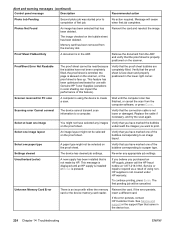
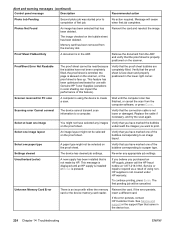
...for use with either the memory card or the device memory-card reader.
Scanning error Cannot connect
The device cannot transmit scan information to create a scan.
underneath the images you want to an image... the scanner.
Proof Sheet Flatbed Only
A document is not made by HP.
Unauthorized (color)
A new supply has been installed that came in the lower right corner.
If you...
HP Color LaserJet 2820/2830/2840 All-In-One - User Guide - Page 241
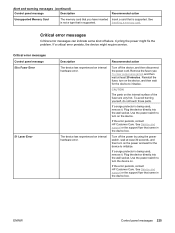
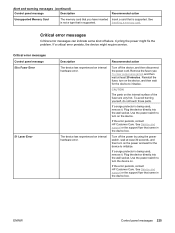
... a surge protector is supported. If the error persists, contact HP Customer Care. Plug the device directly into the wall socket. Turn off the device, and then disconnect the power cord. Critical error messages
Control panel message 50.x Fuser Error
51 Laser Error
Description The device has experienced an internal hardware error. Plug the device directly into the wall socket. Use...
HP Color LaserJet 2820/2830/2840 All-In-One - User Guide - Page 242
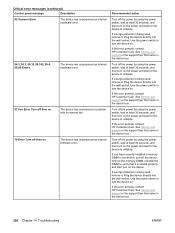
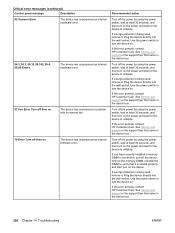
... protector is being used , remove it . Critical error messages (continued)
Control panel message
Description
52 Scanner Error
The device has experienced an internal hardware error.
54.2, 55.1, 59.16, 59.192, 59.4, 59.99 Errors
The device has experienced an internal hardware error.
57 Fan Error Turn off then on
The device has experienced a problem with its internal fan...
HP Color LaserJet 2820/2830/2840 All-In-One - User Guide - Page 325
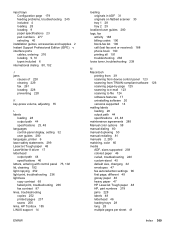
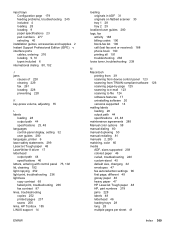
... 280 languages, printer 6 laser safety statements 299 LaserJet Tough paper 48 LaserWriter 8...device control panel 123 scanning from TWAIN-compliant software 126 scanning page-by-page 125 scanning to e-mail 123 scanning to file 124 software features 17 uninstalling software 20 versions supported 14 mailing labels loading 28 output path 44 specifications 23, 48 maintenance agreements 285 Manual color...
HP Color LaserJet 2820/2830/2840 All-In-One - User Guide - Page 330


...tough paper, HP LaserJet 48 transparencies loading 28...blank pages 245 blank scans 250 cleaning page 193 color 241 Configuration page, ...error-correction setting 114 fax jams 261 fax reports 263 feeding problems 245 index page 264 jams 228 lines, copies 252 lines, printed pages 237 lines, scans...110 sending faxes from 86 temperature specifications device environment 288 paper, storing 25 terminology 301...
Similar Questions
How To Solve Scanner Error 5 Hp Laserjet 2840
(Posted by dyesizanag 10 years ago)
Scanning Error Cannot Connect 2840
(Posted by pepoConfu 10 years ago)
Hp Color Laserjet Cm2320nf Mfp Scan Error Cannot Connect
(Posted by Cjb1AL 10 years ago)
Hp Color Laserjet 2840 Scanning Error Cannot Connect
(Posted by waebbr 10 years ago)
Hp Color Laserjet Cm1312nfi Mfp Scanner Not Scanning Error Cannot Connect
(Posted by sfeKl 10 years ago)

