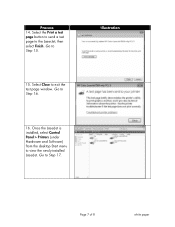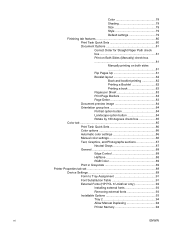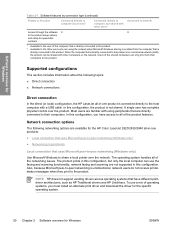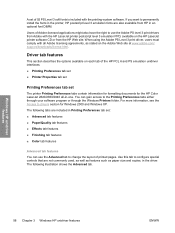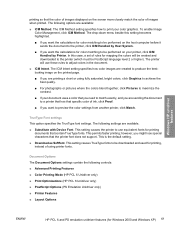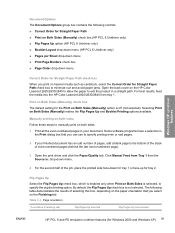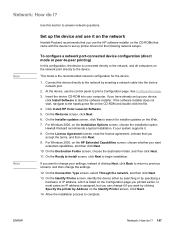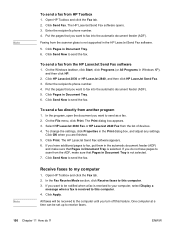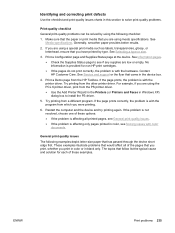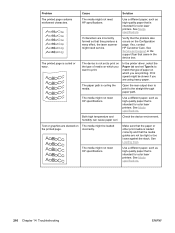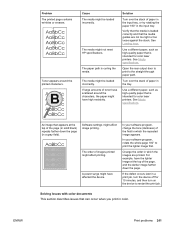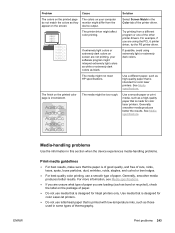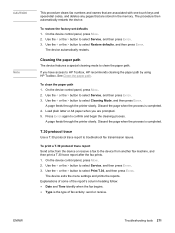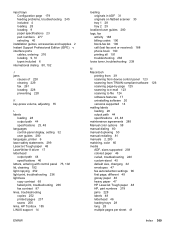HP 2840 Support Question
Find answers below for this question about HP 2840 - Color LaserJet All-in-One Laser.Need a HP 2840 manual? We have 8 online manuals for this item!
Question posted by Cholly on October 11th, 2011
Photosmart All-in-one D110a Seems To Have Feed Issues On Alternate Prints
Current Answers
Answer #1: Posted by jlippincott on September 6th, 2012 1:15 PM
You can try cleaning them but though you can't tell, the parts lose the ability to correctly grab as the parts age, become harder, actually shrink and get a coating from items depositing minute particles on its surface
Related HP 2840 Manual Pages
Similar Questions
i have a hp photosmart d110a printer, and it worked fine for awhile, but recently my cat chewed the ...