HP 2840 Support Question
Find answers below for this question about HP 2840 - Color LaserJet All-in-One Laser.Need a HP 2840 manual? We have 8 online manuals for this item!
Question posted by rinawadinr on July 19th, 2014
What To Do When Scanner Error 5 Appears On Hp Color Laserjet 2840
The person who posted this question about this HP product did not include a detailed explanation. Please use the "Request More Information" button to the right if more details would help you to answer this question.
Current Answers
There are currently no answers that have been posted for this question.
Be the first to post an answer! Remember that you can earn up to 1,100 points for every answer you submit. The better the quality of your answer, the better chance it has to be accepted.
Be the first to post an answer! Remember that you can earn up to 1,100 points for every answer you submit. The better the quality of your answer, the better chance it has to be accepted.
Related HP 2840 Manual Pages
HP Color LaserJet 2820/2830/2840 All-In-One - Software Technical Reference - Page 27
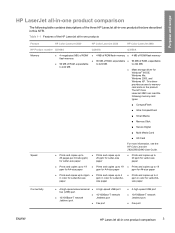
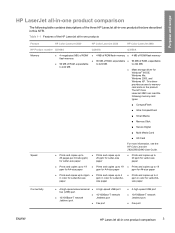
... all -in-one products that are described in -one product comparison 3 The HP Color LaserJet 2840 can read the following table contains descriptions of the three HP LaserJet all-in-one products
Feature
HP Color LaserJet 2820
HP Color LaserJet 2830
HP Color LaserJet 2840
HP Product number Q3948A
Q3949A
Q3950A
Memory
■ 4 megabytes (MB) of ROM/ flash memory
■ 96 MB of RAM...
HP Color LaserJet 2820/2830/2840 All-In-One - Software Technical Reference - Page 28
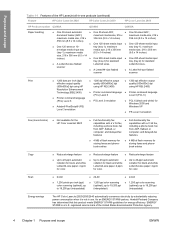
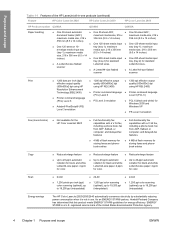
...-size flatbed
■ A Letter/A4-size flatbed
scanner
scanner
Print
■ 1200 dots per inch (ppi) color scanning (optimal);
up to 19,200 ppi (interpolated)
■ 1,200 ppi color scanning (optimal); ENERGY STAR® is not in -one products (continued)
Feature
HP Color LaserJet 2820
HP Color LaserJet 2830
HP Color LaserJet 2840
HP Product number Q3948A
Q3949A
Q3950A
Paper...
HP Color LaserJet 2820/2830/2840 All-In-One - Software Technical Reference - Page 51
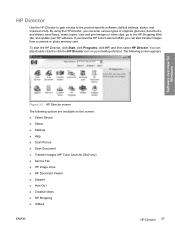
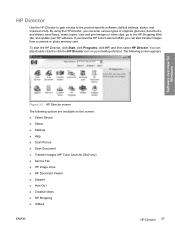
... onscreen Help. If you have the HP Color LaserJet 2840, you can also double-click the click the HP Director icon on this screen: ■ Select Device ■ Status ■ Settings ■ Help ■ Scan Picture ■ Scan Document ■ Transfer Images (HP Color LaserJet 2840 only) ■ Send a Fax ■ HP Image Zone ■ HP Document Viewer ■ Support ■ How...
HP Color LaserJet 2820/2830/2840 All-In-One - Software Technical Reference - Page 54
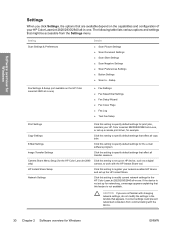
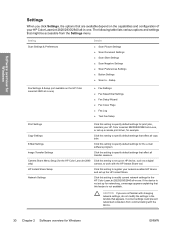
... this setting to specify default settings for print jobs, maintain your HP Color LaserJet 2820/2830/2840 all-in-one .
Copy Settings
Click this setting to specify default settings that are not familiar with the device.
30 Chapter 2 Software overview for networking, a message appears explaining that might be accessible from communicating with changing network settings, do...
HP Color LaserJet 2820/2830/2840 All-In-One - Software Technical Reference - Page 55
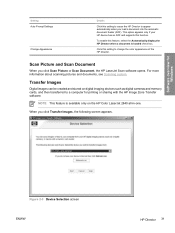
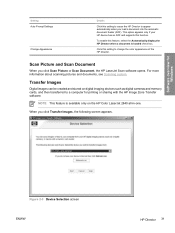
...
Digital images can be created and stored on the HP Color LaserJet 2840 all-in-one.
This option appears only if your HP device has an ADF and supports this setting to appear automatically when you load a document into the automatic document feeder (ADF).
Figure 2-3 Device Selection screen ENWW
HP Director 31 Scan Picture and Scan Document
When you click...
HP Color LaserJet 2820/2830/2840 All-In-One - Software Technical Reference - Page 199
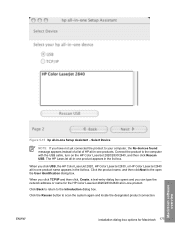
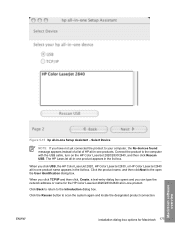
.... Select Device
NOTE If you have not yet connected the product to the Introduction dialog box. Connect the product to the open the User Identification dialog box. When you click TCP/IP and then click, Create, a text-entry dialog box opens and you click USB, the HP Color LaserJet 2820, HP Color LaserJet 2830, or HP Color LaserJet 2840 all -in...
HP Color LaserJet 2820/2830/2840 All-In-One - Software Technical Reference - Page 316


... for Windows XP) ■ Fax driver (HP Color LaserJet 2830 and HP Color LaserJet 2840 only) ■ Mass storage support for Windows operating systems
ENWW On Windows systems, the Setup program installs the HP LaserJet all -in Windows 98 SE and Windows Me, and no option appears. The software for the HP Color LaserJet 2820/2830/2840 all -in-one product presents two options...
HP Color LaserJet 2820/2830/2840 All-In-One - Software Technical Reference - Page 318
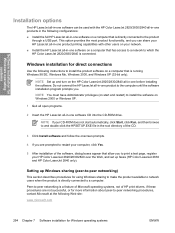
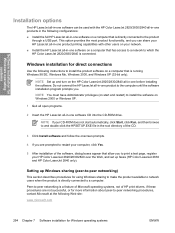
...-in-one software on a computer that is a feature of Microsoft operating systems, not of the software, dialog boxes appear that has access to a network to which the HP Color LaserJet 2820/2830/2840 is directly connected to a computer.
NOTE If your CD-ROM does not start and restart) to install the software on Windows 2000...
HP Color LaserJet 2820/2830/2840 All-In-One - Software Technical Reference - Page 321
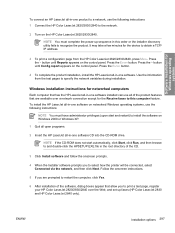
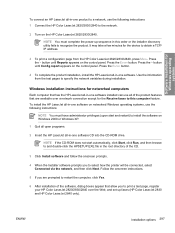
... prompts you to the network.
2 Turn on the HP Color LaserJet 2820/2830/2840. Press the > button until Reports appears on Windows 2000 or Windows XP.
1 Quit all open programs.
2 Insert the HP LaserJet all -in -one software.
ENWW
Installation options 297 It may take a few minutes for the device to install the software on the control panel...
HP Color LaserJet 2820/2830/2840 All-In-One - Software Technical Reference - Page 362
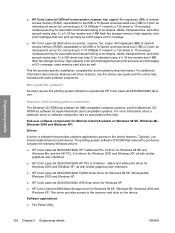
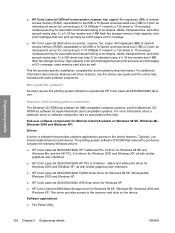
...2830/2840 all-inone. Typically, you should install drivers for connecting to a 10/100Base-T network; a 125-sheet or 10-envelope multipurpose tray for automatic and manual feeding of envelopes, labels, transparencies, and other special media (tray 1);
This driver provides access to the device features. Engineering details
■ HP Color LaserJet 2830 all-in -one printer, scanner...
HP Color LaserJet 2820/2830/2840 All-In-One - User Guide - Page 21
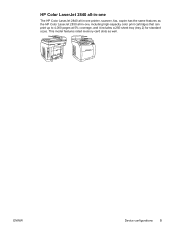
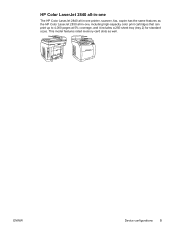
... HP Color LaserJet 2840 all-in-one printer, scanner, fax, copier has the same features as well.
This model features rated memory-card slots as the HP Color LaserJet 2830 all-in-one, including high-capacity color print cartridges that can print up to 4,000 pages at 5% coverage, and it includes a 250-sheet tray (tray 2) for standard sizes. ENWW
Device...
HP Color LaserJet 2820/2830/2840 All-In-One - User Guide - Page 25
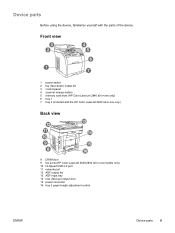
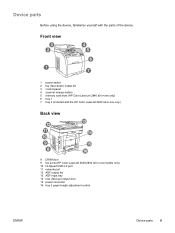
... bin 13 ADF input tray 14 rear (face-up) output door 15 power connector 16 tray 2 paper-length adjustment control
ENWW
Device parts 9 Front view
1 power switch 2 top (face-down) output bin 3 control panel 4 scanner release button 5 memory card slots (HP Color LaserJet 2840 all-in -one only) 6 tray 1 7 tray 2 (included with the parts of the...
HP Color LaserJet 2820/2830/2840 All-In-One - User Guide - Page 27
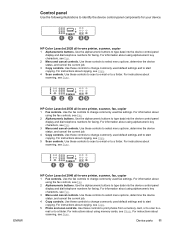
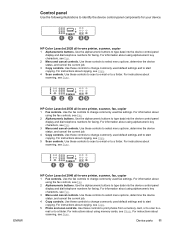
... a memory card, or to scan to email or to type data into the device control-panel display and dial telephone numbers for faxing. For information about copying, see Fax.
3 Menu and cancel controls. ENWW
HP Color LaserJet 2840 all -in -one printer, scanner, fax, copier
1 Fax controls. For instructions about using the fax controls, see Scan...
HP Color LaserJet 2820/2830/2840 All-In-One - User Guide - Page 35
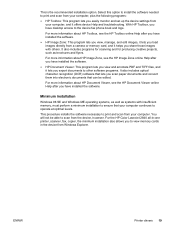
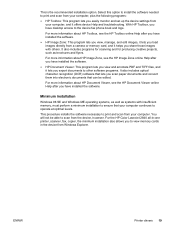
... PDF and TIFF files, and it lets you scan paper documents and convert them into electronic documents that your computer, and it offers device Help and troubleshooting. ENWW
Printer drivers 19
For the HP Color LaserJet 2840 all-in-one printer, scanner, fax, copier, the minimum installation also allows you easily monitor and set up the...
HP Color LaserJet 2820/2830/2840 All-In-One - User Guide - Page 149
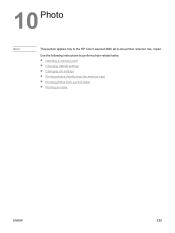
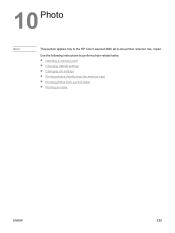
Use the following instructions to the HP Color LaserJet 2840 all-in-one printer, scanner, fax, copier.
10 Photo
Note
This section applies only to perform photo-related tasks: ● Inserting a memory card ● Changing default settings ● Changing job ...
HP Color LaserJet 2820/2830/2840 All-In-One - User Guide - Page 150
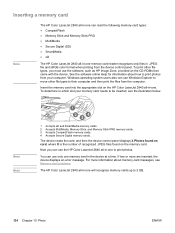
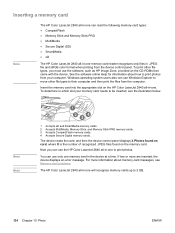
... more are inserted, the device displays an error message. To print other file types to their computer and then print the files from your memory card needs to be inserted, see Memory card problems.
The HP Color LaserJet 2840 all-in-one .
Insert the memory card into the appropriate slot on the HP Color LaserJet 2840 all-in-one will...
HP Color LaserJet 2820/2830/2840 All-In-One - User Guide - Page 195
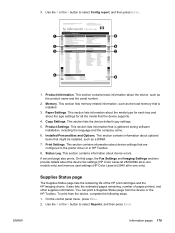
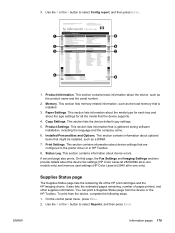
... information about device errors. This section lists information about the media type for each tray and about the type settings for all the media that page, the Fax Settings and Imaging Settings sections provide details about the device fax settings (HP Color LaserJet 2830/2840 all-in-one models only) and memory card settings (HP Color LaserJet 2840 all-in HP Toolbox...
HP Color LaserJet 2820/2830/2840 All-In-One - User Guide - Page 231
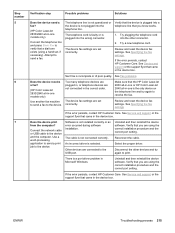
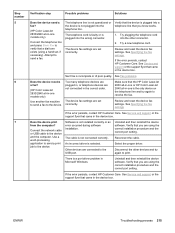
....
Connect the network cable or USB cable to verify that you are using a hand set, if necessary).
If the error persists, contact HP Customer Care.
Step number 5
6
7
Verification step
Possible problems
Solutions
Does the device send a fax?
(HP Color LaserJet 2830/2840 all-in-one models only)
Connect the telephone line and press START FAX to the...
HP Color LaserJet 2820/2830/2840 All-In-One - User Guide - Page 261
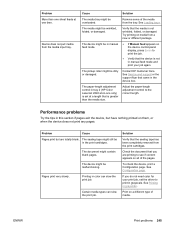
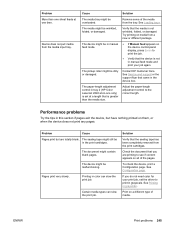
... trays. Try printing on them, or when the device does not print any pages.
The paper-length adjustment control in tray 2 (HP Color LaserJet 2840 all of the pages.
The document might be in color can slow the print job.
Check the document that you do not need color for your job again.
See Printing in -one...
HP Color LaserJet 2820/2830/2840 All-In-One - User Guide - Page 270
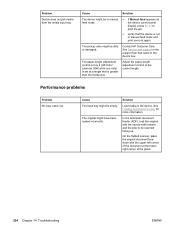
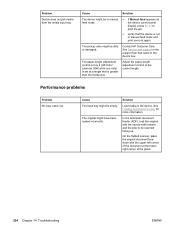
...appears on the device control-panel display, press ENTER to be dirty or damaged.
Performance problems
Problem No copy came in -one only) is not in the device.
Contact HP Customer Care. On the flatbed scanner... job again.
The paper-length adjustment control in tray 2 (HP Color LaserJet 2840 all-in the device box. See Loading documents to the correct length. In the ...
Similar Questions
How To Fix A Scanner Failure On A Hp Color Laserjet Cm3530
(Posted by rtgailll 9 years ago)
Hp Color Laserjet 2840 Scanner Error Cannot Connect
(Posted by kemaysaga 10 years ago)
Hp Color Laserjet 2840 Scanning Error Cannot Connect
(Posted by waebbr 10 years ago)
Pleas What Is Scanner Error 2 For Hp Color Laserjet 2840 Prinet
(Posted by Anonymous-102856 11 years ago)
Scanner Error 6 On Hp Laserjet Mfp 1120
Scanner Error 6 on HP LaserJet MFP 1120
Scanner Error 6 on HP LaserJet MFP 1120
(Posted by DPNM1973 12 years ago)

