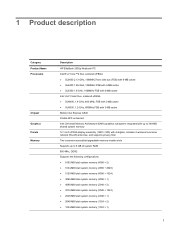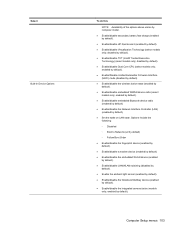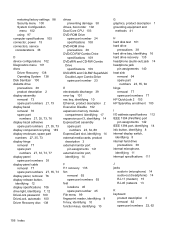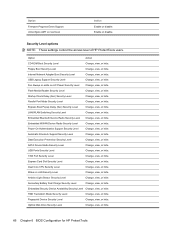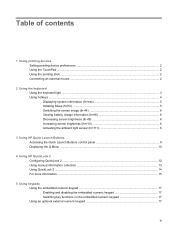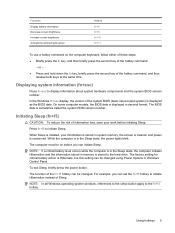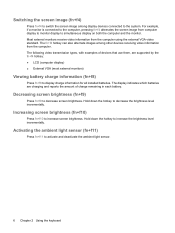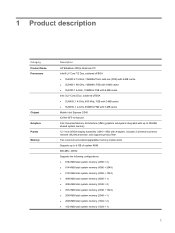HP 2530p Support Question
Find answers below for this question about HP 2530p - EliteBook - Core 2 Duo 2.13 GHz.Need a HP 2530p manual? We have 42 online manuals for this item!
Current Answers
Answer #1: Posted by hzplj9 on February 26th, 2014 4:34 PM
I do not understand what you refer to screen light dictator. If it is regarding the display brightness this can be discovered in the user guide. This is available at this link.
https://support.hp.com/us-en?openCLC=true
There is also troubleshooting, drivers, and support available at teh same link.
Related HP 2530p Manual Pages
Similar Questions
How To Rotate Screen On Hp Elitebook 2730p
(Posted by trCarson 10 years ago)
How To Remove Screen On Elitebook Hp 2530p
(Posted by Kimelhfunk 10 years ago)
How To Print Screen On A Hp Elitebook 2530p Keyboard
(Posted by ettcun 10 years ago)
Why Does Hp Elitebook 2530p Have Blank Screen When Logged In To User
(Posted by belWyndha 10 years ago)