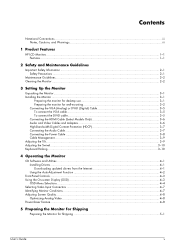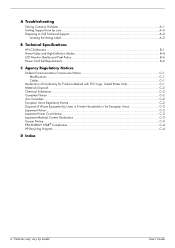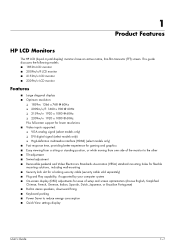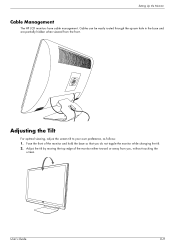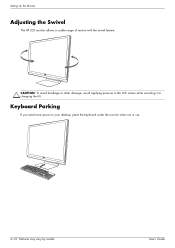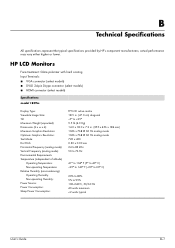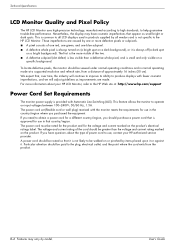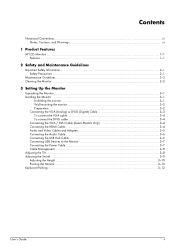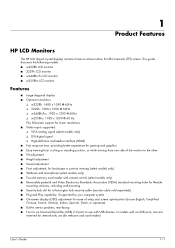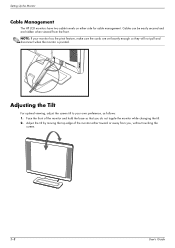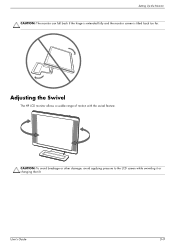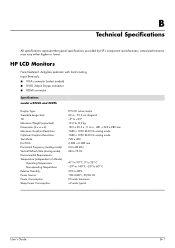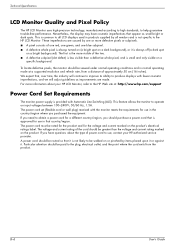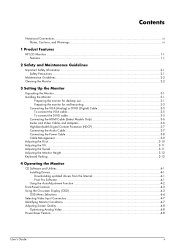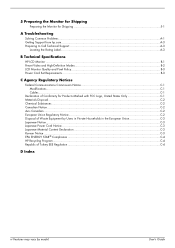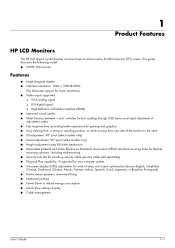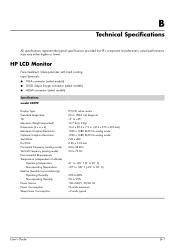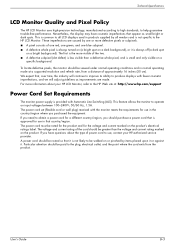HP 2509m Support Question
Find answers below for this question about HP 2509m - 25" LCD Monitor.Need a HP 2509m manual? We have 4 online manuals for this item!
Question posted by krazyprayz4me on August 15th, 2023
No Power.
Current Answers
Answer #1: Posted by Anuj145 on August 15th, 2023 10:55 PM
Anuj
Answer #2: Posted by SonuKumar on August 16th, 2023 11:27 AM
The gate of a transistor is the input terminal. It controls the flow of current between the collector and emitter terminals. The missing pad on the gate of Q2 is likely connected to the main power board via a bus wire. The bus wire is a common connection point for multiple components on the board.
To find where the bus wire leads to, you can use a multimeter to trace the wire back to its source. The multimeter should be set to the "ohms" setting. Touch one probe of the multimeter to the pad directly in front of the gate pin of Q2. Touch the other probe to each of the pins on the main power board until you find the one that has continuity with the bus wire.
Once you have found the pin that the bus wire is connected to, you can place a jumper wire from the gate of Q2 to that pin. This will restore the functionality of Q2 and allow the power inverter board to operate properly.
It is important to note that working on electrical equipment can be dangerous. If you are not comfortable working with electrical wiring, you should call a qualified technician to help you repair the HP 2509m Power Inverter Board.
Here are some safety tips to keep in mind when working with electrical wiring:
Always turn off the power to the circuit before working on it.
Use a non-contact voltage tester to make sure that the power is off.
Be careful not to touch exposed wires.
Wear safety glasses to protect your eyes.
I hope this information is helpful.
Please respond to my effort to provide you with the best possible solution by using the "Acceptable Solution" and/or the "Helpful" buttons when the answer has proven to be helpful.
Regards,
Sonu
Your search handyman for all e-support needs!!
Related HP 2509m Manual Pages
Similar Questions
Hey there I'm trying to figure out what I can do to fix my HP W2338H LCD MONITOR.I plugged it in and...
Hi, I am looking for the frame and bezel that fits an HP 2509m. I have searched the internet and hav...
Hello HP Team, I have HP w2207h It's been more than 3yrs since I bought this but in the first year,...