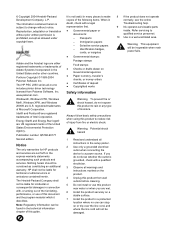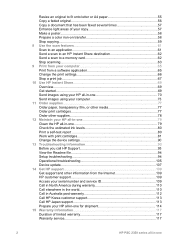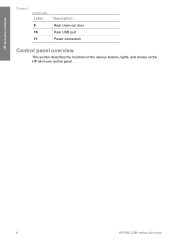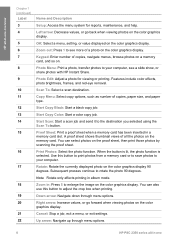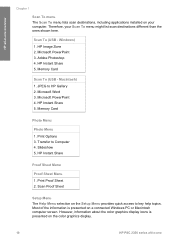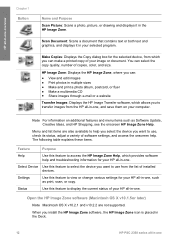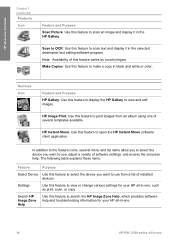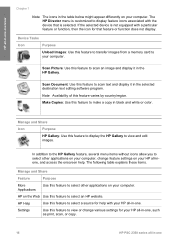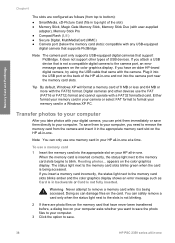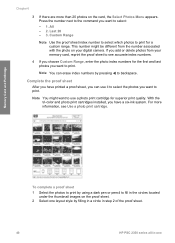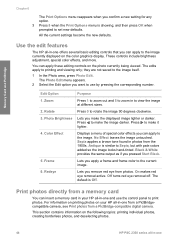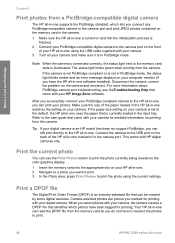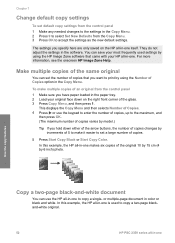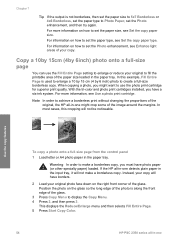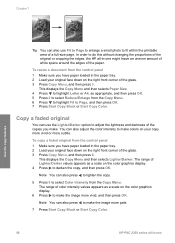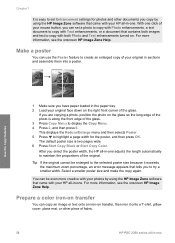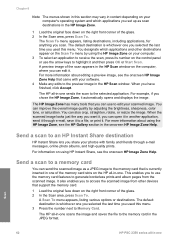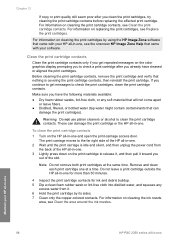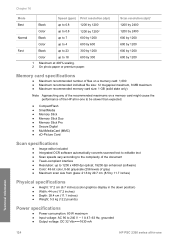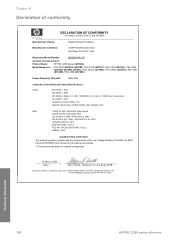HP 2355 Support Question
Find answers below for this question about HP 2355 - Psc All-in-One Color Inkjet.Need a HP 2355 manual? We have 1 online manual for this item!
Question posted by damtuck on April 2nd, 2014
Hp Psc 2355 Won't Power On
The person who posted this question about this HP product did not include a detailed explanation. Please use the "Request More Information" button to the right if more details would help you to answer this question.
Current Answers
Answer #1: Posted by freginold on June 16th, 2014 10:58 AM
Often when a printer won't power on, it's either because of a bad power adapter or a bad internal power supply (assuming you've already checked the power coming in from the wall, and the surge protector/line filter, if there is one). If it happened after a power outage or power surge, it's likely the internal power supply. If the power supply board has a fuse or breaker, you may just be able to replace the fuse or reset the breaker, but otherwise you may need to replace the power supply.
Related HP 2355 Manual Pages
Similar Questions
How To Clear Carriage Jam Hp Psc 2355
(Posted by Lora1jogg 9 years ago)
I Need A Full Illustration Of All Parts And Where The Parts Would Fit.
The printer i am refering to is the HP All In One Printer Series2350.
The printer i am refering to is the HP All In One Printer Series2350.
(Posted by colin30709 9 years ago)
How To Factory Reset Psc 2355 All-in-one Printer
(Posted by reddaed 10 years ago)
Hp L7590 - Officejet Pro All-in-one Color Inkjet.
how do i chance the header on my printer?
how do i chance the header on my printer?
(Posted by annette98254 11 years ago)
My Hp Psc 2500 Currently Works As The Printer For My Mac, How To Set Up To Scan?
is there anything I need to do with my HP PSC 2500 to have my MAC recognize it as a scanner. At the ...
is there anything I need to do with my HP PSC 2500 to have my MAC recognize it as a scanner. At the ...
(Posted by pepper60407 11 years ago)