HP 2009m Support Question
Find answers below for this question about HP 2009m - 20" LCD Monitor.Need a HP 2009m manual? We have 6 online manuals for this item!
Question posted by ursulaandmartin on July 28th, 2011
Power Button Lockout
The above message appears when I want to shut off the Monitor.
How is this "reset", removed, so the Monitor can be shut off.
Current Answers
There are currently no answers that have been posted for this question.
Be the first to post an answer! Remember that you can earn up to 1,100 points for every answer you submit. The better the quality of your answer, the better chance it has to be accepted.
Be the first to post an answer! Remember that you can earn up to 1,100 points for every answer you submit. The better the quality of your answer, the better chance it has to be accepted.
Related HP 2009m Manual Pages
1859m,2009m,2009v, 2009f, 2159m,2159v,2309m,2309v, 2509m, 2709m LCD Monitor User Guide - Page 5
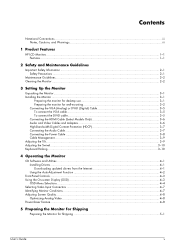
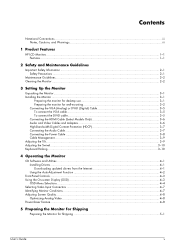
...iii
1 Product Features
HP LCD Monitors ...1-1 Features ...1-1
2 Safety and Maintenance Guidelines
Important Safety Information ...2-1 Safety Precautions ...2-1
Maintenance Guidelines...2-2 Cleaning the Monitor ...2-2
3 Setting Up the Monitor
Unpacking the Monitor...3-1 Installing the Monitor ...3-1
Preparing the monitor for desktop use 3-1 Preparing the monitor for wall-mounting 3-2 Connecting...
1859m,2009m,2009v, 2009f, 2159m,2159v,2309m,2309v, 2509m, 2709m LCD Monitor User Guide - Page 6
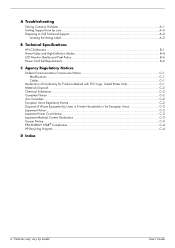
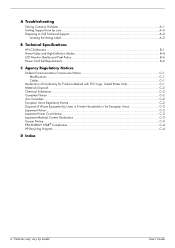
... from hp.com ...A-3 Preparing to Call Technical Support...A-3
Locating the Rating Label...A-3
B Technical Specifications
HP LCD Monitors ...B-1 Preset Video and High-Definition Modes B-4 LCD Monitor Quality and Pixel Policy...B-6 Power Cord Set Requirements ...B-6
C Agency Regulatory Notices
Federal Communications Commission Notice C-1 Modifications...C-1 Cables ...C-1
Declaration of Conformity...
1859m,2009m,2009v, 2009f, 2159m,2159v,2309m,2309v, 2509m, 2709m LCD Monitor User Guide - Page 7
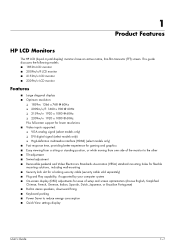
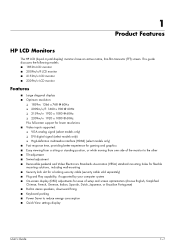
...LCD monitor ■ 2009m/v/f LCD monitor ■ 2159m/v LCD monitor ■ 2309m/v LCD monitor
Features
■ Large diagonal display ■ Optimum resolution:
❏ 1859m: 1366 x 768 @ 60Hz ❏ 2009m... monitor to the other ■ Tilt adjustment ■ Swivel adjustment ■ Removable ...Power Saver to reduce energy consumption ■ Quick View settings display
User's Guide
1-1
1859m,2009m,2009v, 2009f, 2159m,2159v,2309m,2309v, 2509m, 2709m LCD Monitor User Guide - Page 19
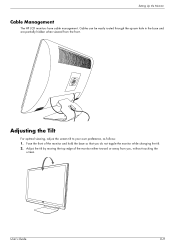
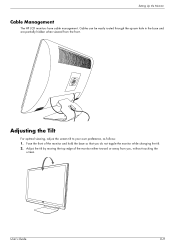
... optimal viewing, adjust the screen tilt to your own preference, as follows: 1. User's Guide
3-9 Setting Up the Monitor
Cable Management
The HP LCD monitors have cable management.
Adjust the tilt by moving the top edge of the monitor and hold the base so that you , without touching the
screen.
Face the front of the...
1859m,2009m,2009v, 2009f, 2159m,2159v,2309m,2309v, 2509m, 2709m LCD Monitor User Guide - Page 20
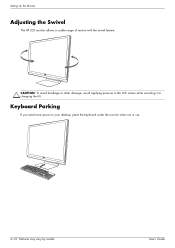
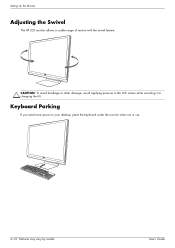
..., place the keyboard under the monitor when not in use.
3-10 Features may vary by model. User's Guide
CAUTION: To avoid breakage or other damage, avoid applying pressure to the LCD screen while swiveling it or changing the tilt. Setting Up the Monitor
Adjusting the Swivel
The HP LCD monitor allows a usable range of motion...
1859m,2009m,2009v, 2009f, 2159m,2159v,2309m,2309v, 2509m, 2709m LCD Monitor User Guide - Page 23
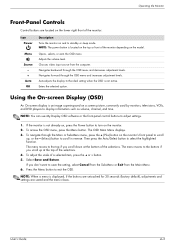
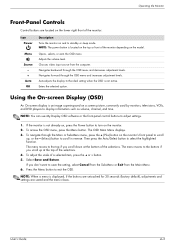
Opens, selects, or exits the OSD menu. If the monitor is not already on, press the Power button to turn on the model. Then press the Auto/Select button to adjust settings.
1. To adjust the scale of the selections.
NOTE: The power button is displayed, if the buttons are untouched for 30 seconds (factory default), adjustments and settings...
1859m,2009m,2009v, 2009f, 2159m,2159v,2309m,2309v, 2509m, 2709m LCD Monitor User Guide - Page 25
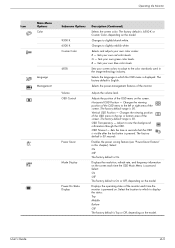
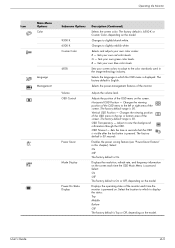
... Feature" in seconds that the OSD is visible after the last button is powered on the model. Select: On Off The factory default is 6500 K or Custom Color, depending on the screen each time the monitor is pressed. Operating the Monitor
Icon
Main Menu Options Color
Language Management
Submenu Options 9300 K 6500 K Custom Color...
1859m,2009m,2009v, 2009f, 2159m,2159v,2309m,2309v, 2509m, 2709m LCD Monitor User Guide - Page 26
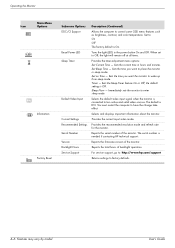
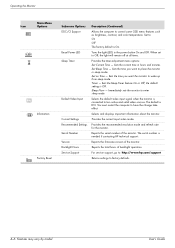
...: Set Current Time - Sets the current time in the power button On and Off. Set Sleep Time - Sets the time you want to Off, the light will remain off at all times....temperature. Reports the firmware version of the monitor.
Operating the Monitor
Icon
Main Menu Options
Information Factory Reset
Submenu Options DDC/CI Support
Bezel Power LED Sleep Timer
Default Video Input
Current Settings...
1859m,2009m,2009v, 2009f, 2159m,2159v,2309m,2309v, 2509m, 2709m LCD Monitor User Guide - Page 27


... the power-saver mode. ■ Auto Adjustment in Progress - You can connect the VGA cable, the DVI-D cable, or both cables are set higher than the monitor supports. Identifying Monitor Conditions
Special messages appear on the monitor video input connector(s). Indicates the screen display is active. If the OSD is locked, press and hold the Menu button...
1859m,2009m,2009v, 2009f, 2159m,2159v,2309m,2309v, 2509m, 2709m LCD Monitor User Guide - Page 28
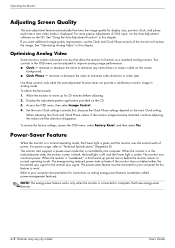
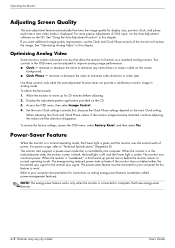
... can be activated on the screen
background. ■ Clock Phase - If you want additional image-quality improvement, use the Clock and Clock Phase controls of the monitor to improve analog image performance: ■ Clock - The monitor uses minimum power. The monitor also supports a power-saver mode that have energy-saver features.
4-8 Features may vary by the...
1859m,2009m,2009v, 2009f, 2159m,2159v,2309m,2309v, 2509m, 2709m LCD Monitor User Guide - Page 31
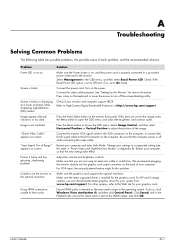
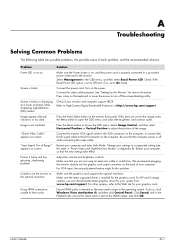
... connector on the back of Range" appears on .
For HP and Compaq systems, you are not using an extension cable or switch box. To do so, click Windows Vista start button , and then click Control Panel. Click Sound, and in Appendix B). Make sure the Power button is on the monitor front panel.
Screen is off...
1859m,2009m,2009v, 2009f, 2159m,2159v,2309m,2309v, 2509m, 2709m LCD Monitor User Guide - Page 35
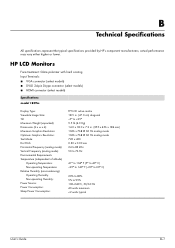
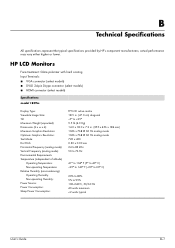
... actual performance may vary either higher or lower.
HP LCD Monitors
Face treatment: Glare polarizer with hard coating Input Terminals...: Relative Humidity (non-condensing): Operating Humidity: Non-operating Humidity: Power Source: Power Consumption: Sleep Power Consumption:
TFT LCD active matrix 18.5 in. (47.0 cm) diagonal -5o to...20% to 80% 5% to 95% 100-240Vv, 50/60 Hz 40 watts maximum
1859m,2009m,2009v, 2009f, 2159m,2159v,2309m,2309v, 2509m, 2709m LCD Monitor User Guide - Page 40
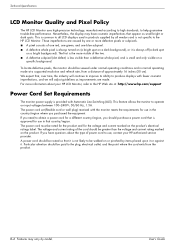
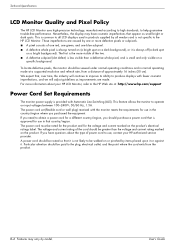
... model. A power cord should purchase a power cord that country/region. This is common to all LCD displays used in the country/region where you have cosmetic imperfections that it is not specific to be routed so that appear as improvements are caused by all vendors and is not likely to the HP LCD Monitor. These imperfections...
HP w20 / w22 LCD Monitor - User's Guide - Page 1
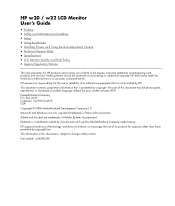
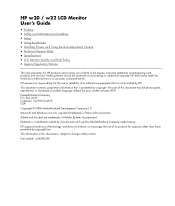
... © 2006 Hewlett-Packard Development Company, L.P.
registered trademarks of its proprietor and used by copyright law.
HP w20 / w22 LCD Monitor User's Guide
• Preface • Safety and Maintenance Guidelines • Setup • Using the Monitor • Installing Drivers and Using the Auto-Adjustment Feature • Technical Support FAQs • Specifications •...
HP w20 / w22 LCD Monitor - User's Guide - Page 2


... how to avoid the problem. In such cases, the specific presentation of your monitor. Some warnings may appear in alternate formats and may be unaccompanied by an icon and printed in bold... type. WARNING: A WARNING indicates the potential for anyone who uses the HP w20 / w22 LCD Monitor.
CAUTION: A CAUTION indicates either potential damage to hardware or loss of text may be accompanied ...
HP w20 / w22 LCD Monitor - User's Guide - Page 10
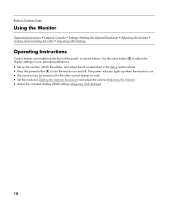
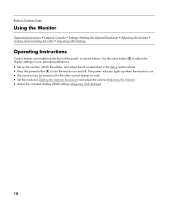
... the Setup section above. • Press the power button (F) to turn the monitor on for the other control buttons to your personal preferences:
• Set up the monitor, attach the cables, and adjust the tilt as shown below. The power indicator lights up when the monitor is on. • The monitor must be turned on and off. Use...
HP w20 / w22 LCD Monitor - User's Guide - Page 11
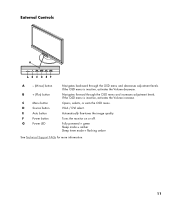
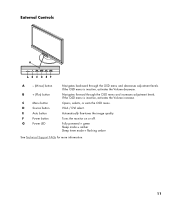
...green Sleep mode = amber Sleep timer mode = flashing amber
See Technical Support FAQs for more information.
11 External Controls
A
- (Minus) button
B
+ (Plus) button
C
Menu button
D
Source button
E
Auto button
F
Power button
G
Power LED
Navigates backward through the OSD menu and increases adjustment levels. If the OSD menu is inactive, activates the Volume increase. VGA / DVI...
HP w20 / w22 LCD Monitor - User's Guide - Page 13
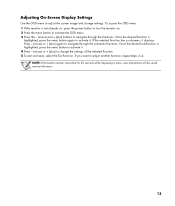
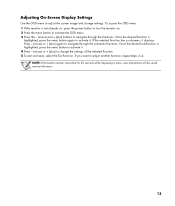
.... If you want to adjust the screen image and change the settings of the selected function. 5 To exit and save, select the Exit function. NOTE: If the buttons remain untouched for...- (minus) or + (plus ) buttons to change settings. To access the OSD menu: 1 If the monitor is not already on, press the power button to turn the monitor on. 2 Press the menu button to activate the OSD menu. 3 Press ...
HP w20 / w22 LCD Monitor - User's Guide - Page 17


... and to work, you are not using an extension cable or switch box. Monitor is fuzzy and has ghosting shadowing problem. Possible Solutions
• Make sure the power button is on . We recommend plugging the monitor directly into the video card output connector on the back of your computer.
• For VGA input, the...
HP w20 / w22 LCD Monitor - User's Guide - Page 22
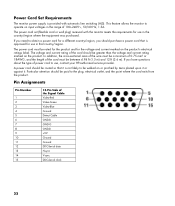
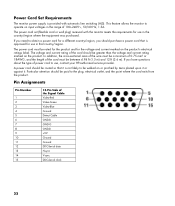
... plug, electrical outlet, and the point where the cord exits from the product. Particular attention should be between 4.94 ft (1.5 m) and 12 ft (3.6 m). Power Cord Set Requirements
The monitor power supply is approved for use in that country/region.
Pin Assignments
Pin Number
1 2 3 4 5 6 7 8 9 10 11 12 13 14 15
15-Pin Side of...
Similar Questions
How Do I Power Down? See A 'power Button Lockout' Message Every Time I Press Th
I see a Power Button Lockout pop-up message every time I try "the normal way".
I see a Power Button Lockout pop-up message every time I try "the normal way".
(Posted by nicolosisa 6 years ago)
How To Restore Sound To My Hp 2009m Lcd Monitor
(Posted by gmanrast 9 years ago)
What Is Power Button Lockout On Hp Monitor La2405x
(Posted by nmontdigita 9 years ago)
Power Button Lockout
I the HP 2009M monitor. The power button lockout window appears when I try to turn the monitor off. ...
I the HP 2009M monitor. The power button lockout window appears when I try to turn the monitor off. ...
(Posted by robertcgerber 12 years ago)
I Can't Remove Osd Lockout On My Hp 2009m Monitor
(Posted by Anonymous-17428 13 years ago)

