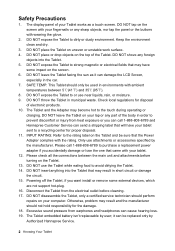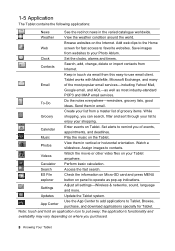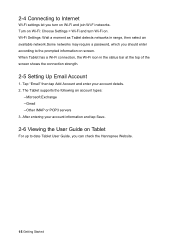Hannspree SN10T1 Support Question
Find answers below for this question about Hannspree SN10T1.Need a Hannspree SN10T1 manual? We have 1 online manual for this item!
Question posted by loco1 on January 16th, 2014
Hannspree Sn10t Manual
Current Answers
Answer #1: Posted by BusterDoogen on January 16th, 2014 1:07 PM
I hope this is helpful to you!
Please respond to my effort to provide you with the best possible solution by using the "Acceptable Solution" and/or the "Helpful" buttons when the answer has proven to be helpful. Please feel free to submit further info for your question, if a solution was not provided. I appreciate the opportunity to serve you!
Related Hannspree SN10T1 Manual Pages
Similar Questions
I cannot start my 10.1 tablet. The external button soes not work