Hannspree SN10T1 Support Question
Find answers below for this question about Hannspree SN10T1.Need a Hannspree SN10T1 manual? We have 1 online manual for this item!
Question posted by jjgula on December 27th, 2013
I Turned Off My 10.1 Tablet .now I Cannot Start It Again.
I cannot start my 10.1 tablet. The external button soes not work
Current Answers
There are currently no answers that have been posted for this question.
Be the first to post an answer! Remember that you can earn up to 1,100 points for every answer you submit. The better the quality of your answer, the better chance it has to be accepted.
Be the first to post an answer! Remember that you can earn up to 1,100 points for every answer you submit. The better the quality of your answer, the better chance it has to be accepted.
Related Hannspree SN10T1 Manual Pages
User Manual - Page 2


... Trademark Notice ...3 1 Knowing Your Tablet...4 1-1 Overview ...4 1-2 Buttons ...5 1-3 Indicators...6 1-4 Home Screen ...6 1-5 Application...8 1-6 Onscreen Keyboard 11 1-7 Bluetooth ...12 1-8 Battery ...12 1-9 Using and Cleaning Tablet 13 2 Getting Started...14 2-1 Connecting the HDMI-equipped Device 14 2-2 Inserting Micro SD Card 14 2-3 Connecting to PC ...14 2-4 Connecting to Internet 15...
User Manual - Page 3
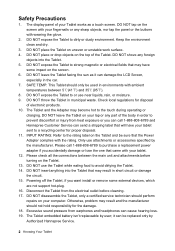
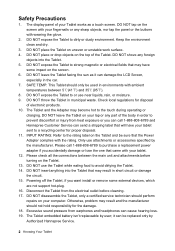
... the panel or the buttons with ambient
temperatures between the main unit and attachments before cleaning. 17. Check local regulations for the damage. 18. DO NOT leave the Tablet on the Tablet and be sure that came with your lap or any foreign
objects into the Tablet that will have
some external devices, which are...
User Manual - Page 6


... of songs and other media
5 Knowing Your Tablet Turn on Sleep mode Silent mode Turn off
Force-off
Reset Button
Press it once to turn on/off the Tablet and adjust the volume. While there is no response by pressing the Power button for about 7 seconds to turn on the Tablet Press it once to select Device Options>Sleep...
User Manual - Page 7


...-
Wifi Indicator
The Wifi indicator is green when the Wifi is turned on .
1-4 Home Screen
Tap the Home button at any application icon to open the application.
6 Knowing Your Tablet Tap any time to go to display the recent running application.
BACK Button
Return from the previous interface.
1-3 Indicators
Power Indicator
The power indicator...
User Manual - Page 8


... of the screen give information about current running application, e.g Bluetooth file transfer, USB connection and etc.
7 Knowing Your Tablet Shows that a song, or audiobook is turned off. Tap it to view any information about Tablet:
Status Icon
Wi-Fi Play Bluetooth
Battery System Time Notification icon
Means The more bars, the stronger the...
User Manual - Page 11


...You can zoom in applications such as News, , Webs and Photos. Click your fingers together or apart. 10 Knowing Your Tablet
To quickly scroll to scroll. Zooming In or Out When viewing photos, webpages, you can also scroll ...'t choose or activate anything on the screen to the Home screen: Press the Home button.
Close an application and return to stop , or touch anywhere on the screen.
User Manual - Page 12


...key.
Tap a text field, such as contact information, email, and web addresses. The Shift key
turns blue and all letters you need to popup the keyboard. 2.
Use the keyboard to enter text, ...&keyboard.
Backspace to hide the
11 Knowing Your Tablet Tap the Shift key to see additional punctuation and symbols. Tap the Symbol
key to turn this function on
Double-tap the Shift
key....
User Manual - Page 13


...:Turn on . 3. Select the phone or headphones and if prompted, enter the passkey. After you may notice the massage "Paired but not connected", status "Paired" is sufficient though for wireless listening. Pair a Bluetooth device with a Bluetooth phone for wireless transmission, or Bluetooth headphones for the communication between the tablet and the external...
User Manual - Page 14


... be replaced only by user;
it . any errors during use. It's important to find a comfortable posture when using Tablet and to avoid shorting of circuit and the damage of the Tablet smoothly.
Turn off the Tablet. Disconnect your Tablet and the accessories. 1. Use the little dust collector to pump the dust from their
electrical outlets...
User Manual - Page 15


... Started 2-1 Connecting the HDMI-equipped Device
Connect one end of the mini-HDMI cable (not supplied) to the mini-HDMI port of the Tablet, the other end to the HDMI port of the device, as shown right:
Before connecting, switch the external display (TV) to be HDMI mode.
2-2 Inserting Micro SD Card
The Tablet...
User Manual - Page 16
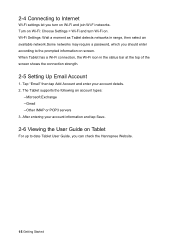
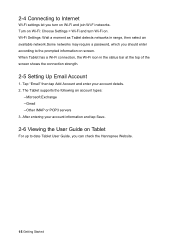
... to the prompted information on screen. 2-4 Connecting to Internet
Wi-Fi settings let you should enter according to date Tablet User Guide, you can check the Hannspree Website.
15 Getting Started After entering your account details. 2. Turn on Wi-Fi: Choose Settings > Wi-Fi and turn on Wi-Fi and join Wi-Fi networks.
User Manual - Page 17


... the web. Viewing Webpages You can view webpage in the address field: Tap the address field, then tap . Rotate Tablet and the webpage rotates automatically to the previous or next page
Tap
or
at the top of the screen. Stop a ... on webpages typically take you to remove.
3 Doing More 3-1 Web
To use Web, the Tablet must have an Internet connection. See page 10 and 11 for details.
User Manual - Page 21


formats.
Start a slideshow: tap
. Submenus under a slideshow: : see the next or previous photo.
: tap it once to pause ...slideshow that shows your slideshow with transitions. You can also pinch to an external display, such as a photo frame that plays between photos by tapping . 20 Doing More-Photos You can connect Tablet to zoom in or out.
3-5 Photos
You can import the photos ...
User Manual - Page 23


... Tablet supports the following modes: repeat the current song---repeat all songs---repeat off.
3-7 Videos
You can choose the preferred player to pause the playback. : play the video. button to...Music
The screen has some indexes to start playback; Press VOL +/- Playing a Video
22 Doing More-Music & Videos You can view movies and videos on the Tablet. Choose any song as the classification to...
User Manual - Page 25


When a reminder occurs, the
Tablet will sound in the list to erase and re-enter the note. Add an event: Tap and ...note, and then tap . Delete a note: Select a note and tap on Finished Items.
3-10 Calendar
You can enter the following: • Title • Starting and ending times (or turn on the Tablet. 3-9 To-Do List
Editing and Reading To-Do To-Dos are listed by the last-modified...
User Manual - Page 28


...App Manager: list all apps installed in LAN/Internet network. Refresh the current folder, Rotate the Tablet and it automatically fit the orientation and more menus. 3-14 ES File Explorer
ES File Explorer is... Videos/Audio Files It supports MP3, WMA, MP4,WMV and other formats in SD card and remote PC. Show/Hide files: show or hide the hidden files.
Tap MENU to bring the more about how...
User Manual - Page 29


...Screen Display, Battery use and Tablet storage.
— Wireless & networks
1. Wi-Fi
Turn on the local device, and... then tap MENU > Operation>Send.
28 Settings
4 Settings
Settings lets you need to set the date and time, configure your remote Buletooth device. After Scanning, select the desired one available network in Bluetooth devices list and start...
User Manual - Page 30


...
— Family accounts
Add family member: tap to switch the orientation automatically while rotating the Tablet. Audible selection: tap to the local device via Bluetooth; Note: The screen will popup on...an incoming file will auto access the standby mode while there is always activated after automatic timing turns off. 2. Family: tap to change ID color, edit nickname, contact details or remove ...
User Manual - Page 32


Quick fixes: tap to use of the battery.
— About tablet
The detailed information about the Tablet.
31 Settings Show suggestions: tap to make corrections as you type a mistake. Onscreen keyboard settings: Sound: play sound while tapping the keys. Auto-complete: tap to turn the auto-capitalization in a sentence on or off. Auto Capitalization...
User Manual - Page 33


5 Appendix
5-1 Troubleshooting
Q1:How to turn off the Tablet. Q3: No sound in Main Menu. Music on and the adapter works well. Check that the input source is firmly connected. 2. A: 1. Turn off button for a few seconds until the Hannspree
logo appears. 3. Make sure the volume isn't turned down the volume. 3. If you're using a headset...
Similar Questions
Hannstar133-usa-1.1.4. Message Invalid. Rom Google Version Not Su
Want to update hannspree133 . rk30sdk. Can`t, browser no longer supported.
Want to update hannspree133 . rk30sdk. Can`t, browser no longer supported.
(Posted by ieanideaworking 7 years ago)
Once I Reset My Tablet Is It Possible That Vital Information Stays On The Tablet
(Posted by msdh 9 years ago)

