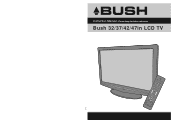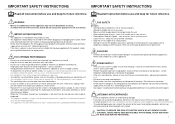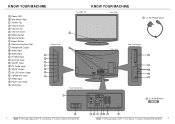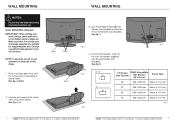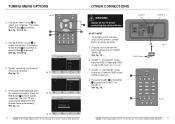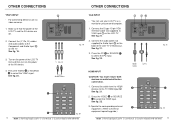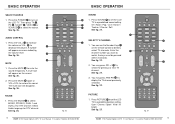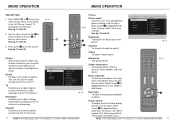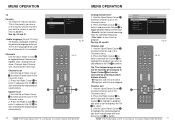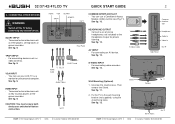Haier LT42M1CFA Support Question
Find answers below for this question about Haier LT42M1CFA.Need a Haier LT42M1CFA manual? We have 1 online manual for this item!
Question posted by jeannierob on February 19th, 2013
I Need A Stand For This Tv. Is There A Catalogue Number For This Part
The person who posted this question about this Haier product did not include a detailed explanation. Please use the "Request More Information" button to the right if more details would help you to answer this question.
Current Answers
Related Haier LT42M1CFA Manual Pages
Similar Questions
Haier Tv Volume Does Not Work With Cable But Works When Watching Dvd Player.
TV model number L32B1120 32inch TV. The volume on TV does not work. I tried the mute & remote fo...
TV model number L32B1120 32inch TV. The volume on TV does not work. I tried the mute & remote fo...
(Posted by cherylcode 10 years ago)
Bush Television Lt42m1cfa Weight
Dear Sirs, I am trying to ascertain the weight of the above television, as I am looking to buy an ...
Dear Sirs, I am trying to ascertain the weight of the above television, as I am looking to buy an ...
(Posted by carralumsden 10 years ago)
On My Bush Lt42m1cfa Tv The Source Menu Comes Up And Wont Go When Using Volume
when i try to change the volume on my tv the source menu comes up and wont disappear and the channel...
when i try to change the volume on my tv the source menu comes up and wont disappear and the channel...
(Posted by elainesj 10 years ago)
Why Does My Tv Keep Turning Itself Off And On
why does my tv keep turning itself off and on
why does my tv keep turning itself off and on
(Posted by cindy1947 11 years ago)