HTC Wildfire S metroPCS Support Question
Find answers below for this question about HTC Wildfire S metroPCS.Need a HTC Wildfire S metroPCS manual? We have 2 online manuals for this item!
Question posted by wchinFire on August 13th, 2014
How To Reset Metro Pcs Htc
The person who posted this question about this HTC product did not include a detailed explanation. Please use the "Request More Information" button to the right if more details would help you to answer this question.
Current Answers
There are currently no answers that have been posted for this question.
Be the first to post an answer! Remember that you can earn up to 1,100 points for every answer you submit. The better the quality of your answer, the better chance it has to be accepted.
Be the first to post an answer! Remember that you can earn up to 1,100 points for every answer you submit. The better the quality of your answer, the better chance it has to be accepted.
Related HTC Wildfire S metroPCS Manual Pages
Wildfire S - User Guide - Page 2
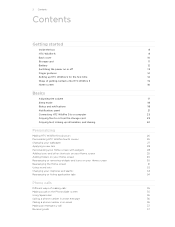
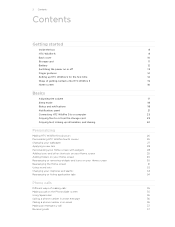
... card
23
Copying text, looking up information, and sharing
24
Personalizing
Making HTC Wildfire S truly yours
26
Personalizing HTC Wildfire S with scenes
26
Changing your wallpaper
27
Applying a new skin
28...
Phone calls
Different ways of making calls
35
Making a call on the Phone dialer screen
35
Using Speed dial
36
Calling a phone number in a text message
36
Calling a phone ...
Wildfire S - User Guide - Page 5
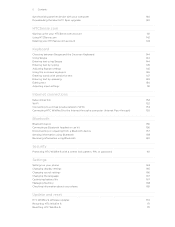
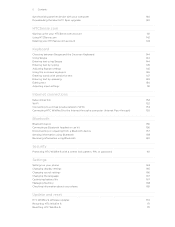
... Wildfire S with a screen lock pattern, PIN, or password
161
Settings
Settings on your phone
163
Changing display settings
165
Changing sound settings
166
Changing the language
167
Optimizing battery life
167
Managing memory
168
Checking information about your phone
169
Update and reset
HTC Wildfire S software updates
170
Restarting HTC Wildfire S
171
Resetting HTC Wildfire...
Wildfire S - User Guide - Page 10
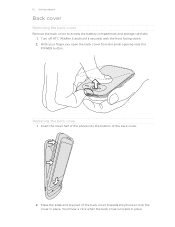
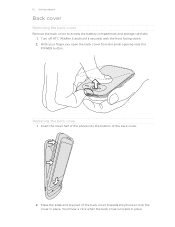
... back cover is locked in place.
Turn off HTC Wildfire S and hold it securely with the front facing down. 2. Press the sides and top part of the back cover.
2. Insert the lower half of the phone into the bottom of the back cover towards the phone to access the battery compartment and storage card...
Wildfire S - User Guide - Page 11


...removing it is on, unmount the storage card first to remove the storage card while HTC Wildfire S is securely in HTC Wildfire S. Inserting the storage card
1. Take the back cover off . 2.
Insert the microSD..., press , and then tap Settings. 2. Take the back cover off . 2. Tap SD & phone storage > Unmount SD card. Slide the storage card out from its gold contacts facing
down and slide...
Wildfire S - User Guide - Page 12
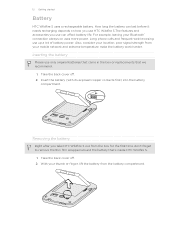
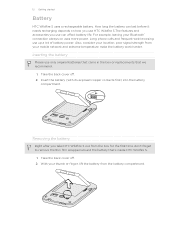
Long phone calls and frequent web browsing use can last before it needs recharging depends on uses more power. Removing the... (with its exposed copper contacts first) into the battery
compartment. Take the back cover off . 2. 12 Getting started
Battery
HTC Wildfire S uses a rechargeable battery. For example, leaving your mobile network and extreme temperature make the battery work harder.
Wildfire S - User Guide - Page 14
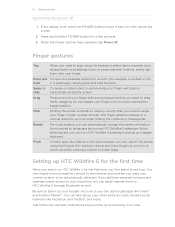
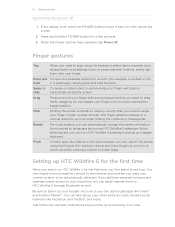
.... Rotate
For most screens, you have personal contacts and calendar events stored on your old phone, you can choose how you want to connect to the Internet and whether you want to...before you want your finger until you can automatically change the screen orientation from portrait to HTC Wildfire S through Bluetooth as when flicking the contacts or message list.
This finger gesture is...
Wildfire S - User Guide - Page 15
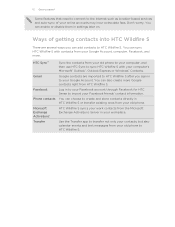
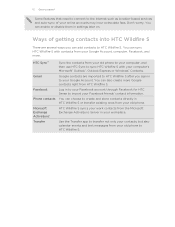
... Microsoft Exchange ActiveSync® Transfer
Sync the contacts from your old phone to your computer, and then use HTC Sync to sync HTC Wildfire S with contacts from your computer's Microsoft® Outlook®, Outlook Express or Windows® Contacts.
You can sync HTC Wildfire S with your Google Account, computer, Facebook, and more Google contacts right from...
Wildfire S - User Guide - Page 26


...a new scene
You'll start with a different wallpaper, skin, ringtone, and notification sound for work phone, or pure play , travel phone, work , play phone. Using a preset scene
HTC Wildfire S features preset scenes, each preconfigured with scenes
HTC Wildfire S becomes multiple phones in your social life.
1. Personalize the scene by adding widgets and other elements, arranging the Home...
Wildfire S - User Guide - Page 40
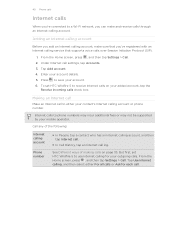
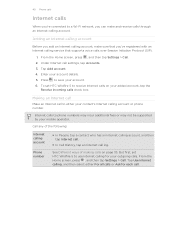
...calls over Session Initiation Protocol (SIP).
1. Enter your mobile operator.
From the Home screen, press , and then tap Settings > Call.
But first, set HTC Wildfire S to receive Internet calls on page 35. Tap Add... check box. Tap Use Internet calling, and then select either your account. 6.
40 Phone calls
Internet calls
When you're connected to a Wi-Fi network, you can make ...
Wildfire S - User Guide - Page 41
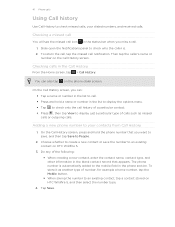
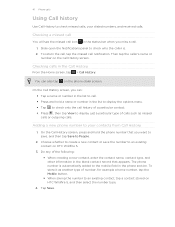
... Call History screen, you can also tap on HTC Wildfire S, and then select the number type.
4. 41 Phone calls
Using Call history
Use Call History to check missed calls, your contacts from Call History
1.
Tap Save. Do any of number, for example a home number, tap the Mobile button. § When saving the number to...
Wildfire S - User Guide - Page 42
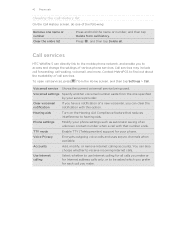
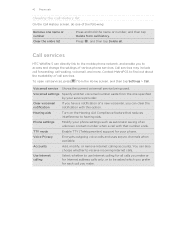
...calls and uses secure channels when available. Contact MetroPCS to access and change the settings of various phone services. Voicemail settings Specify another voicemail number aside ... of a new voicemail, you can directly link to the mobile phone network, and enable you make .
Call services
HTC Wildfire S can clear the notification with that reduces interference to receive...
Wildfire S - User Guide - Page 108
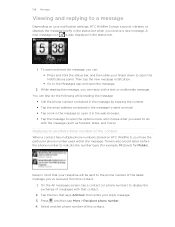
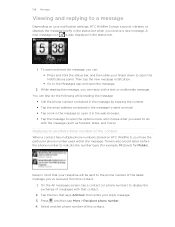
... the phone number of the contact
When a contact has multiple phone numbers stored on your notification settings, HTC Wildfire S ... phone number) to display the exchange of this contact.
1. Press and then tap More > Recipient phone number. 4. Replying to another phone...'ll see the particular phone number used within the message. There's also a bold letter before the phone number to open the...
Wildfire S - User Guide - Page 134


... installation, first quit all running Windows 7, Windows Vista, or Windows XP.
§ HTC Sync requires USB 2.0 on both your computer and HTC Wildfire S web browsers.
§ Install third-party mobile phone apps (not downloaded from Android Market) from our support website (www.htc.com/support) and install it on a computer running programs and temporarily exit from...
Wildfire S - User Guide - Page 146


...You can choose from the following keys while entering text using the Compact or Phone keyboard layout.
Tap twice to turn on each key.
Some keys have multiple ...keyboard. Selecting a keyboard layout
You can also access onscreen keyboard settings. Phone This layout resembles the traditional mobile phone keypad.
Entering text
Use the following :
Standard This layout is slightly...
Wildfire S - User Guide - Page 159
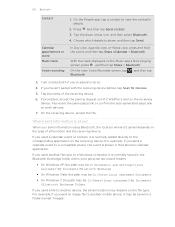
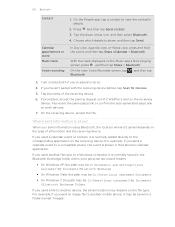
....
If prompted, accept the pairing request on HTC Wildfire S and on Bluetooth if you send a calendar event to a compatible phone, the event is normally added directly to do so.
4. On the receiving device, accept the file. For example, if you send an image file to another mobile phone, it is shown in a folder named "Images...
Wildfire S - User Guide - Page 164
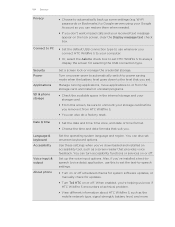
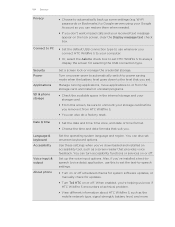
...tool, such as the mobile network type, signal strength,... a factory reset. When enabled, you're helping us know if HTC Wildfire S encounters a technical problem.
§ View different information about HTC Wildfire S, such ...HTC Wildfire S to your storage card before you set onscreen keyboard options. Set up some settings (e.g. Language & keyboard Accessibility
Voice input & output
About phone...
Wildfire S - User Guide - Page 169


... About phone. 3.
169 Settings
Moving an app to or from HTC and Google, and licenses used by HTC Wildfire S. Checking information about HTC Wildfire S such as its service status.
Read legal information from the storage card
You cannot move . 4.
Check information about your mobile network and its current battery level, status, and what programs are using the...
Wildfire S - User Guide - Page 170
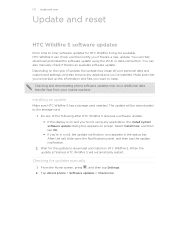
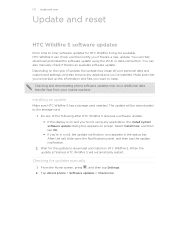
...may erase all your mobile operator. Select Install now, and then tap OK. § If you if there's a new update. Wait for updates manually
1. Tap About phone > Software updates > ... screen, press , and then tap Settings. 2. 170 Update and reset
Update and reset
HTC Wildfire S software updates
From time to keep. HTC Wildfire S can also manually check if there's an available software update. ...
Wildfire S - User Guide - Page 171


... to its original state before you turned it . Wait for a few seconds, then reinsert the battery. 2. Tap SD & phone storage > Factory data reset. 3. Tap Reset phone, and then tap Erase everything. 171 Update and reset
Restarting HTC Wildfire S
If HTC Wildfire S is running slower than normal, an application is via the settings.
1. Remove the battery, wait for the screen...
Wildfire S - Quick Start Guide - Page 2
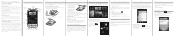
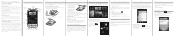
...your phone
The first time you turn your phone on your phone, you'll be liable to you, any kind, arising in contract, tort, or otherwise, including, but not limited to your mobile ...network accounts, and more. Set up stuff on your phone
Make sure you prepare your phone. Your Home screen
It's easy to personalize the HTC Wildfire S with its affiliates exceed the amount received from the...
Similar Questions
Wildfire S Metro Pcs Mobile Network What's That For?
(Posted by mclfarm 10 years ago)
How To Reset Metro Pcs Htc Wildfire To Factory Default
(Posted by elcolsusa 10 years ago)

