HTC Vivid ATT Support Question
Find answers below for this question about HTC Vivid ATT.Need a HTC Vivid ATT manual? We have 2 online manuals for this item!
Question posted by skywaglen on September 3rd, 2014
What Do U Do If Your Htc Vivid Wont Let U Take Camera Shots
The person who posted this question about this HTC product did not include a detailed explanation. Please use the "Request More Information" button to the right if more details would help you to answer this question.
Current Answers
There are currently no answers that have been posted for this question.
Be the first to post an answer! Remember that you can earn up to 1,100 points for every answer you submit. The better the quality of your answer, the better chance it has to be accepted.
Be the first to post an answer! Remember that you can earn up to 1,100 points for every answer you submit. The better the quality of your answer, the better chance it has to be accepted.
Related HTC Vivid ATT Manual Pages
VIVID USER GUIDE - Page 2


...
Where apps, data, and files are stored
27
Connecting your phone to a computer
27
Copying files to or from the phone storage or storage card
28
Copying text, looking up information, and sharing
29
Printing
30
Personalizing
Making HTC Vivid truly yours
31
Personalizing HTC Vivid with scenes
31
Changing your wallpaper
32
Applying a new skin...
VIVID USER GUIDE - Page 3


3 Contents
Using Speed dial
42
Calling a phone number in a text message
42
Calling a phone number in an email
43
Making an emergency call
43
Receiving calls...Search and Web browser
Searching HTC Vivid and the Web
60
Using the web browser
61
Downloading from the Web
63
Viewing bookmarks and previously visited pages
64
Setting browser options
65
Camera
Camera basics
67
Taking a ...
VIVID USER GUIDE - Page 5


... input settings
169
Internet connections
Data connection
171
Wi-Fi
173
Connecting to a virtual private network (VPN)
174
Using HTC Vivid as a modem (USB tethering)
176
Sharing your data connection using Mobile Hotspot
176
Connecting HTC Vivid to the Internet through a computer (Internet Pass-through)
177
Bluetooth
Bluetooth basics
178
Connecting a Bluetooth headset or car...
VIVID USER GUIDE - Page 6
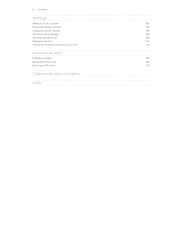
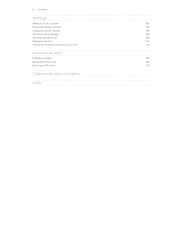
6 Contents
Settings
Settings on your phone
185
Changing display settings
187
Changing sound settings
188
Changing the language
189
Optimizing battery life
189
Managing memory
190
Checking information about your phone
191
Update and reset
Software updates
192
Restarting HTC Vivid
193
Resetting HTC Vivid
193
Trademarks and copyrights
Index
VIVID USER GUIDE - Page 8
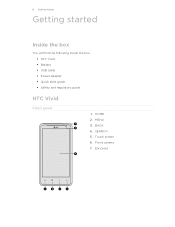
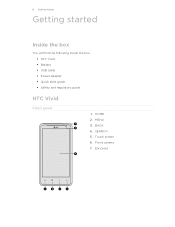
BACK 4. Touch screen 6. Ear piece 8 Getting started
Getting started
Inside the box
You will find the following inside the box: § HTC Vivid § Battery § USB cable § Power adapter § Quick start guide § Safety and regulatory guide
HTC Vivid
Front panel
1. SEARCH 5. HOME 2. MENU 3. Front camera 7.
VIVID USER GUIDE - Page 10
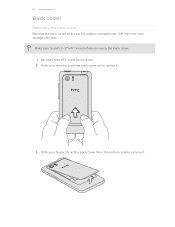
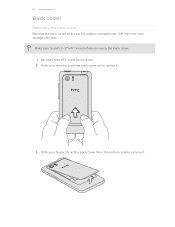
... back cover from the bottom side to unlock it . Make sure to access the battery compartment, SIM card slot, and storage card slot.
Securely hold HTC Vivid facing down. 2. 10 Getting started
Back cover
Removing the back cover
Remove the back cover to switch off...
VIVID USER GUIDE - Page 12


... off . 2. Remove the battery. 3. Take the back cover off . 2. Inserting the SIM card
1. With the SIM card's gold contacts facing down and its cut-off HTC Vivid before removing your thumb, slide the SIM card out from the SIM card slot. Remove the battery. 3.
With your SIM card. 1. 12 Getting started
SIM...
VIVID USER GUIDE - Page 13
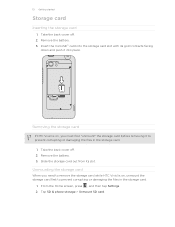
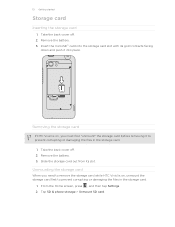
... or damaging the files in the storage card.
1. Tap SD & phone storage > Unmount SD card. Remove the battery. 3. Insert the microSD™ card into place. Removing the storage card
If HTC Vivid is on , you need to remove the storage card while HTC Vivid is on , unmount the storage card first to prevent corrupting or...
VIVID USER GUIDE - Page 14


... the battery
compartment. Inserting the battery
Please use HTC Vivid. Take the back cover off . 2. How long the battery can last before it needs recharging depends on uses more power). Long phone calls and frequent web browsing uses up a lot of battery power. With your mobile network and extreme temperature make the battery work...
VIVID USER GUIDE - Page 15
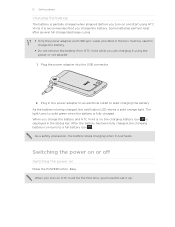
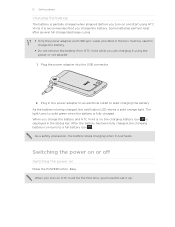
...battery icon is fully charged. Before you turn on HTC Vivid for the first time, you are charging it is recommended that you charge the battery and HTC Vivid is on
Press the POWER button. After the battery...in the box must be used to charge the battery.
§ Do not remove the battery from HTC Vivid while you 'll need to solid green when the battery is displayed in the power adapter to ...
VIVID USER GUIDE - Page 16
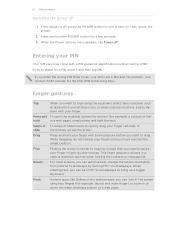
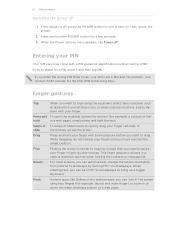
... the wrong PIN three times, your finger with a PIN (personal identification number) set by turning HTC Vivid sideways. Rotate
For most screens, you can automatically change the screen orientation from portrait to bring up...item.
No problem. Swipe or To swipe or slide means to turn HTC Vivid sideways to landscape by AT&T.
Flick
Flicking the screen is always in or zoom out when viewing...
VIVID USER GUIDE - Page 17


... how you want to connect to the Internet and whether you sign in HTC Vivid or transfer existing ones from your old phone to your old phone to be up your workplace.
You can add contacts to HTC Vivid. HTC Sync™
Gmail
Facebook
Phone contacts
SIM card Microsoft Exchange ActiveSync® Transfer
Sync the contacts from your...
VIVID USER GUIDE - Page 18
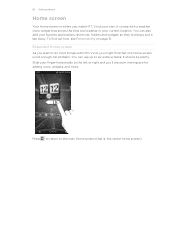
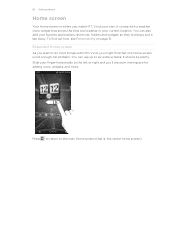
It comes with HTC Vivid, you make HTC Vivid your current location. Extended Home screen
As you start to the left or right and you'll discover more space for adding icons, widgets, and ...
VIVID USER GUIDE - Page 27


...
Select this option if you to back up your computer and HTC Vivid. Connecting your computer. When you connect your phone to your files. When on HTC Vivid that access the storage such as Camera. 27 Basics
Where apps, data, and files are stored
HTC Vivid uses these storage types:
Apps and Apps are installed to this storage...
VIVID USER GUIDE - Page 32
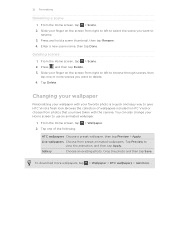
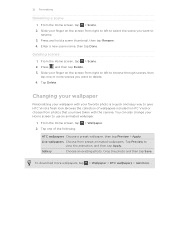
... thumbnail, then tap Rename. 4. Press , and then tap Delete. 3.
HTC wallpapers Choose a preset wallpaper, then tap Preview > Apply.
32 Personalizing
Renaming...HTC Vivid a fresh look. Tap Delete. Crop the photo and then tap Save. To download more wallpapers, tap > Wallpaper > HTC... scenes, then
tap one of wallpapers included in HTC Vivid or choose from right to left to view the...
VIVID USER GUIDE - Page 67


...
Shutter release/ Record button
Effects button
Gallery button
Switch to front or
or
main camera button 67 Camera
Camera
Camera basics
Whether traveling for business or fun, enjoy taking photos and videos of your trip and encounters with HTC Vivid.
§ To open the camera directly in photo mode and take photos, tap screen, and then tap...
VIVID USER GUIDE - Page 72
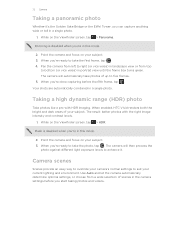
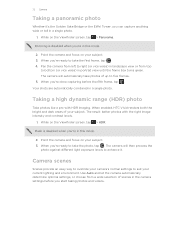
... to take the photo, tap . Your shots are automatically combined in portrait view until the frame box turns green. Point the camera and focus on your current lighting and environment...When enabled, HTC Vivid renders both the bright and dark areas of scenes in a single photo.
1. While on the Viewfinder screen, tap > Panorama. Use Auto and let the camera automatically determine ...
VIVID USER GUIDE - Page 78
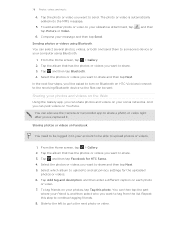
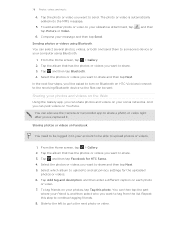
... tap > Gallery. 2. In the next few steps, you'll be asked to turn on Bluetooth on HTC Vivid and connect to the receiving Bluetooth device so the files can select several photos, videos, or both and ...4.
You can share photos and videos on the Web
Using the Gallery app, you can also use the Camera or Camcorder app to share a photo or video right after you want to send. 78 Photos, videos...
VIVID USER GUIDE - Page 160
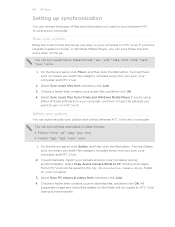
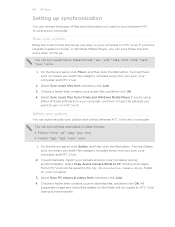
... then click Add. 3.
Select Sync music files from HTC Vivid will be saved to the \My Photos\Device Camera Shots folder on your computer.
3. Choose a folder that contains your computer and HTC Vivid.
2.
Turning Music sync on means you want to HTC Vivid during synchronization, select Copy device Camera Shots to HTC Vivid. Photos and videos from iTunes and Windows Media Player...
VIVID USER GUIDE - Page 180
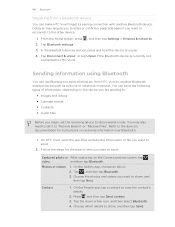
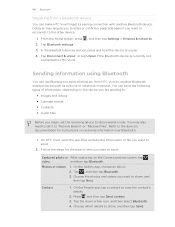
... send:
Captured photo or After capturing, on the Camera preview screen, tap ,
video
and then tap Bluetooth. On the People app, tap a contact to HTC Vivid. Tap the down arrow icon, and then select...Press and then tap Send contact. 3. You can make HTC Vivid forget its pairing connection with another Bluetooth enabled device such as a phone or notebook computer. On the Gallery app, choose an ...
Similar Questions
Where Do Your Camera Shots Store On The Htc Freestyle Phone?where Do Camera
shots save on htc freestyle
shots save on htc freestyle
(Posted by hlokC35RBC 9 years ago)
Where Are Contacts Stored In Htc Vivid Mobile Phone Files
(Posted by cpg24Ai 10 years ago)

