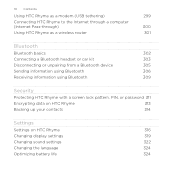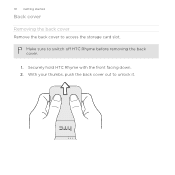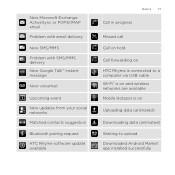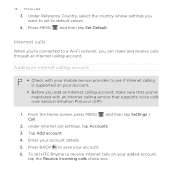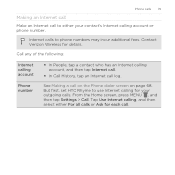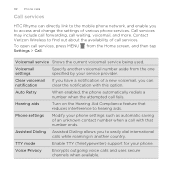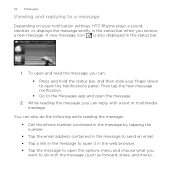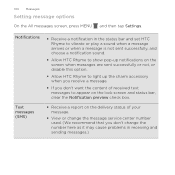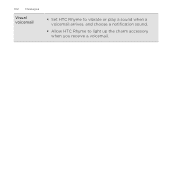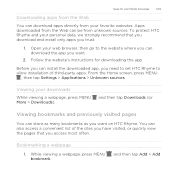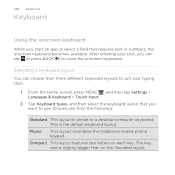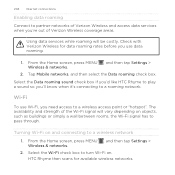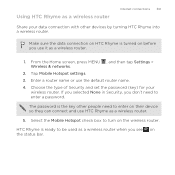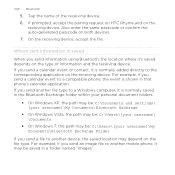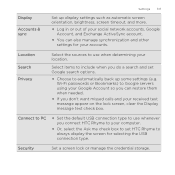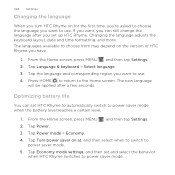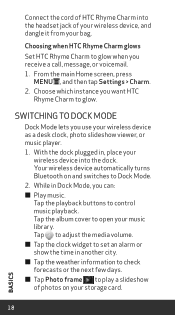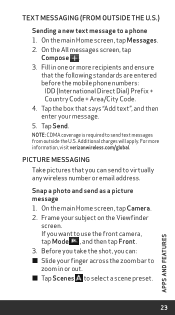HTC Rhyme Verizon Support Question
Find answers below for this question about HTC Rhyme Verizon.Need a HTC Rhyme Verizon manual? We have 2 online manuals for this item!
Question posted by hwsren on April 21st, 2014
What Security Setting For Verizon Rhyme Mobile Hotspot?
The person who posted this question about this HTC product did not include a detailed explanation. Please use the "Request More Information" button to the right if more details would help you to answer this question.
Current Answers
Answer #1: Posted by waelsaidani1 on April 21st, 2014 9:25 AM
Mobile HotSpot Settings - Rhyme™ by HTC
- From the Home screen, select applications (located in the lower-left corner of the display).
- From the All apps tab, select Mobile Hotspot.
- If presented, select OK.
- Ensure Mobile Hotspot is enabled.
Enabled when a check mark is present. - Select the Router name (SSID) field then enter a name.
Default name is HTC network. - Select the security drop down menu.
- Select a security setting.
Default security is WPA2.
- None
- WEP (128)
- WPA (TKIP)
- WPA2 (AES)
- If applicable, select the password field then enter a password.
Default password is 1234567890.
If using WEP security, ensure Password type (located below the Show password option) is configured appropriately (e.g. Auto, WEP ASCII, WEP hexadecimal). - Select Menu.
- Select Advanced.
- Select Wi-Fi channel.
- Select the channel.
Default channel is Auto.- Auto
- 1
- 2
- 3
- 4
- 5
- 6
- 7
- 8
- 9
- 10
- 11
Related HTC Rhyme Verizon Manual Pages
Similar Questions
What Security And Encryption Type For Verizon Htc Rhyme Mobile Hotspot
(Posted by marjtth1 9 years ago)
Help Me Download All The Settings For My Htc Tytn Ii Mobile Phone
(Posted by petermubanga9 11 years ago)