HTC Rhyme Verizon Support Question
Find answers below for this question about HTC Rhyme Verizon.Need a HTC Rhyme Verizon manual? We have 2 online manuals for this item!
Question posted by bryanmic on October 15th, 2013
Htc Rhyme Gets Hot, Won't Hold Charge
The person who posted this question about this HTC product did not include a detailed explanation. Please use the "Request More Information" button to the right if more details would help you to answer this question.
Current Answers
There are currently no answers that have been posted for this question.
Be the first to post an answer! Remember that you can earn up to 1,100 points for every answer you submit. The better the quality of your answer, the better chance it has to be accepted.
Be the first to post an answer! Remember that you can earn up to 1,100 points for every answer you submit. The better the quality of your answer, the better chance it has to be accepted.
Related HTC Rhyme Verizon Manual Pages
Rhyme User Guide - Page 2
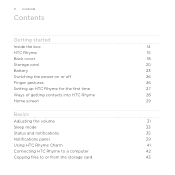
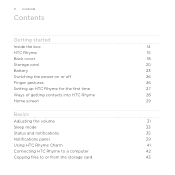
... on or off
26
Finger gestures
26
Setting up HTC Rhyme for the first time
27
Ways of getting contacts into HTC Rhyme
28
Home screen
29
Basics
Adjusting the volume
31
Sleep mode
33
Status and notifications
35
Notifications panel
39
Using HTC Rhyme Charm
41
Connecting HTC Rhyme to a computer
42
Copying files to or from the...
Rhyme User Guide - Page 9
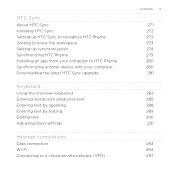
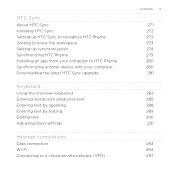
...Sync
About HTC Sync Installing HTC Sync Setting up HTC Sync to recognize HTC Rhyme Getting to know the workspace Setting up synchronization Synchronizing HTC Rhyme Installing an app from your computer to HTC Rhyme Synchronizing another device with your computer Downloading the latest HTC Sync upgrade
Keyboard
Using the onscreen keyboard Entering words with predictive text Entering text by speaking...
Rhyme User Guide - Page 14
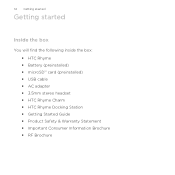
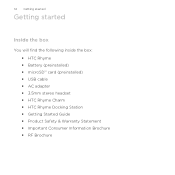
... started
Inside the box
You will find the following inside the box: § HTC Rhyme § Battery (preinstalled) § microSD™ card (preinstalled) § USB cable § AC adapter § 3.5mm stereo headset § HTC Rhyme Charm § HTC Rhyme Docking Station § Getting Started Guide § Product Safety & Warranty Statement § Important Consumer Information Brochure §...
Rhyme User Guide - Page 15
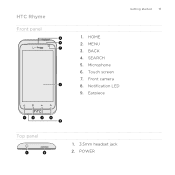
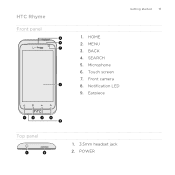
HOME 2. Touch screen 7. POWER SEARCH 5. Notification LED 9. MENU 3. Microphone 6. Earpiece
Top panel
1. 3.5mm headset jack 2. HTC Rhyme Front panel
Getting started 15
1. Front camera 8. BACK 4.
Rhyme User Guide - Page 18
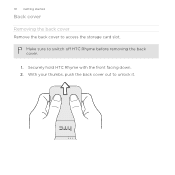
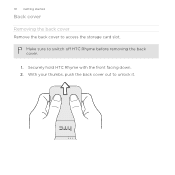
18 Getting started
Back cover
Removing the back cover Remove the back cover to switch off HTC Rhyme before removing the back cover.
1. Make sure to access the storage card slot. Securely hold HTC Rhyme with the front facing down. 2. With your thumbs, push the back cover out to unlock it.
Rhyme User Guide - Page 20
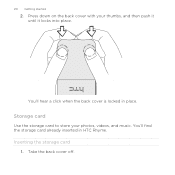
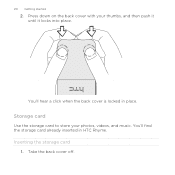
Press down on the back cover with your photos, videos, and music. You'll hear a click when the back cover is locked in HTC Rhyme. Inserting the storage card
1. You'll find the storage card already inserted in place.
Storage card
Use the storage card to store your thumbs, and then push it until it locks into place. 20 Getting started
2. Take the back cover off.
Rhyme User Guide - Page 21
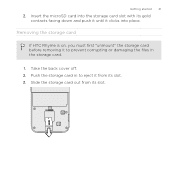
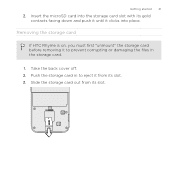
Getting started 21
2. Push the storage card in to prevent corrupting or damaging the files in the storage card.
1. Insert the microSD card into the storage card slot with its slot. 3. Removing the storage card
If HTC Rhyme is on, you must first "unmount" the storage card before removing it to eject it clicks...
Rhyme User Guide - Page 22
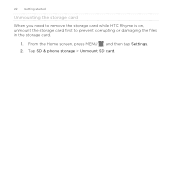
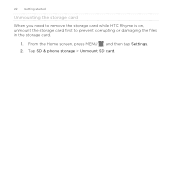
22 Getting started
Unmounting the storage card
When you need to remove the storage card while HTC Rhyme is on, unmount the storage card first to prevent corrupting or damaging the files in the storage card.
1. Tap SD & phone storage > Unmount SD card. From the Home screen, press MENU , and then tap Settings. 2.
Rhyme User Guide - Page 23
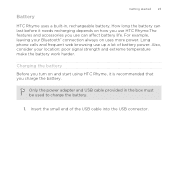
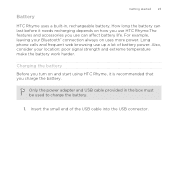
...Insert the small end of battery power. Long phone calls and frequent web browsing use can
last ...HTC Rhyme, it needs recharging depends on how you use HTC Rhyme.The features and accessories you use up a lot of the USB cable into the USB connector. Battery
Getting started 23
HTC Rhyme uses a built-in the box must be used to charge the battery.
1. Charging the battery Before you charge...
Rhyme User Guide - Page 24


... the battery has been fully charged, the charging battery icon turns to start charging
the battery. As a safety precaution, the battery stops charging when it overheats. 24 Getting started
2. The light turns to solid green when the battery is being charged, the notification LED shows a solid orange light. Charging the battery using HTC Rhyme Docking Station 1. Insert the small...
Rhyme User Guide - Page 25
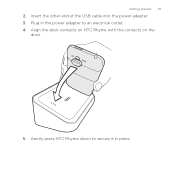
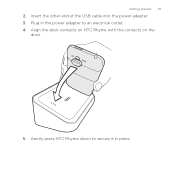
Insert the other end of the USB cable into the power adapter. 3. Gently press HTC Rhyme down to an electrical outlet. 4. Align the dock contacts on HTC Rhyme with the contacts on the
dock.
5. Getting started 25
2. Plug in the power adapter to secure it in place.
Rhyme User Guide - Page 26
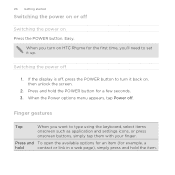
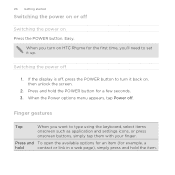
...the screen.
2. If the display is off
Switching the power on Press the POWER button.
Press and hold the item. When you want to type using the keyboard, select items
onscreen such as application and settings ...off
1. Finger gestures
Tap
When you turn it up. Easy.
26 Getting started
Switching the power on or off , press the POWER button to turn on HTC Rhyme for a few seconds. 3.
Rhyme User Guide - Page 27
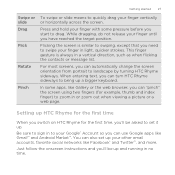
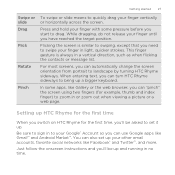
...hold your finger until you 'll be asked to set up your Google® Account so you 'll be up a bigger keyboard. Flicking the screen is always in a vertical direction, such as when flicking the contacts or message list.
You can turn HTC Rhyme... to swipe your finger vertically or horizontally across the screen. Getting started 27
Swipe or slide Drag Flick
Rotate
Pinch
To swipe or slide...
Rhyme User Guide - Page 28
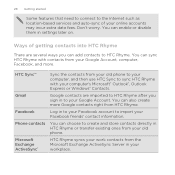
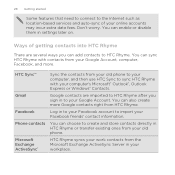
... the Internet such as location-based services and auto-sync of getting contacts into HTC Rhyme
There are imported to HTC Rhyme after you can choose to create and store contacts directly in HTC Rhyme or transfer existing ones from HTC Rhyme. Google contacts are several ways you sign in to your old phone. You can sync HTC Rhyme with your workplace.
Rhyme User Guide - Page 29
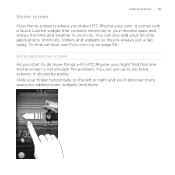
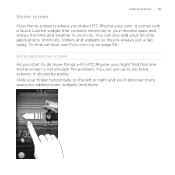
... that contains shortcuts to the left or right and you make HTC Rhyme your own.
Extended Home screen
As you start to six extra screens. It should be plenty. Home screen
Getting started 29
Your Home screen is not enough. No problem. ... where you 'll discover more space for adding icons, widgets, and more things with HTC Rhyme, you might find out how, see Personalizing on page 50.
Rhyme User Guide - Page 37
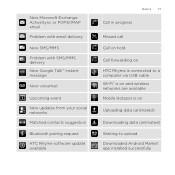
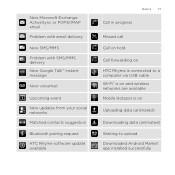
... your social networks Matched contacts suggestion
Bluetooth pairing request HTC Rhyme software update available
Basics 37
Call in progress
Missed call Call on hold Call forwarding on HTC Rhyme is connected to a computer via USB cable Wi-Fi® is on and wireless networks are available Mobile Hotspot is on Uploading data (animated) Downloading data (animated...
Rhyme User Guide - Page 38
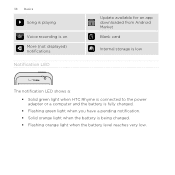
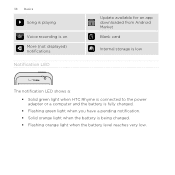
... downloaded from Android Market
Blank card
Internal storage is low
The notification LED shows a:
§ Solid green light when HTC Rhyme is connected to the power adapter or a computer and the battery is fully charged.
§ Flashing green light when you have a pending notification. § Solid orange light when the battery is being...
Rhyme User Guide - Page 40
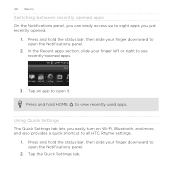
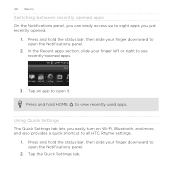
... eight apps you can easily access up to all HTC Rhyme settings.
1. Tap the Quick Settings tab. 40 Basics
Switching between recently opened apps On the Notifications panel, you just recently opened apps.
3.
Press and hold HOME to open the Notifications panel.
2. Press and hold the status bar, then slide your finger left or...
Rhyme User Guide - Page 41
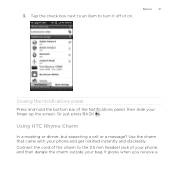
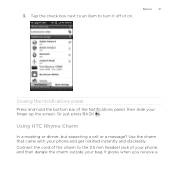
Or just press BACK . It glows when you receive a 3. Using HTC Rhyme Charm
In a meeting or dinner, but expecting a call or a message?
Basics 41
Closing the Notifications panel Press and hold the bottom bar of your phone, and then dangle the charm outside your bag. Connect the cord of the charm to turn it off...
Rhyme User Guide - Page 321
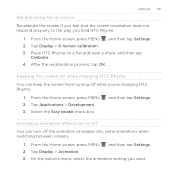
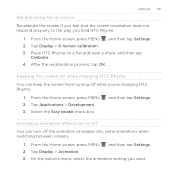
... the options menu, select the animation setting you hold HTC Rhyme.
1. Settings 321
Recalibrating the G-sensor Recalibrate the screen if you feel that the screen orientation does not respond properly to the way you want. Place HTC Rhyme on while charging HTC Rhyme
You can turn off while you're charging HTC Rhyme.
1. From the Home screen, press MENU , and then...
Similar Questions
How Do I Get The Main Toolbar Back On My Phone Htc Rhyme
(Posted by dedwa 10 years ago)
My Phone Stays On The Htc Screen And It Gets Hot When I Try To Charge It???
My phone went off I plug it in trying to charge it,after a short time it start showing the htc scree...
My phone went off I plug it in trying to charge it,after a short time it start showing the htc scree...
(Posted by jerrymcghee 11 years ago)

