HTC Rhyme Verizon Support Question
Find answers below for this question about HTC Rhyme Verizon.Need a HTC Rhyme Verizon manual? We have 2 online manuals for this item!
Question posted by haygaUMA1 on January 16th, 2014
Htc Rhyme Camera Won't Work After Getting Wet
The person who posted this question about this HTC product did not include a detailed explanation. Please use the "Request More Information" button to the right if more details would help you to answer this question.
Current Answers
There are currently no answers that have been posted for this question.
Be the first to post an answer! Remember that you can earn up to 1,100 points for every answer you submit. The better the quality of your answer, the better chance it has to be accepted.
Be the first to post an answer! Remember that you can earn up to 1,100 points for every answer you submit. The better the quality of your answer, the better chance it has to be accepted.
Related HTC Rhyme Verizon Manual Pages
Rhyme User Guide - Page 2
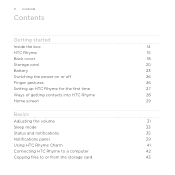
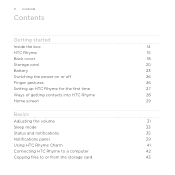
... on or off
26
Finger gestures
26
Setting up HTC Rhyme for the first time
27
Ways of getting contacts into HTC Rhyme
28
Home screen
29
Basics
Adjusting the volume
31
Sleep mode
33
Status and notifications
35
Notifications panel
39
Using HTC Rhyme Charm
41
Connecting HTC Rhyme to a computer
42
Copying files to or from the...
Rhyme User Guide - Page 5
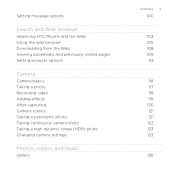
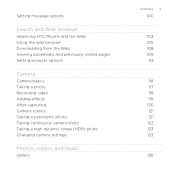
Setting message options
Search and Web browser
Searching HTC Rhyme and the Web Using the web browser Downloading from the Web Viewing bookmarks and previously visited pages Setting browser options
Camera
Camera basics Taking a photo Recording video Adding effects After capturing Camera scenes Taking a panoramic photo Taking continuous camera shots Taking a high dynamic range (HDR) photo Changing...
Rhyme User Guide - Page 9
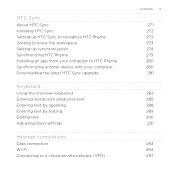
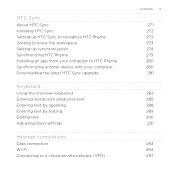
...Sync
About HTC Sync Installing HTC Sync Setting up HTC Sync to recognize HTC Rhyme Getting to know the workspace Setting up synchronization Synchronizing HTC Rhyme Installing an app from your computer to HTC Rhyme Synchronizing another device with your computer Downloading the latest HTC Sync upgrade
Keyboard
Using the onscreen keyboard Entering words with predictive text Entering text by speaking...
Rhyme User Guide - Page 14
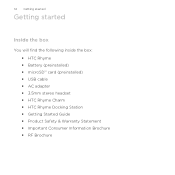
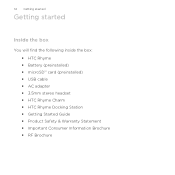
... started
Inside the box
You will find the following inside the box: § HTC Rhyme § Battery (preinstalled) § microSD™ card (preinstalled) § USB cable § AC adapter § 3.5mm stereo headset § HTC Rhyme Charm § HTC Rhyme Docking Station § Getting Started Guide § Product Safety & Warranty Statement § Important Consumer Information Brochure §...
Rhyme User Guide - Page 15
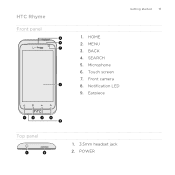
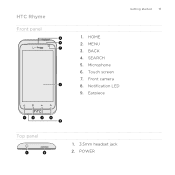
HOME 2. Touch screen 7. Front camera 8. BACK 4. Earpiece
Top panel
1. 3.5mm headset jack 2. SEARCH 5. Notification LED 9. Microphone 6. HTC Rhyme Front panel
Getting started 15
1. MENU 3. POWER
Rhyme User Guide - Page 18
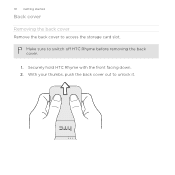
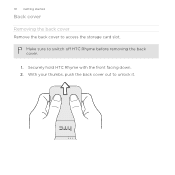
Make sure to access the storage card slot. 18 Getting started
Back cover
Removing the back cover Remove the back cover to switch off HTC Rhyme before removing the back cover.
1. Securely hold HTC Rhyme with the front facing down. 2. With your thumbs, push the back cover out to unlock it.
Rhyme User Guide - Page 20
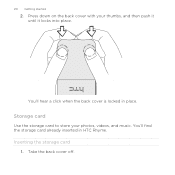
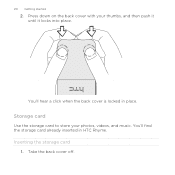
Storage card
Use the storage card to store your thumbs, and then push it until it locks into place.
You'll find the storage card already inserted in place. Take the back cover off. Inserting the storage card
1.
Press down on the back cover with your photos, videos, and music. 20 Getting started
2. You'll hear a click when the back cover is locked in HTC Rhyme.
Rhyme User Guide - Page 21
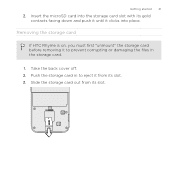
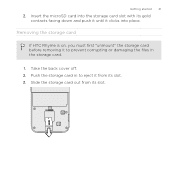
... storage card.
1. Slide the storage card out from its slot. Insert the microSD card into place. Take the back cover off. 2. Getting started 21
2. Removing the storage card
If HTC Rhyme is on, you must first "unmount" the storage card before removing it to eject it clicks into the storage card slot with...
Rhyme User Guide - Page 22
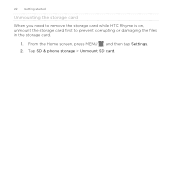
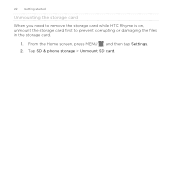
22 Getting started
Unmounting the storage card
When you need to remove the storage card while HTC Rhyme is on, unmount the storage card first to prevent corrupting or damaging the files in the storage card.
1. Tap SD & phone storage > Unmount SD card. From the Home screen, press MENU , and then tap Settings. 2.
Rhyme User Guide - Page 23
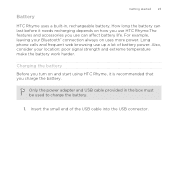
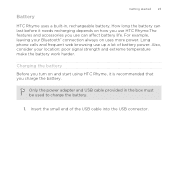
...Long phone calls and frequent web browsing use HTC Rhyme.The...work harder. Insert the small end of battery power. Also, consider your Bluetooth® connection always on and start using HTC Rhyme, it needs recharging depends on how you use up a lot of the USB cable into the USB connector. Charging the battery Before you turn on uses more power. Battery
Getting started 23
HTC Rhyme...
Rhyme User Guide - Page 24


... status bar. As a safety precaution, the battery stops charging when it overheats. 24 Getting started
2.
Charging the battery using HTC Rhyme Docking Station 1. The light turns to solid green when the battery is being charged, ... the other end of the dock. When you charge the battery and HTC Rhyme is on, the charging battery icon is displayed in the power adapter to an electrical outlet to ...
Rhyme User Guide - Page 25
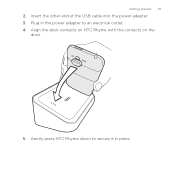
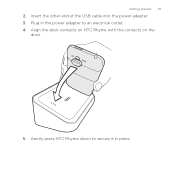
Getting started 25
2. Plug in place. Align the dock contacts on HTC Rhyme with the contacts on the
dock.
5. Gently press HTC Rhyme down to secure it in the power adapter to an electrical outlet. 4. Insert the other end of the USB cable into the power adapter. 3.
Rhyme User Guide - Page 26
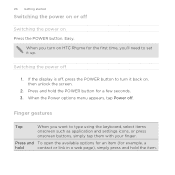
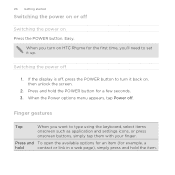
26 Getting started
Switching the power on or off , press the POWER button to turn on Press the POWER button. If the display is off
Switching the power on HTC Rhyme for a few seconds. 3. Easy. Press and hold the item.
When you turn it up. When the Power options menu appears, tap Power off...
Rhyme User Guide - Page 27
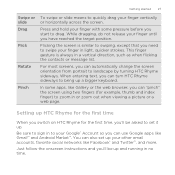
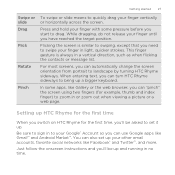
... out when viewing a picture or a web page. In some pressure before you can automatically change the screen orientation from portrait to landscape by turning HTC Rhyme sideways. Getting started 27
Swipe or slide Drag Flick
Rotate
Pinch
To swipe or slide means to quickly drag your Google® Account so you can use...
Rhyme User Guide - Page 28
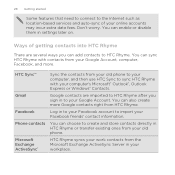
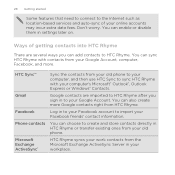
... transfer existing ones from your old phone. You can add contacts to import your computer's Microsoft® Outlook®, Outlook Express or Windows® Contacts. Google contacts are several ways you sign in your work contacts from HTC Rhyme.
You can also create more . HTC Rhyme syncs your workplace.
28 Getting started
Some features that need to...
Rhyme User Guide - Page 29
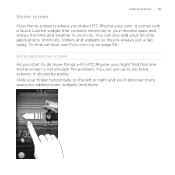
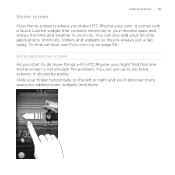
...widgets, and more things with
a Quick Launch widget that one Home screen is where you make HTC Rhyme your own. Extended Home screen
As you start to the left or right and you might find...to do more .
No problem. To find that contains shortcuts to six extra screens. Home screen
Getting started 29
Your Home screen is not enough. You can use up to your favorite apps and ...
Rhyme User Guide - Page 41
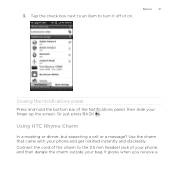
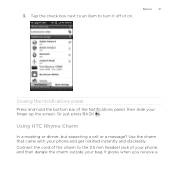
... the 3.5 mm headset jack of the Notifications panel, then slide your phone and get notified instantly and discreetly.
Basics 41
Closing the Notifications panel Press and hold the bottom bar of your phone, and then dangle the charm outside your bag. Using HTC Rhyme Charm
In a meeting or dinner, but expecting a call or a message? Connect...
Rhyme User Guide - Page 50
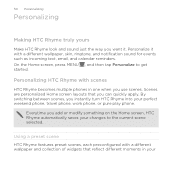
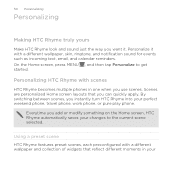
50 Personalizing
Personalizing
Making HTC Rhyme truly yours
Make HTC Rhyme look and sound just the way you want it with scenes
HTC Rhyme becomes multiple phones in your changes to get started.
Everytime you can quickly apply. Personalizing HTC Rhyme with a different wallpaper, skin, ringtone, and notification sound for events such as incoming text, email, and calendar reminders. ...
Rhyme User Guide - Page 52
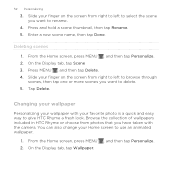
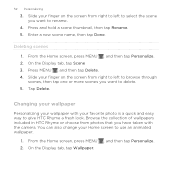
... 4. On the Display tab, tap Scene 3. Browse the collection of wallpapers included in HTC Rhyme or choose from photos that you want to delete. 5. Slide your finger on the ...taken with your Home screen to give HTC Rhyme a fresh look. From the Home screen, press MENU 2. Changing your wallpaper
Personalizing your wallpaper with the camera. You can also change your favorite ...
Rhyme User Guide - Page 297
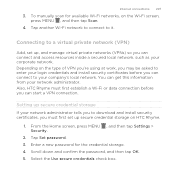
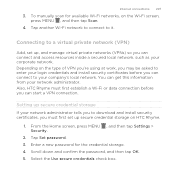
... your network administrator tells you can get this information from your login credentials and install security certificates before you to it. Tap Set password. 3. Connecting to enter your network administrator. To manually scan for the credential storage. 4. Enter a new password for available Wi-Fi networks, on HTC Rhyme.
1. Select the Use secure credentials...
Similar Questions
I Have An Htc Rhyme Phone Anf My Camera Does Not Work
(Posted by turkkw 9 years ago)
How To Fix A Htc Rhyme When It Gets Wet And Wont Turn On
(Posted by drcfi 10 years ago)

