HTC Rhyme Verizon Support Question
Find answers below for this question about HTC Rhyme Verizon.Need a HTC Rhyme Verizon manual? We have 2 online manuals for this item!
Question posted by drcfi on October 22nd, 2013
How To Fix A Htc Rhyme When It Gets Wet And Wont Turn On
The person who posted this question about this HTC product did not include a detailed explanation. Please use the "Request More Information" button to the right if more details would help you to answer this question.
Current Answers
There are currently no answers that have been posted for this question.
Be the first to post an answer! Remember that you can earn up to 1,100 points for every answer you submit. The better the quality of your answer, the better chance it has to be accepted.
Be the first to post an answer! Remember that you can earn up to 1,100 points for every answer you submit. The better the quality of your answer, the better chance it has to be accepted.
Related HTC Rhyme Verizon Manual Pages
Rhyme User Guide - Page 2
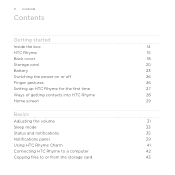
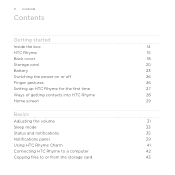
... on or off
26
Finger gestures
26
Setting up HTC Rhyme for the first time
27
Ways of getting contacts into HTC Rhyme
28
Home screen
29
Basics
Adjusting the volume
31
Sleep mode
33
Status and notifications
35
Notifications panel
39
Using HTC Rhyme Charm
41
Connecting HTC Rhyme to a computer
42
Copying files to or from the...
Rhyme User Guide - Page 9
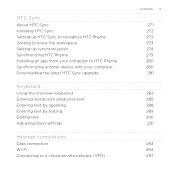
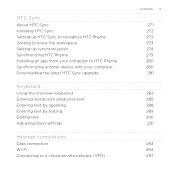
...Sync
About HTC Sync Installing HTC Sync Setting up HTC Sync to recognize HTC Rhyme Getting to know the workspace Setting up synchronization Synchronizing HTC Rhyme Installing an app from your computer to HTC Rhyme Synchronizing another device with your computer Downloading the latest HTC Sync upgrade
Keyboard
Using the onscreen keyboard Entering words with predictive text Entering text by speaking...
Rhyme User Guide - Page 14
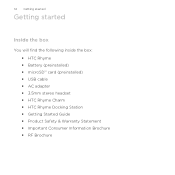
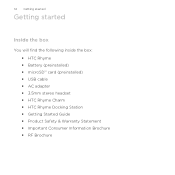
... started
Inside the box
You will find the following inside the box: § HTC Rhyme § Battery (preinstalled) § microSD™ card (preinstalled) § USB cable § AC adapter § 3.5mm stereo headset § HTC Rhyme Charm § HTC Rhyme Docking Station § Getting Started Guide § Product Safety & Warranty Statement § Important Consumer Information Brochure §...
Rhyme User Guide - Page 15
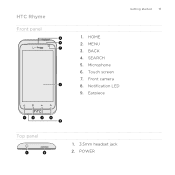
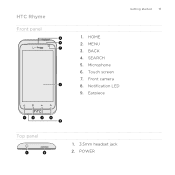
Earpiece
Top panel
1. 3.5mm headset jack 2. POWER BACK 4. SEARCH 5. Microphone 6. Touch screen 7. MENU 3. HTC Rhyme Front panel
Getting started 15
1. Notification LED 9. HOME 2. Front camera 8.
Rhyme User Guide - Page 18
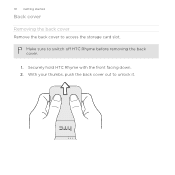
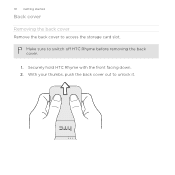
Make sure to access the storage card slot. Securely hold HTC Rhyme with the front facing down. 2.
18 Getting started
Back cover
Removing the back cover Remove the back cover to switch off HTC Rhyme before removing the back cover.
1. With your thumbs, push the back cover out to unlock it.
Rhyme User Guide - Page 20
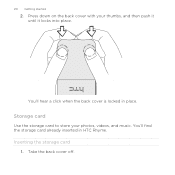
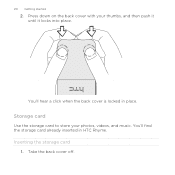
You'll find the storage card already inserted in place. Take the back cover off. You'll hear a click when the back cover is locked in HTC Rhyme. Storage card
Use the storage card to store your thumbs, and then push it until it locks into place. Press down on the back cover with your photos, videos, and music.
Inserting the storage card
1. 20 Getting started
2.
Rhyme User Guide - Page 23
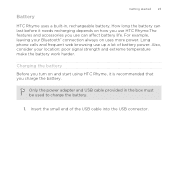
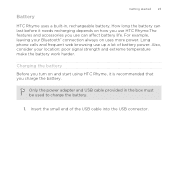
... use HTC Rhyme.The features and accessories you charge the battery. Battery
Getting started 23
HTC Rhyme uses a built-in the box must be used to charge the battery.
1. Insert the small end of battery power. Long phone calls ...provided in , rechargeable battery. Charging the battery Before you turn on and start using HTC Rhyme, it needs recharging depends on uses more power.
Rhyme User Guide - Page 24


... battery using HTC Rhyme Docking Station 1. Insert the other end of the dock. 24 Getting started
2. As a safety precaution, the battery stops charging when it overheats. Plug in the status bar. The light turns to solid ... the battery has been fully charged, the charging battery icon turns to start charging
the battery. As the battery is being charged, the notification LED shows a solid orange...
Rhyme User Guide - Page 26
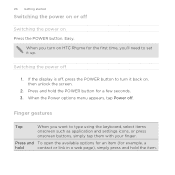
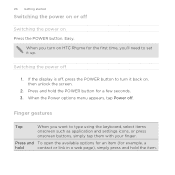
Finger gestures
Tap
When you turn it up. Press and To open the available options for an item (for a few seconds. 3. 26 Getting started
Switching the power on or off
1. Easy. Press and hold ... menu appears, tap Power off , press the POWER button to turn on , then unlock the screen.
2.
When you want to set it back on HTC Rhyme for the first time, you'll need to type using the ...
Rhyme User Guide - Page 27
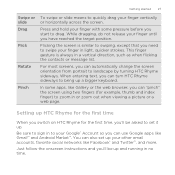
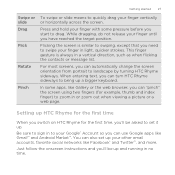
..., you 'll be asked to set up . Just follow the onscreen instructions and you can automatically change the screen orientation from portrait to landscape by turning HTC Rhyme sideways.
Getting started 27
Swipe or slide Drag Flick
Rotate
Pinch
To swipe or slide means to quickly drag your finger until you can...
Rhyme User Guide - Page 41
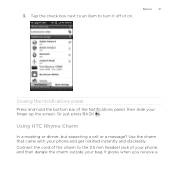
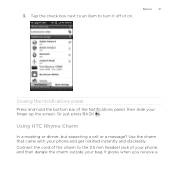
...HTC Rhyme Charm
In a meeting or dinner, but expecting a call or a message? Or just press BACK . Use the charm that came with your finger up the screen. It glows when you receive a Tap the check box next to an item to the 3.5 mm headset jack of the Notifications panel, then slide your phone... and get notified instantly and discreetly.
3. Basics 41
Closing the ...
Rhyme User Guide - Page 50
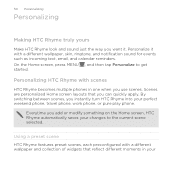
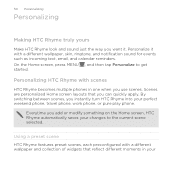
... want it with scenes
HTC Rhyme becomes multiple phones in your changes to get started.
Personalizing HTC Rhyme with a different wallpaper, skin, ringtone, and notification sound for events such as incoming text, email, and calendar reminders. Scenes are personalized Home screen layouts that reflect different moments in one when you instantly turn HTC Rhyme into your perfect weekend...
Rhyme User Guide - Page 82
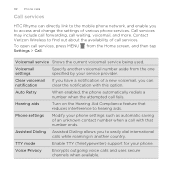
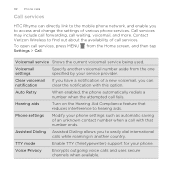
...Phone calls
Call services
HTC Rhyme can directly link to the mobile phone...an unknown contact number when a call with this option.
Contact Verizon Wireless to easily dial international calls while roaming in another voicemail ...used.
from the one specified by your service provider.
Hearing aids
Turn on the Hearing Aid Compliance feature that number ends. Call services ...
Rhyme User Guide - Page 200
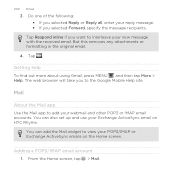
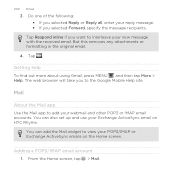
... Reply all, enter your POP3/IMAP or Exchange ActiveSync emails on HTC Rhyme. The web browser will take you selected Forward, specify the message recipients. 200 Email
3. Do one of the following: § If you want to the Google Mobile Help site. Getting help To find out more about using Gmail, press MENU , and...
Rhyme User Guide - Page 226
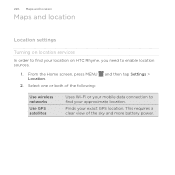
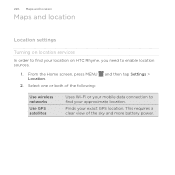
... location
Maps and location
Location settings
Turning on HTC Rhyme, you need to find your exact GPS location. From the Home screen, press MENU Location.
2. This requires a clear view of the following:
and then tap Settings >
Use wireless networks Use GPS satellites
Uses Wi-Fi or your mobile data connection to find your location...
Rhyme User Guide - Page 293
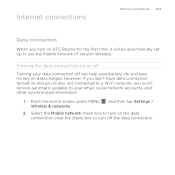
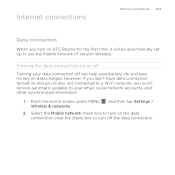
Internet connections
Internet connections 293
Data connection
When you turn on the data connection; Select the Mobile network check box to turn on HTC Rhyme for the first time, it will be automatically set up to use the mobile network of Verizon Wireless. From the Home screen, press MENU , and then tap Settings > Wireless & networks.
2. clear the check...
Rhyme User Guide - Page 294
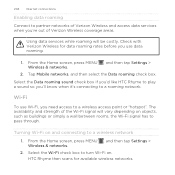
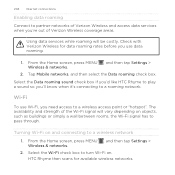
...-Fi signal will be costly. HTC Rhyme then scans for data roaming rates before you 'll know when it's connecting to turn Wi-Fi on objects, such as buildings or simply a wall between rooms, the Wi-Fi signal has to partner networks of Verizon Wireless coverage areas. Check with Verizon Wireless for available wireless networks...
Rhyme User Guide - Page 301
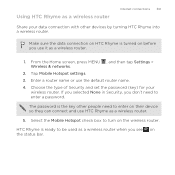
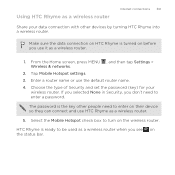
Select the Mobile Hotspot check box to enter a password. Choose the type of Security and set the password (key) for your data connection with other people need to turn on the wireless router. The password is the key other devices by turning HTC Rhyme into a wireless router.
HTC Rhyme is turned on the status bar. If you selected None...
Rhyme User Guide - Page 309
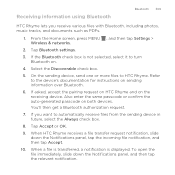
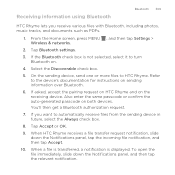
... to the device's documentation for instructions on . 4. Tap Bluetooth settings. 3. You'll then get a Bluetooth authorization request. 7. Select the Discoverable check box. 5. Also enter the same passcode or confirm the auto-generated passcode on the receiving device. When HTC Rhyme receives a file transfer request notification, slide down the Notifications panel, and then tap...
Rhyme User Guide - Page 319
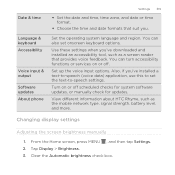
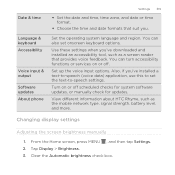
... keyboard options. View different information about HTC Rhyme, such as a screen reader that suit you 've installed a text-to-speech (voice data) application, use this to -speech settings.
Tap Display > Brightness. 3. Use these settings when you've downloaded and installed an accessibility tool, such as the mobile network type, signal strength, battery level...
Similar Questions
It Wont Turn On What Can I Do Cant Get It To Reset Either
my htc titan wont turn on cant get it to respond at all.
my htc titan wont turn on cant get it to respond at all.
(Posted by pscarborough1999 11 years ago)

