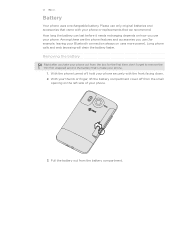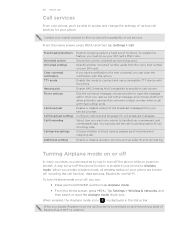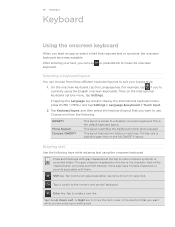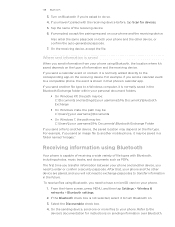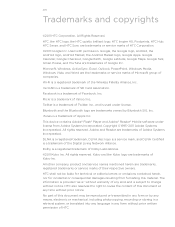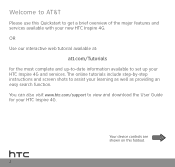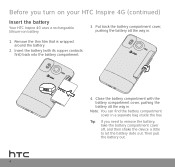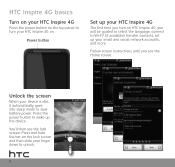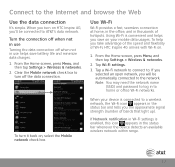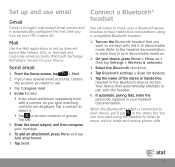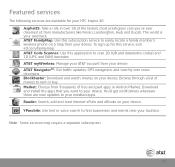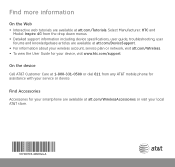HTC Inspire 4G AT&T Support Question
Find answers below for this question about HTC Inspire 4G AT&T.Need a HTC Inspire 4G AT&T manual? We have 2 online manuals for this item!
Question posted by harzbil on August 22nd, 2014
How To Remove Safe Mode From Htc Inspire 4g Att
The person who posted this question about this HTC product did not include a detailed explanation. Please use the "Request More Information" button to the right if more details would help you to answer this question.
Current Answers
Related HTC Inspire 4G AT&T Manual Pages
Similar Questions
How To Unlock Htc Inspire 4g Att For Free No Charge
(Posted by m12mtheb 9 years ago)
How Do U Remove Safe Mode On Htc Mytouch 4g
(Posted by davidfara 10 years ago)
I Want To Connect My Pc With The Htc Inspire 4g Phone To Use Internet In My Pc.
when i connect to pc and its showing that contact at&t.com/wireless or dial 611. i want to use ...
when i connect to pc and its showing that contact at&t.com/wireless or dial 611. i want to use ...
(Posted by btvenu 11 years ago)