HTC Amaze 4G T-Mobile Support Question
Find answers below for this question about HTC Amaze 4G T-Mobile.Need a HTC Amaze 4G T-Mobile manual? We have 1 online manual for this item!
Question posted by nicten on September 18th, 2013
How To Do A Pc Backup Htc Amaze 4g
The person who posted this question about this HTC product did not include a detailed explanation. Please use the "Request More Information" button to the right if more details would help you to answer this question.
Current Answers
There are currently no answers that have been posted for this question.
Be the first to post an answer! Remember that you can earn up to 1,100 points for every answer you submit. The better the quality of your answer, the better chance it has to be accepted.
Be the first to post an answer! Remember that you can earn up to 1,100 points for every answer you submit. The better the quality of your answer, the better chance it has to be accepted.
Related HTC Amaze 4G T-Mobile Manual Pages
Amaze 4G User Guide - Page 2
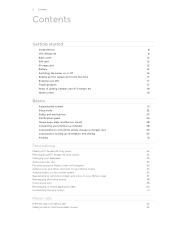
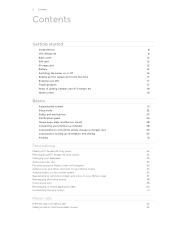
...
Where apps, data, and files are stored
28
Connecting your phone to a computer
28
Copying files to or from the phone storage or storage card
29
Copying text, looking up information, and sharing
30
Printing
31
Personalizing
Making HTC Amaze 4G truly yours
32
Personalizing HTC Amaze 4G with scenes
32
Changing your wallpaper
33
Applying a new skin...
Amaze 4G User Guide - Page 3
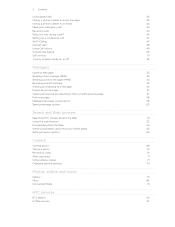
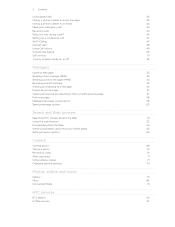
3 Contents
Using Speed dial
43
Calling a phone number in a text message
43
Calling a phone number in an email
44
Making an emergency call
44
Receiving calls
...
57
Push messages
58
Managing message conversations
58
Setting message options
60
Search and Web browser
Searching HTC Amaze 4G and the Web
61
Using the web browser
62
Downloading from the Web
64
Viewing bookmarks and ...
Amaze 4G User Guide - Page 5
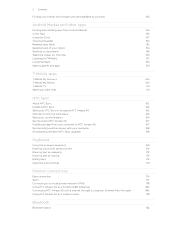
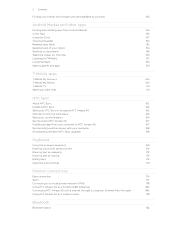
...159
T-Mobile apps
T-Mobile My Account
160
T-Mobile My Device
160
T-Mobile TV
161
Starting a video chat
161
HTC Sync
About HTC Sync
162
Installing HTC Sync
162
Setting up HTC Sync to recognize HTC Amaze 4G
163
Getting to know the workspace
163
Setting up synchronization
164
Synchronizing HTC Amaze 4G
167
Installing an app from your computer to HTC Amaze 4G
167
Synchronizing...
Amaze 4G User Guide - Page 6
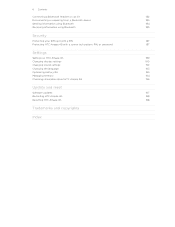
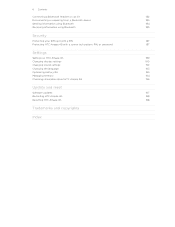
...
Sending information using Bluetooth
184
Receiving information using Bluetooth
185
Security
Protecting your SIM card with a PIN
187
Protecting HTC Amaze 4G with a screen lock pattern, PIN, or password
187
Settings
Settings on HTC Amaze 4G
189
Changing display settings
190
Changing sound settings
192
Changing the language
193
Optimizing battery life
193
Managing memory
194...
Amaze 4G User Guide - Page 8
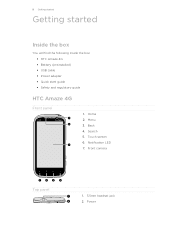
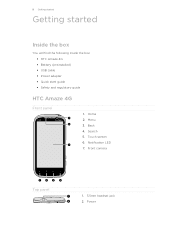
8 Getting started
Getting started
Inside the box
You will find the following inside the box: § HTC Amaze 4G § Battery (preinstalled) § USB cable § Power adapter § Quick start guide § Safety and regulatory guide
HTC Amaze 4G
Front panel
1. Menu 3. Back 4. Notification LED 7. Power Touch screen 6. Front camera
Top panel
1. 3.5mm headset jack 2. Search...
Amaze 4G User Guide - Page 10
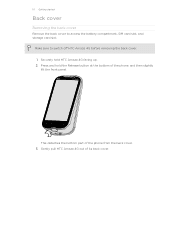
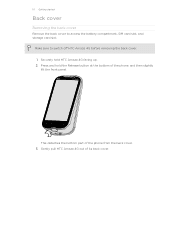
... to access the battery compartment, SIM card slot, and storage card slot. Gently pull HTC Amaze 4G out of the phone from the back cover. 3.
10 Getting started
Back cover
Removing the back cover
Remove the back cover to switch off HTC Amaze 4G before removing the back cover. 1. This detaches the bottom part of its back...
Amaze 4G User Guide - Page 11


... tightly to lock the cover into the back cover.
3. Securely hold the back cover with the exposed side facing up. 2. Press HTC Amaze 4G down to the phone.
1. Insert the top part of HTC Amaze 4G into place. You'll hear a click when the back cover is locked in place. 11 Getting started
Replacing the back cover...
Amaze 4G User Guide - Page 12
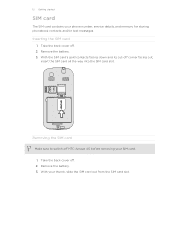
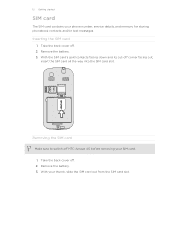
... SIM card slot. With your phone number, service details, and memory for storing phonebook contacts and/or text messages. Inserting the SIM card
1. Remove the battery. 3. Remove the battery. 3.
With the SIM card's gold contacts facing down and its cut-off . 2. Take the back cover off HTC Amaze 4G before removing your SIM card...
Amaze 4G User Guide - Page 13


... additional storage for your photos, videos, and music. Unmounting the storage card
When you need to remove the storage card while HTC Amaze 4G is on , unmount the storage card first to prevent corrupting or damaging the files in the storage card.
1. From the ...the storage card.
1. Take the back cover off . 2. Insert the microSD card into place.
Tap SD & phone storage > Unmount SD card.
Amaze 4G User Guide - Page 14
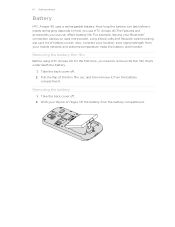
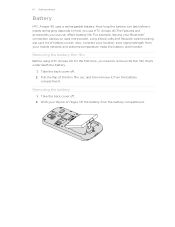
...
compartment. 14 Getting started
Battery
HTC Amaze 4G uses a rechargeable battery. Removing the battery thin film
Before using HTC Amaze 4G for the first time, you use up a lot of the thin film out, and then remove it needs recharging depends on uses more power. Take the back cover off . 2. Long phone calls and frequent web browsing...
Amaze 4G User Guide - Page 16


... a full battery icon . The light turns to solid green when the battery is displayed in HTC Amaze 4G when shipped. Insert the small end of the USB cable into the USB connector.
2. As ...adapter to an electrical outlet to charge the battery.
§ Do not remove the battery from HTC Amaze 4G while you are charging it overheats. A thin film is inserted between the battery and the compartment...
Amaze 4G User Guide - Page 17
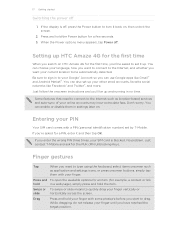
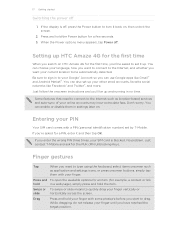
... you can choose your language, how you want to connect to turn it up and running in settings later on HTC Amaze 4G for a PIN, enter it and then tap OK. Just contact T-Mobile and ask for example, a contact or link
hold your finger until you 'll be asked to quickly drag your other...
Amaze 4G User Guide - Page 18
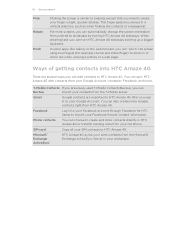
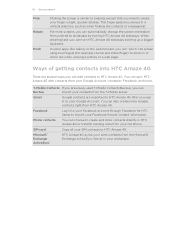
... from your Google Account.
T-Mobile Contacts If you previously used T-Mobile Contacts Backup, you sign in or zoom out when viewing a picture or a web page.
You can
Backup
import your contacts from portrait to your old phone. Ways of getting contacts into HTC Amaze 4G
There are imported to HTC Amaze 4G after you can sync HTC Amaze 4G with contacts from the Microsoft...
Amaze 4G User Guide - Page 19


... be plenty. Slide your finger horizontally to six extra screens. You can use up to the left or right and you make HTC Amaze 4G your current location. It comes with HTC Amaze 4G, you start to the main Home screen (that shows the time and weather in your own. No problem. Press to return to...
Amaze 4G User Guide - Page 22


...mode
Briefly press the Power button to turn off .
You'll still receive messages and calls though.
HTC Amaze 4G automatically wakes up a screen unlock pattern, pin, or password, you can drag or to the ring... password before it 's idle for a while.
Waking up from Sleep mode
To wake HTC Amaze 4G up to unlock the screen. You'll need to Sleep mode.
Unlocking the screen
Pull the ring...
Amaze 4G User Guide - Page 24


.../MMS
Problem with SMS/MMS delivery New Google Talk™ instant message New voicemail
Missed call
Call on hold
Call forwarding on
Message forwarding on HTC Amaze 4G is connected to a computer via USB cable Wi-Fi is on and wireless networks are available Portable Wi-Fi Hotspot is on
Amaze 4G User Guide - Page 133
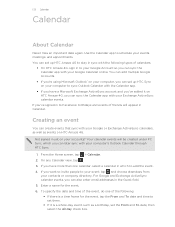
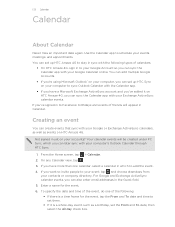
... signed in yet on your events, meetings, and appointments. Your calendar events will be created under PC Sync, which you 've signed in to Facebook, birthdays and events of friends will appear in... of the event, do one calendar, select a calendar in Calendar. If you can set up HTC Sync on HTC Amaze 4G. You can create events that sync with the following :
§ If there is a whole-day...
Amaze 4G User Guide - Page 164


...
1. On the Device panel, click Music, and then click the On button.
Select Sync PC photos & videos from , and then click Add. 3. If you have playlists created in these too and enjoy them on means you want to HTC Amaze 4G during synchronization, select Copy device Camera Shots to your computer.
3. On the Device...
Amaze 4G User Guide - Page 166
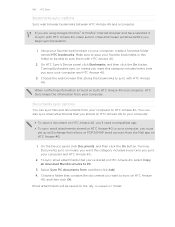
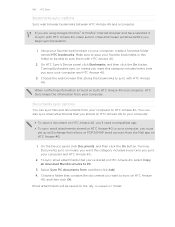
... that stores the bookmarks to sync on HTC Amaze 4G.
1. Turning Documents sync on HTC Amaze 4G, select Copy all browser windows before you sync your computer to be saved on both HTC Amaze 4G and computer, HTC Sync keeps the information from your computer and HTC Amaze 4G.
3. Select Sync PC documents from the Mail app on HTC Amaze
4G, and then click OK. Documents sync...
Amaze 4G User Guide - Page 190
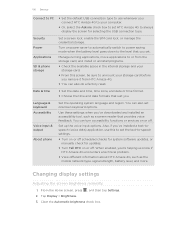
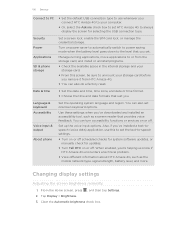
... to PC
§... running applications, move applications to or from HTC Amaze 4G.
§ You can also do a factory reset. Language & keyboard Accessibility
Voice input & output
About phone
Set the operating system language and region.
...mobile network type, signal strength, battery level, and more. You can also set the text-to always display the screen for updates.
§ Turn Tell HTC ...
Similar Questions
How To Backup Mytouch 4g With Only Startup Screen
(Posted by john1octnd 10 years ago)
How To Transfer Phone Contact From Computer To Amaze 4g
(Posted by frkalfred 10 years ago)

